Prerequisites
To correctly follow this guide, ensure you have the following on hand:
- The email address of your registered account.
- The authentication app you used to configure MFA with your registered account.
Attempting password reset
To reset your password, visit the Enumis Online Account Login page and click Forgot password?.
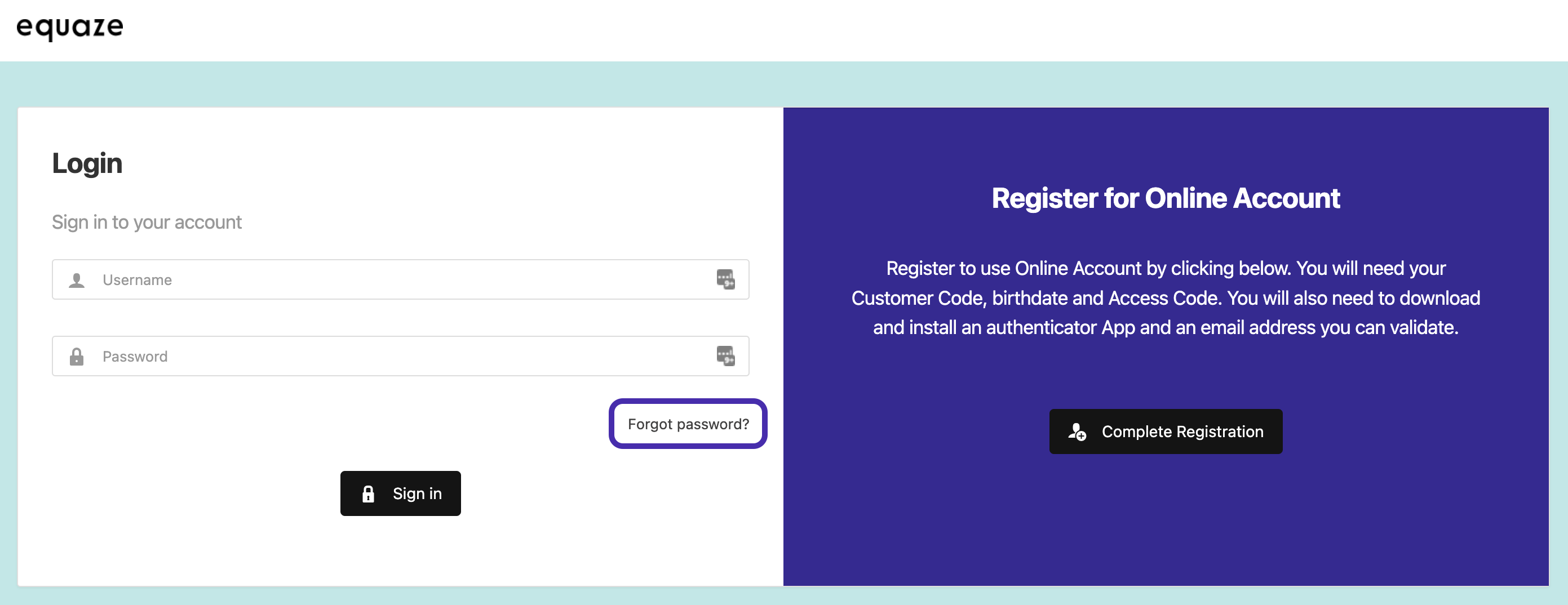
Next, provide your email address and then click Continue. This process sends an email verification code to your email, which you’ll need in the following steps.
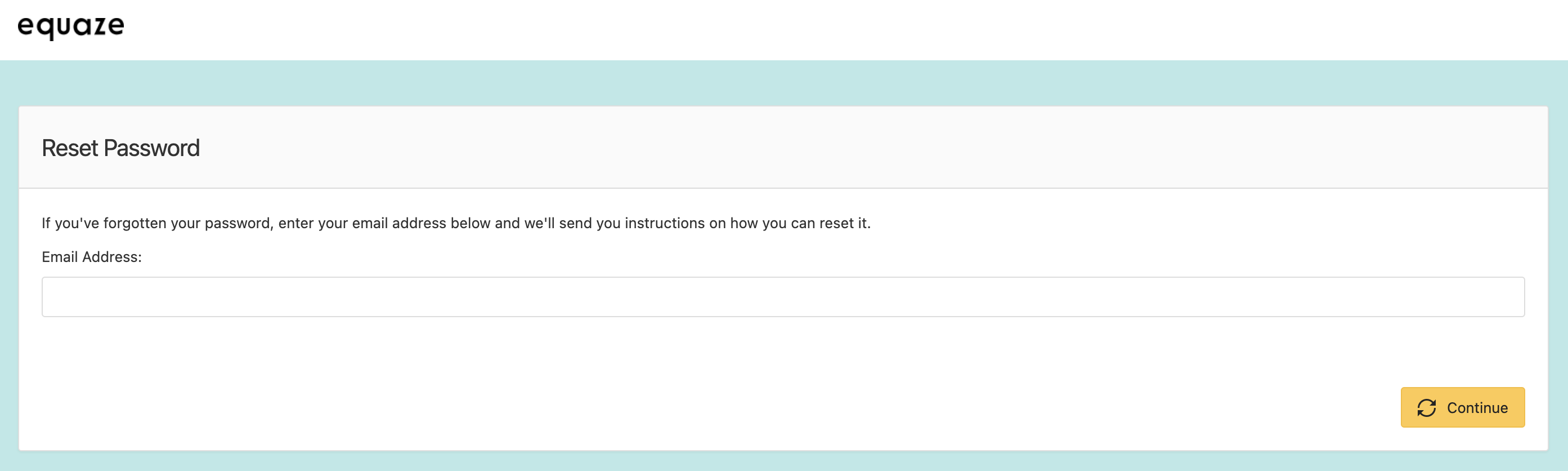
Entering verification codes
You will be presented with a Reset Password page.
In the “Email Verification Code” input box, please check your email inbox and enter the email verification code you will have received.
In the “MFA Verification Code” input box please open your MFA Authenticator app (eg Authy) and enter the 6 digit code generated by the authenticator app.
If you’re not sure how to retrieve your email verification code or your MFA verification code, you can follow the steps below where and how to get your email and MFA verification codes.
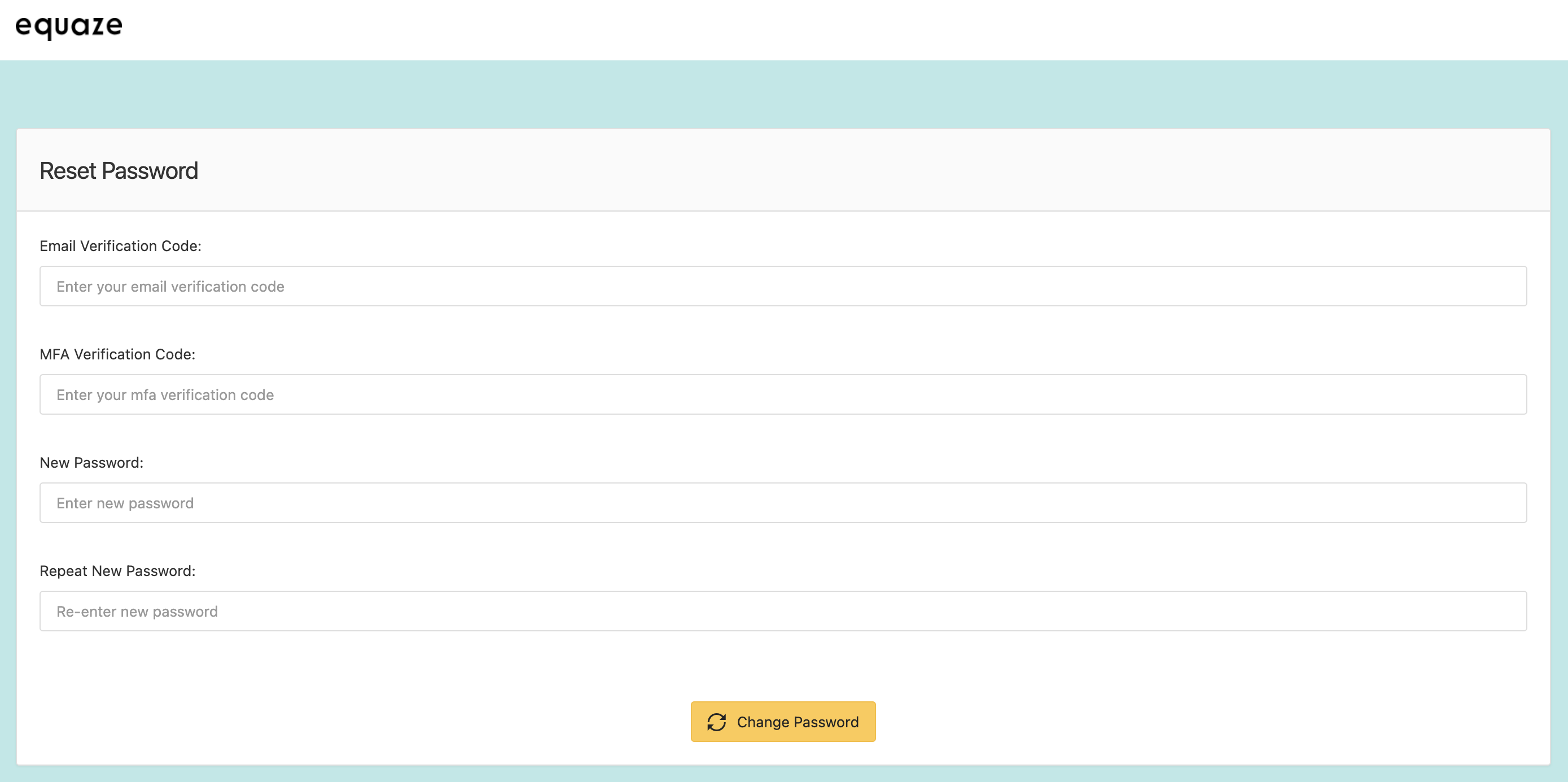
Retrieving your email verification code
To get your email verification code, check your email. Copy and use the code as the value in the Email Verification Code field.
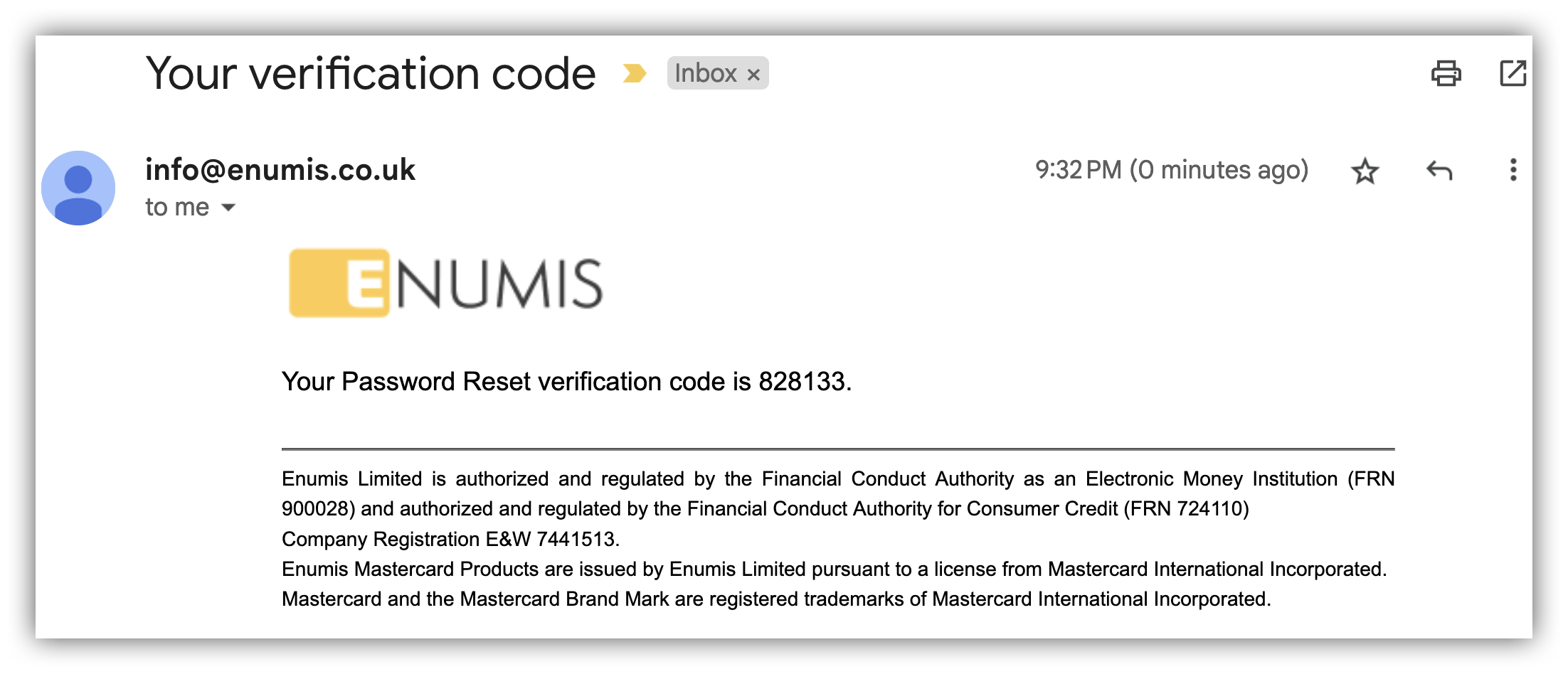
Getting your MFA code
For your MFA verification code, open the authentication app you used to configure MFA when completing your account registration. Copy the code displayed on the app and paste it into the MFA Verification Code field.
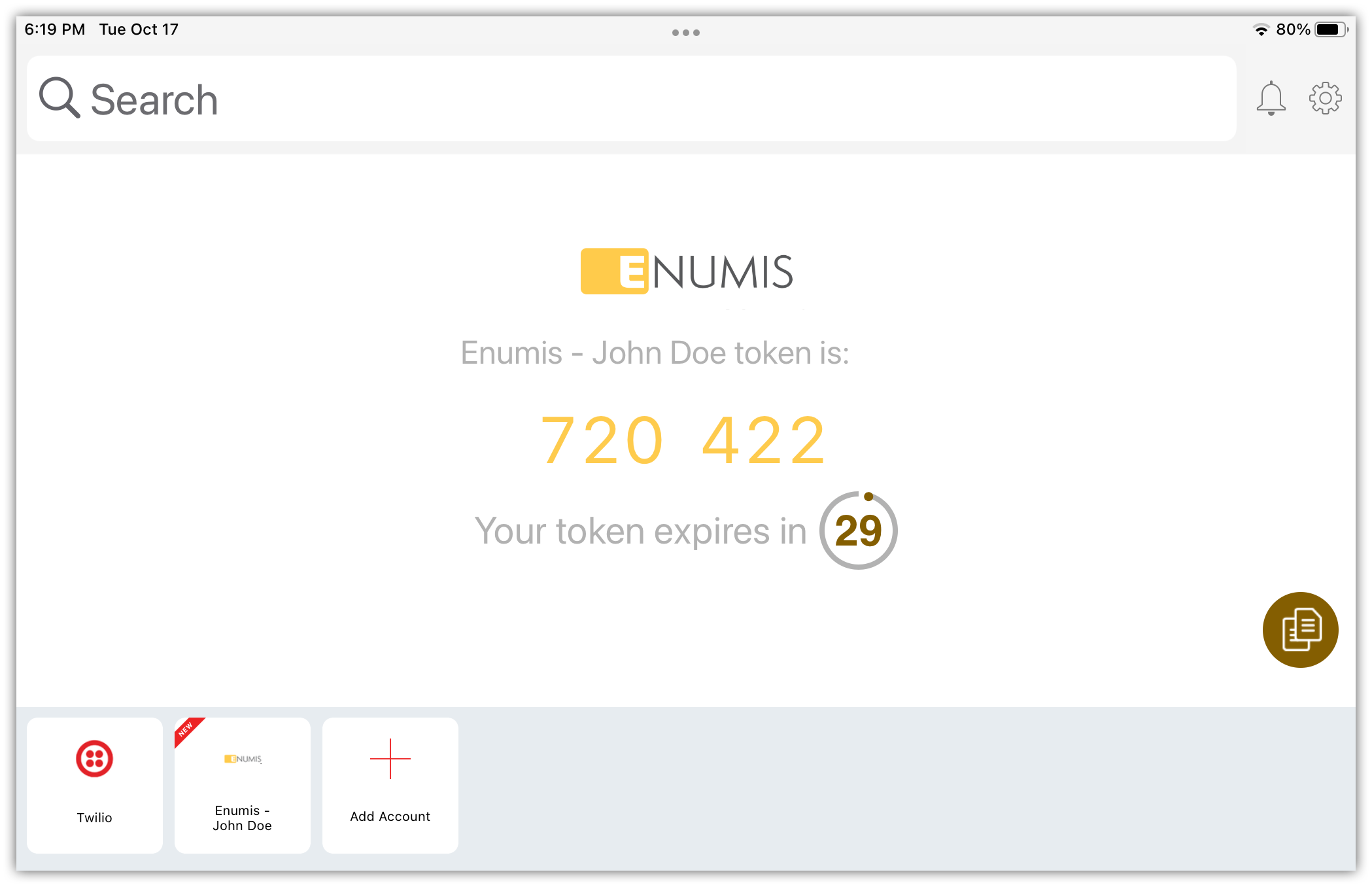
Finalizing password reset
Finally, click Change Password to confirm the password reset.
A successful reset redirects you back to the Login page and shows a success notification. You can now log in again using your new password.



