Prerequisites
You should have an administrative or signatory role to be able to grant or deny permissions within the Permission Management section.
Granting Permission
Navigating to Permission Management
Locate the “Manage” dropdown in the header of the website and click on it to reveal additional options.
From the dropdown, select “Permission” to access the Permission Management section.
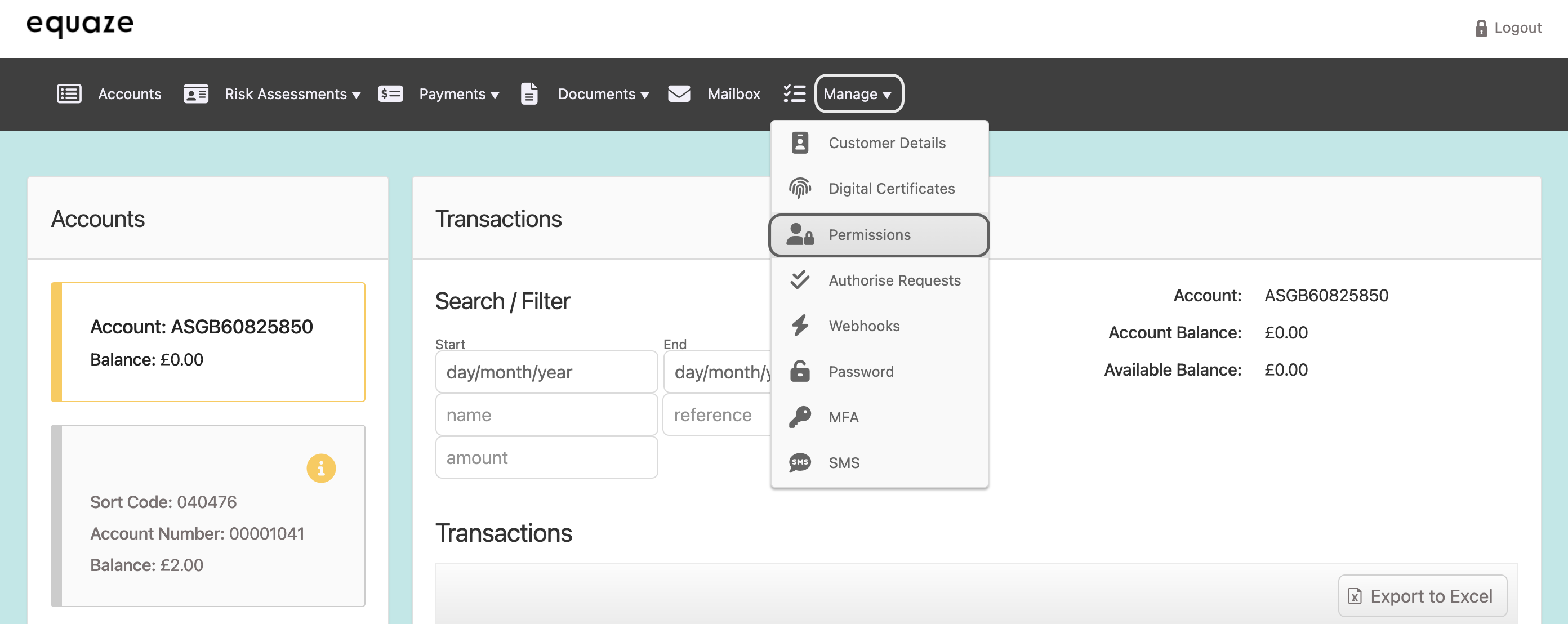
Selecting Source Business
On the “Permission Editor” page, in the “Select business” section, click on the “Source business” dropdown list.
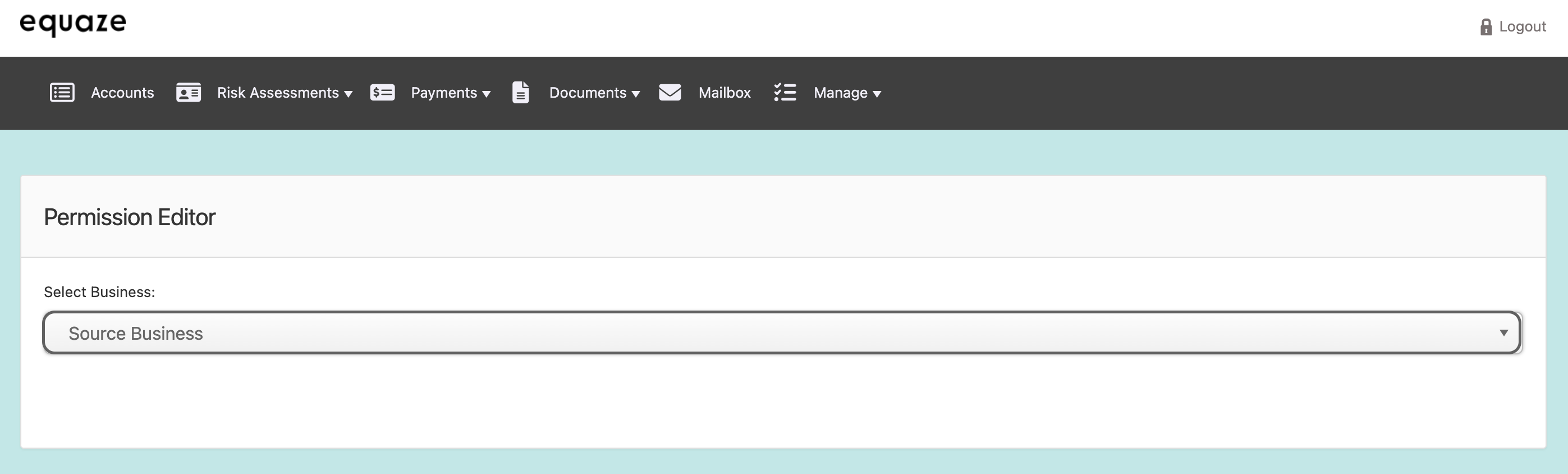
Choose the relevant business for which you want to manage permissions.
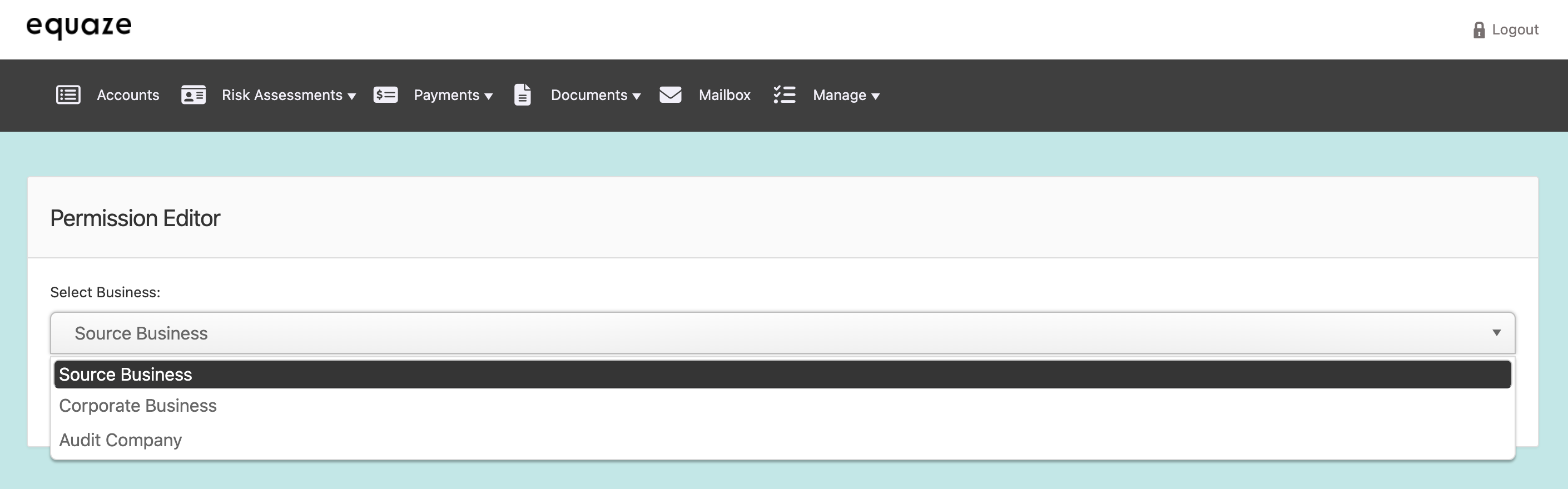
Selecting Signatory
Locate and click on the signatory in the “Select Business Member” section.
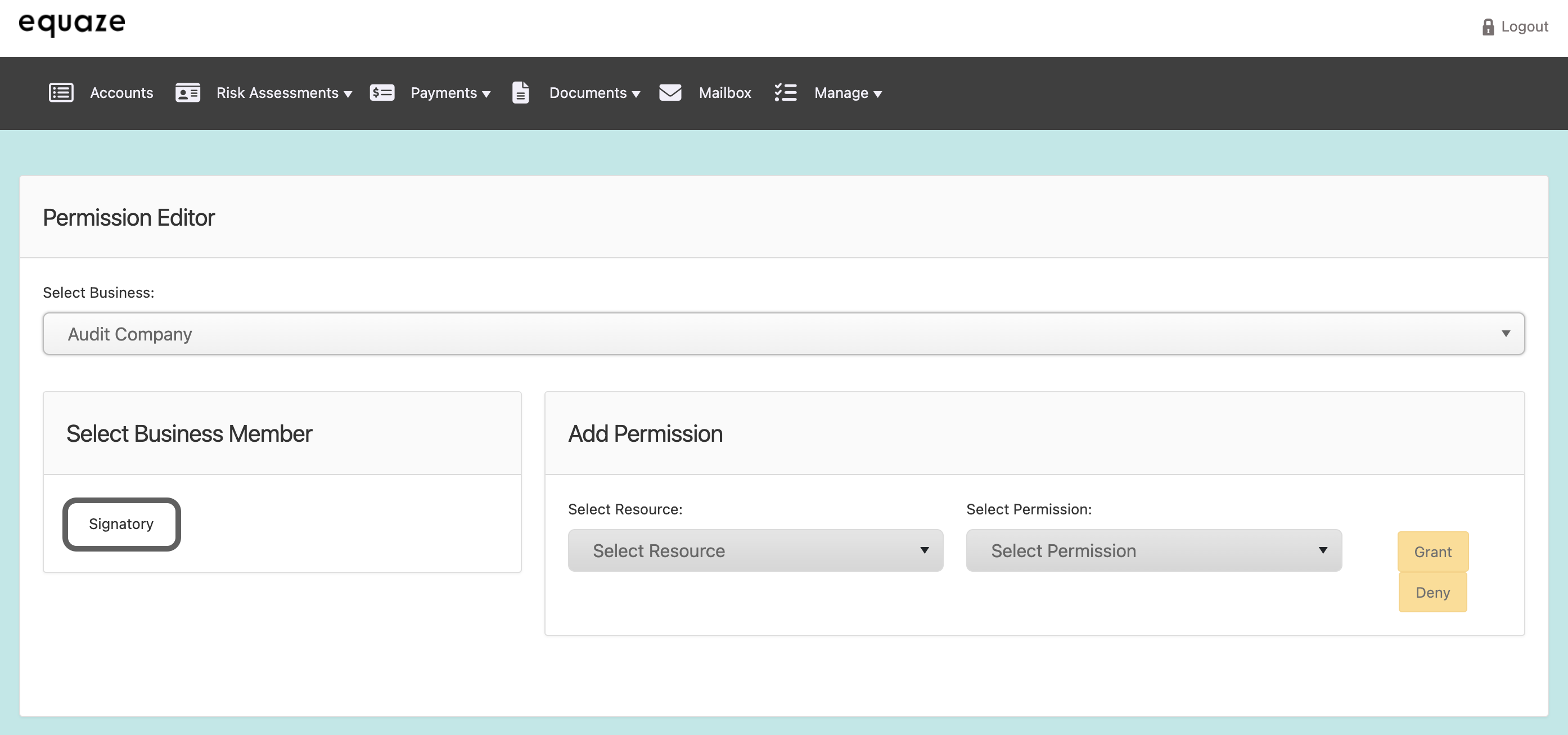
- This highlights the selected signatory in orange.
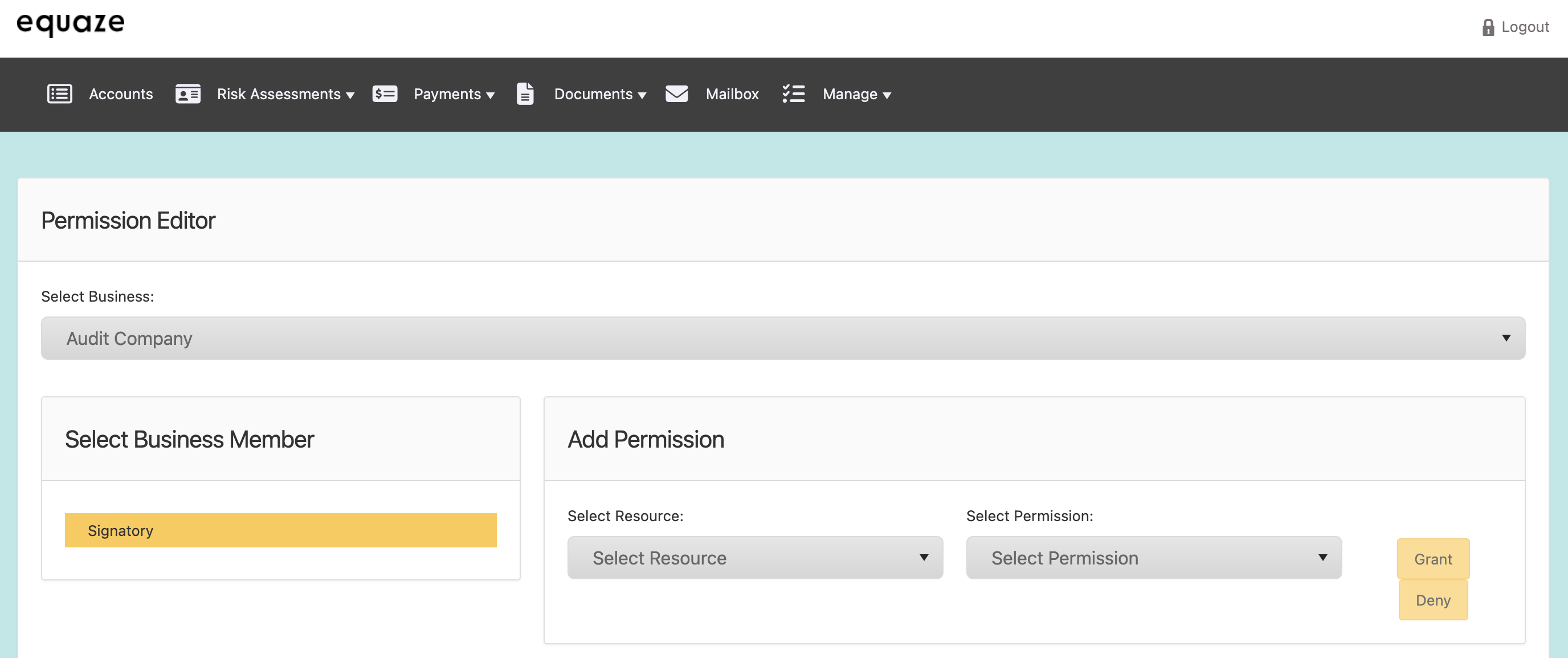
Choosing Resource
Navigate to the “Select Resource” dropdown list.
Choose the appropriate resource from the expanded options.
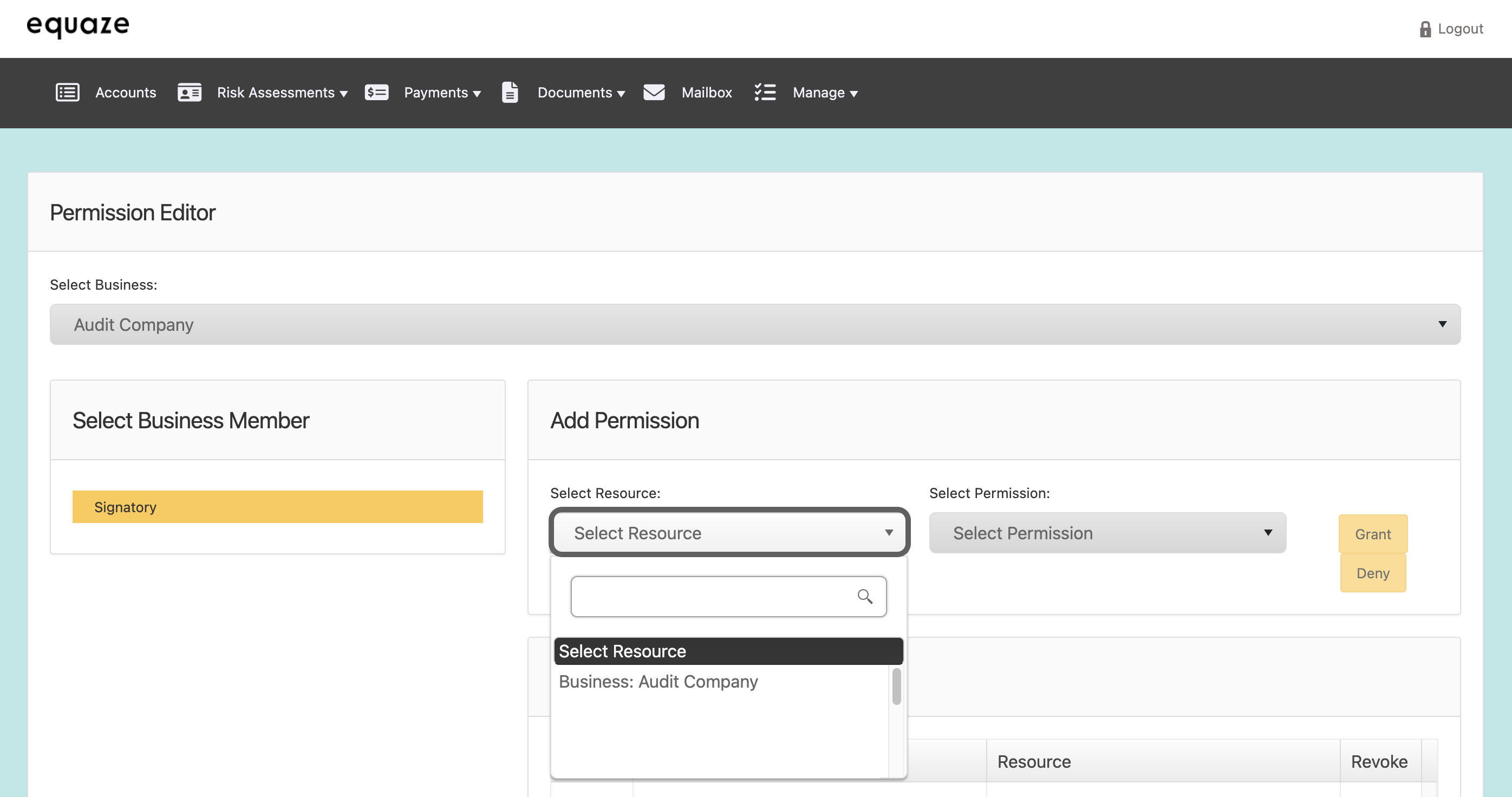
Choosing Permission
Move to the “Select Permission” dropdown list.
Select the desired permission level from the available options.
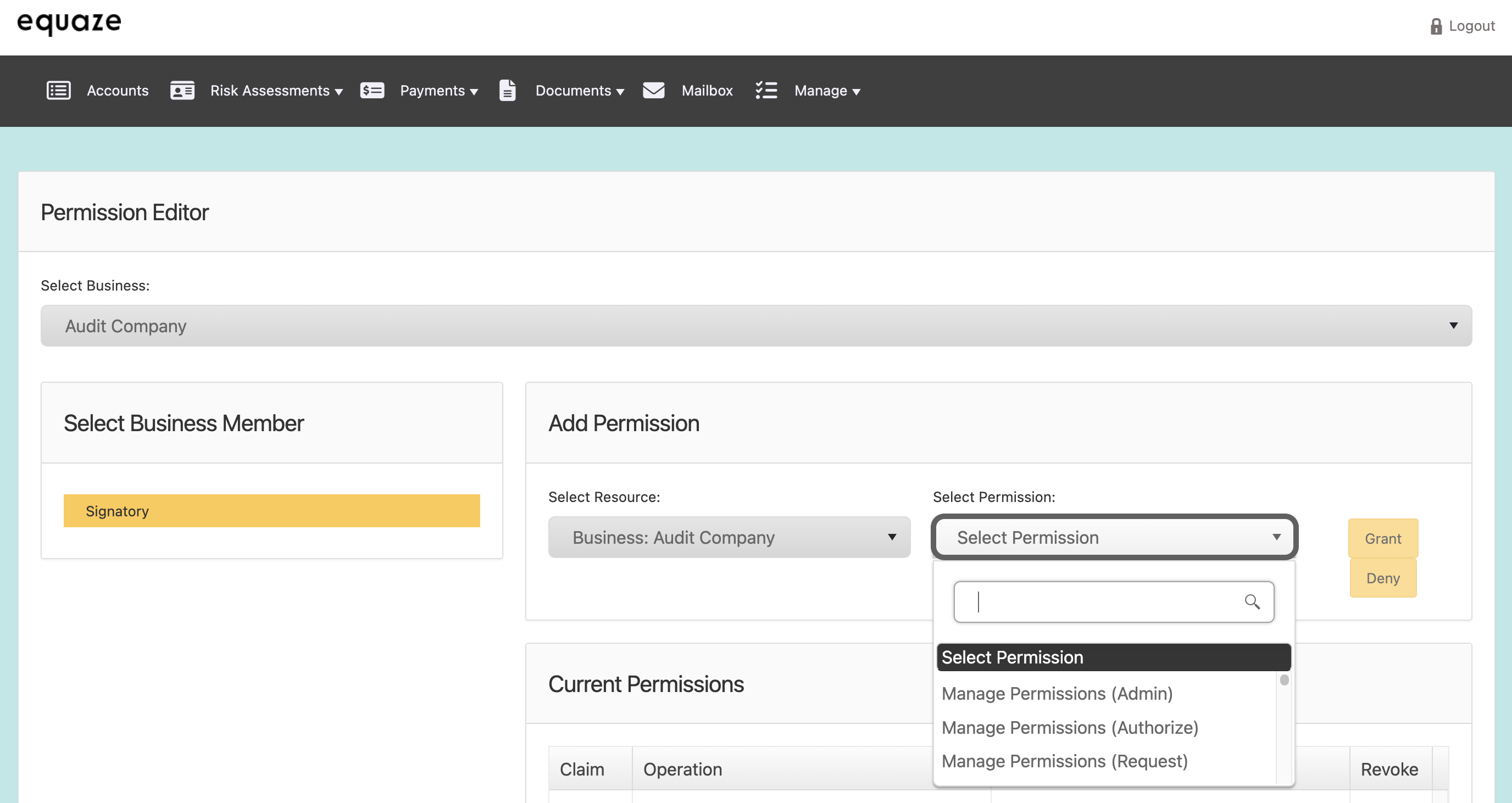
Granting Permission
Click on the “Grant” button.
- An “Add?” pop-up message appears, indicating that the record has been updated.
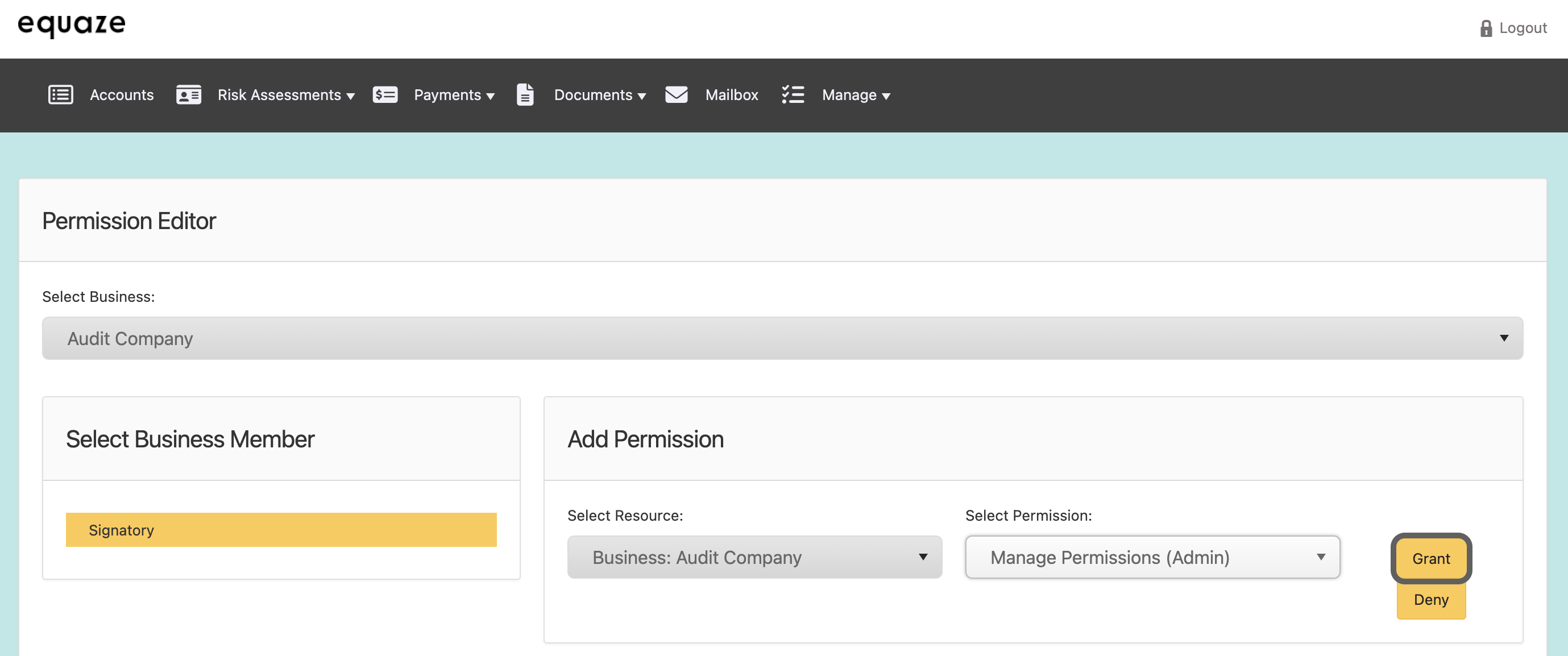
Confirmation
Click on the “OK” button in the pop-up message.
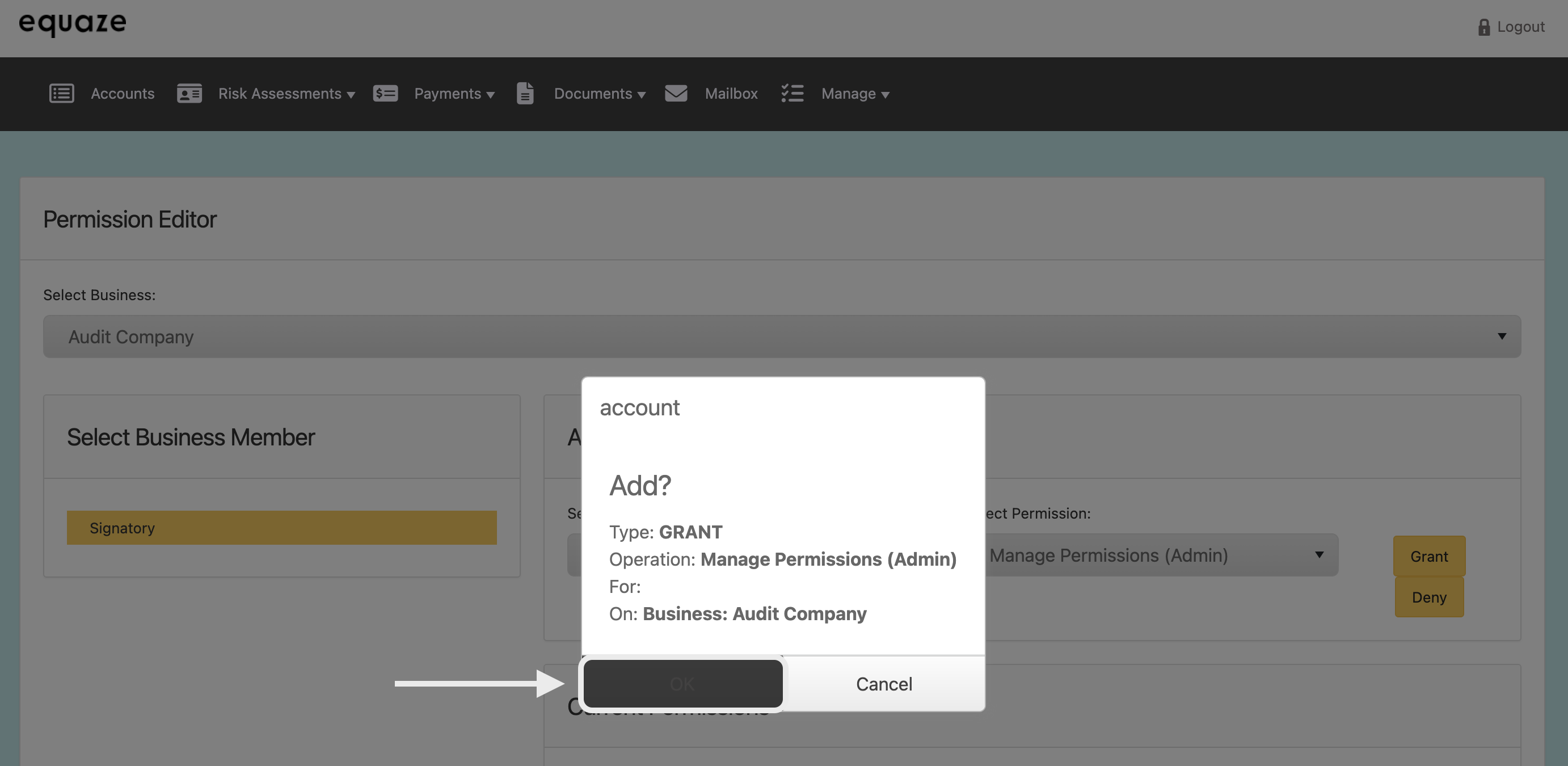
Confirm that the “Record is updated” message is displayed.
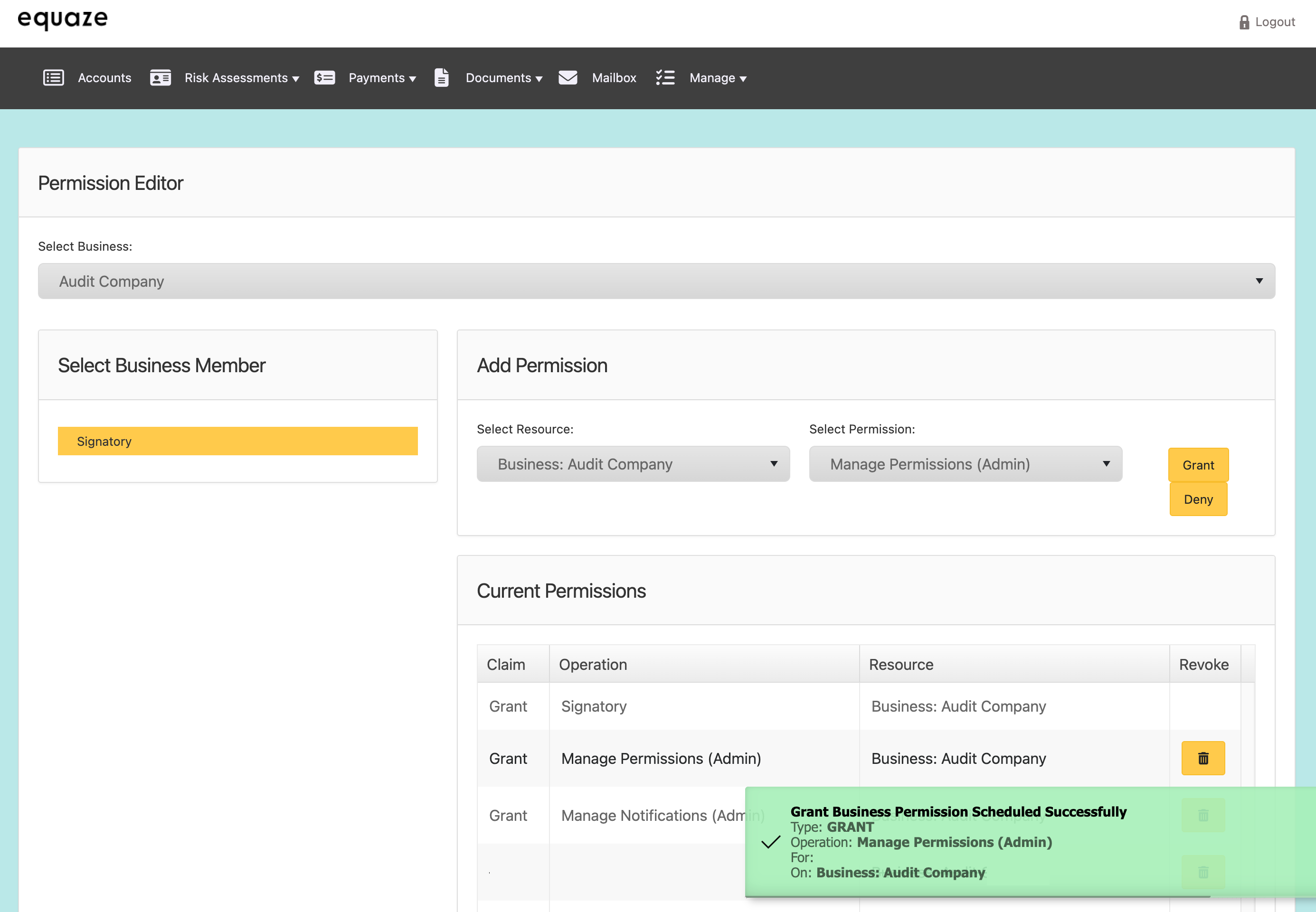
Then, the added permission should be visible in the “Current permissions” list.
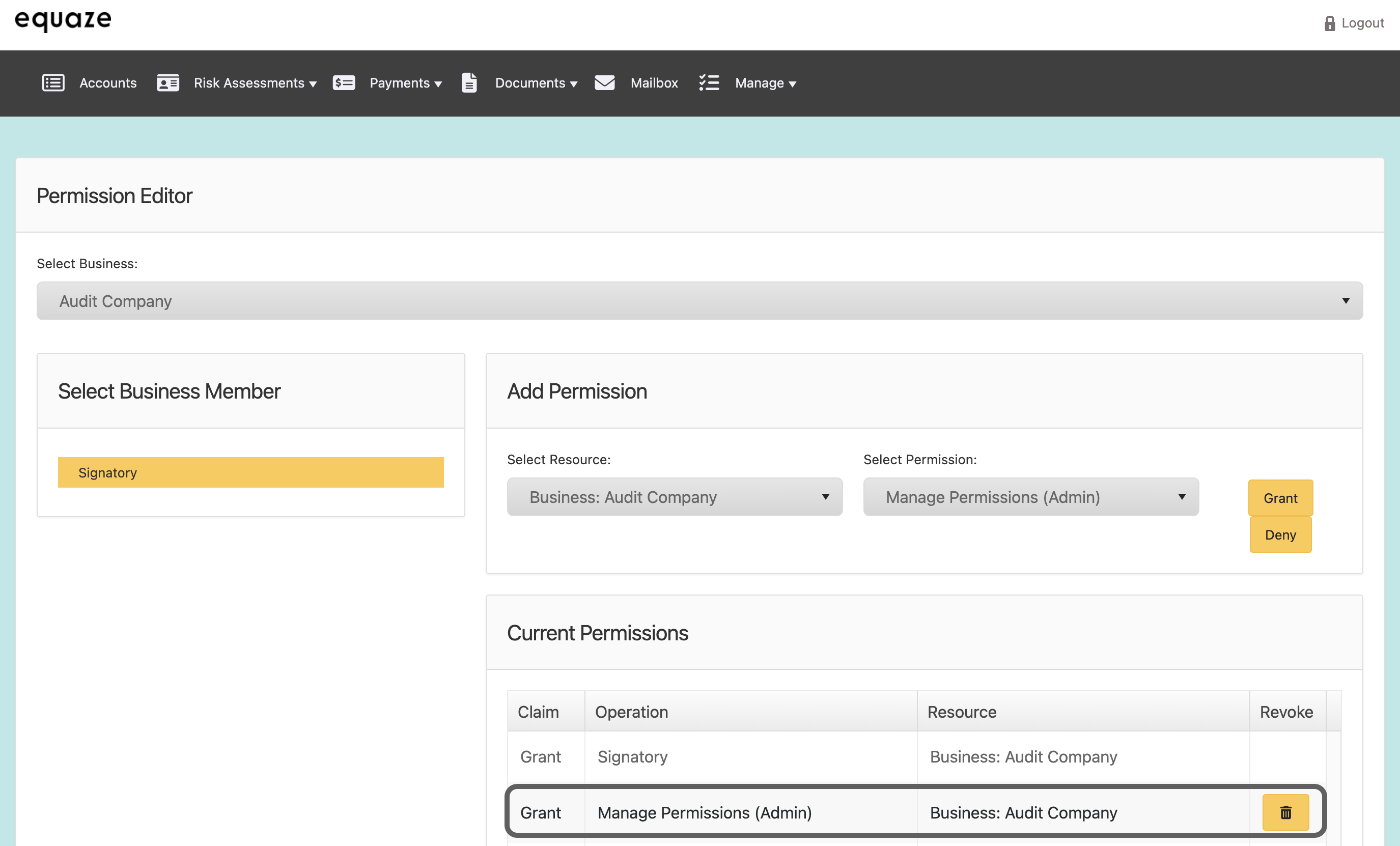
Denying Permission
Navigating to Permission Management
Locate the “Manage” dropdown in the header of the website and click on it to reveal additional options.
From the dropdown, select “Permission” to access the Permission Management section.
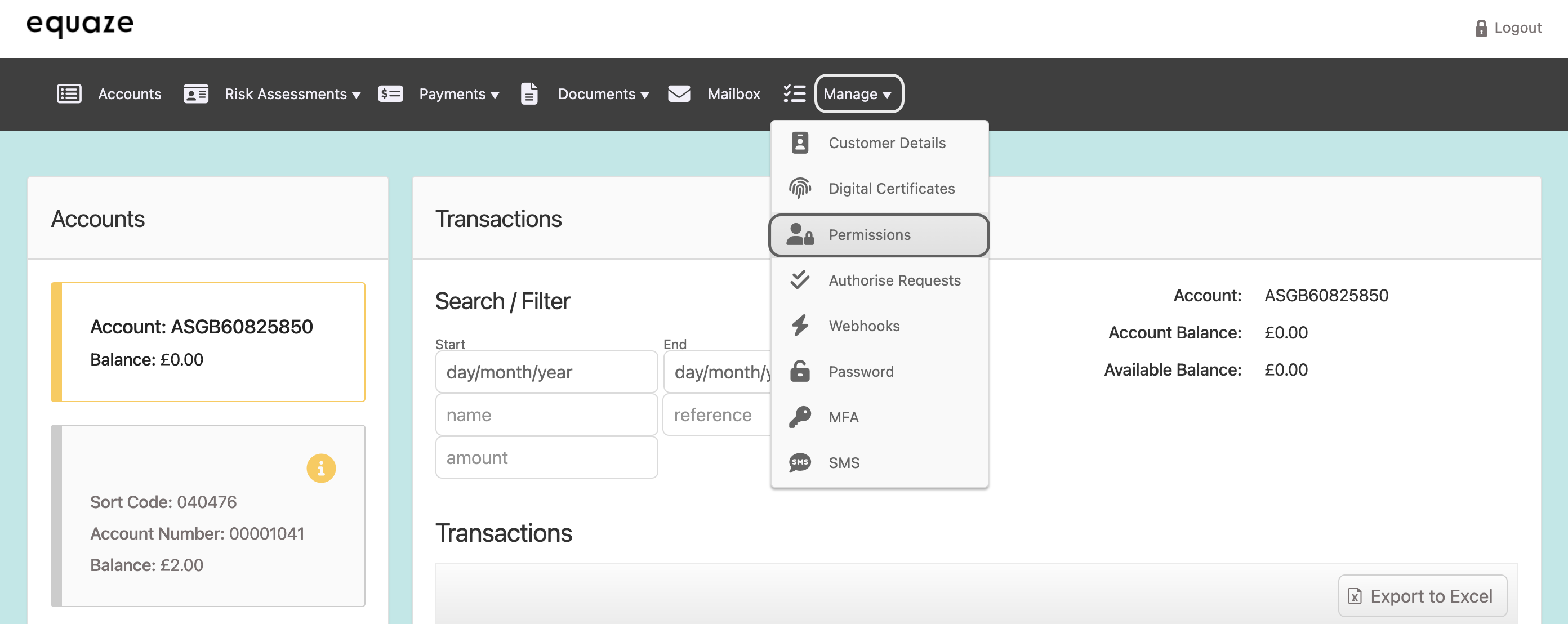
Selecting Source Business
On the “Permission Editor” page, in the “Select business” section, click on the “Source business” dropdown list.
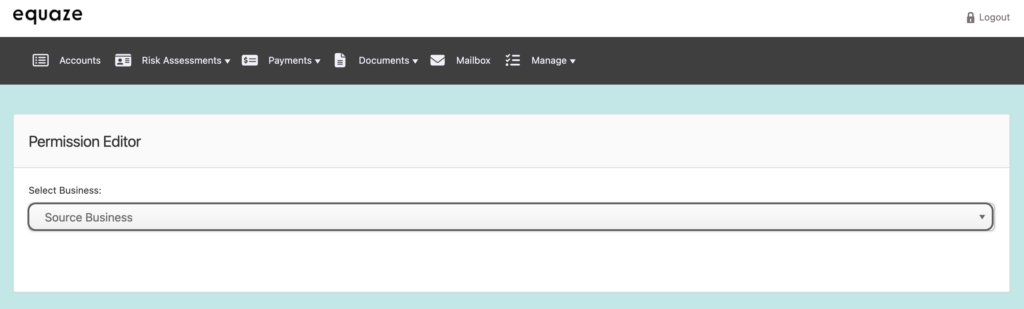
Choose the relevant business for which you want to manage permissions.
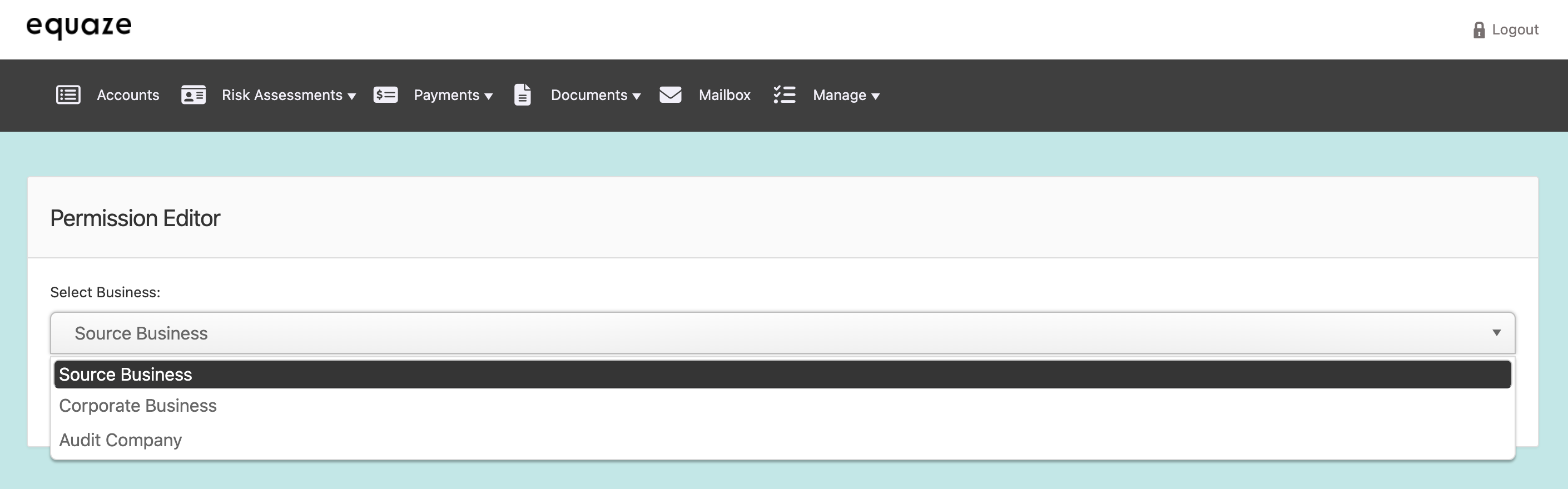
Selecting Signatory
Locate and click on the signatory in the “Select Business Member” section.
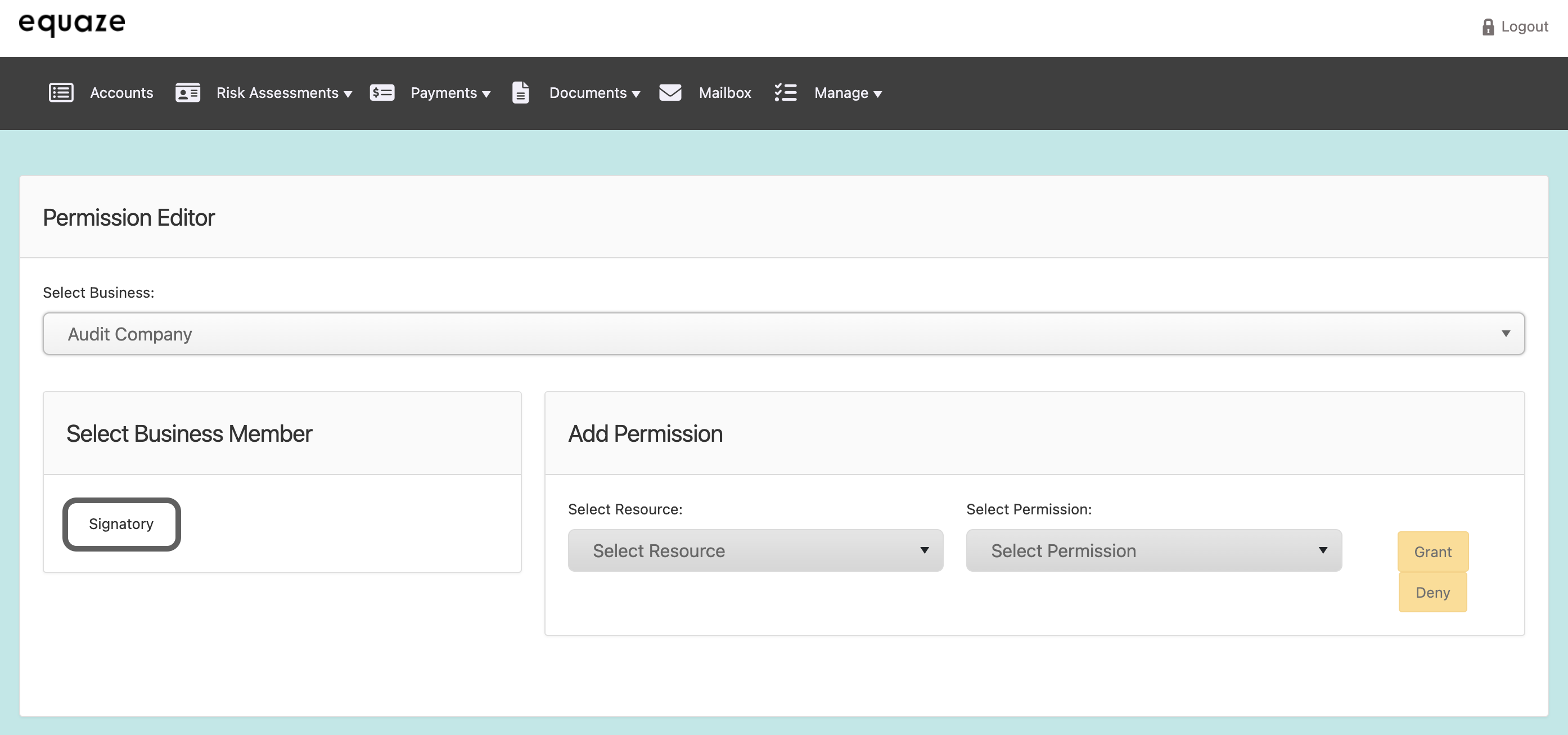
- This highlights the selected signatory in orange.
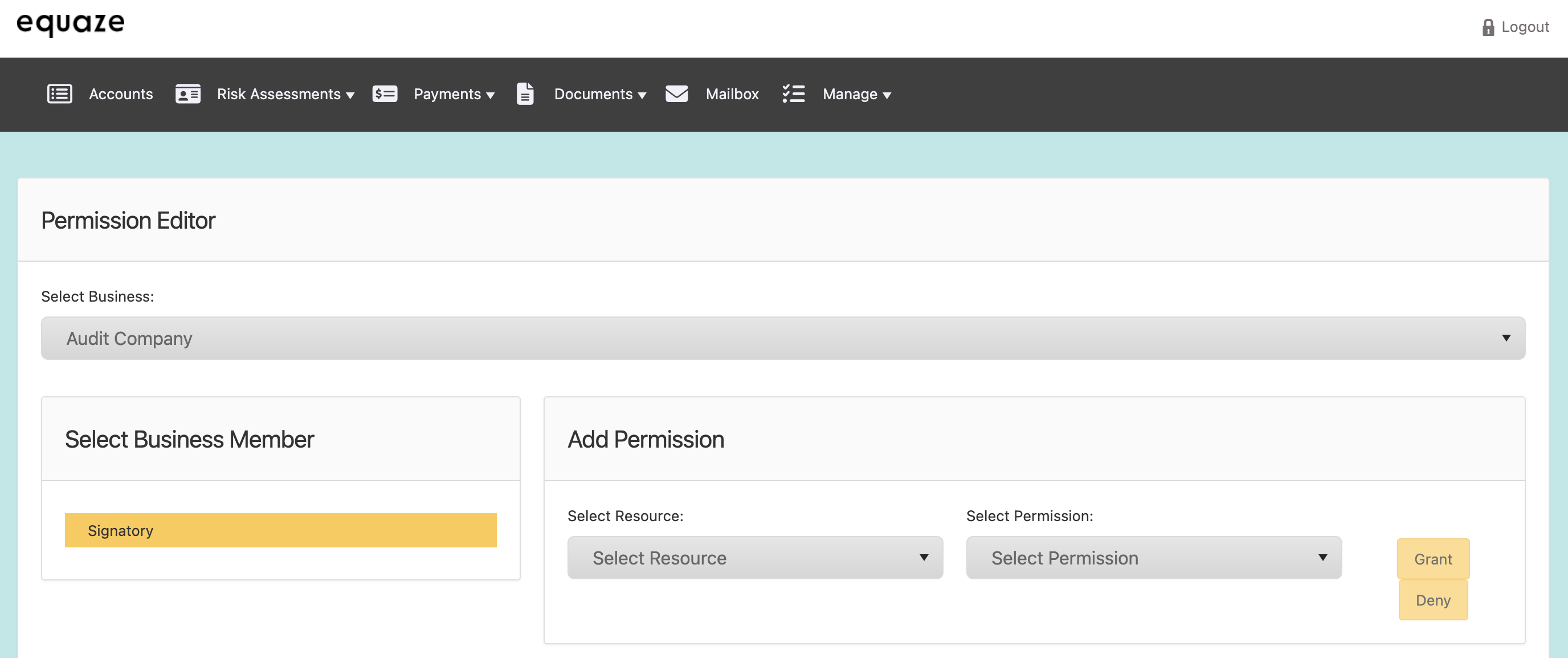
Choosing Resource
Navigate to the “Select Resource” dropdown list.
Choose the appropriate resource from the expanded options.
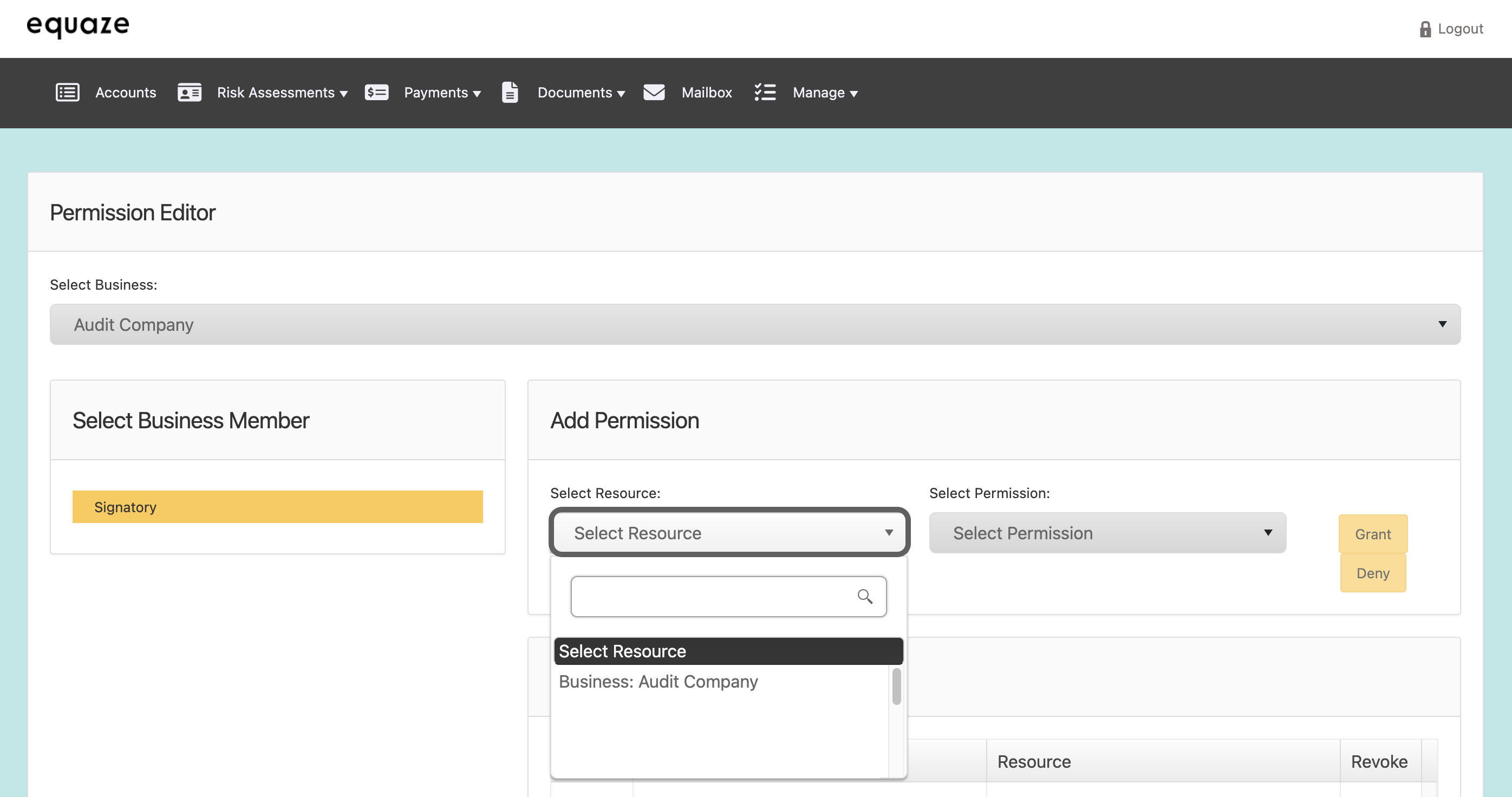
Choosing Permission
Move to the “Select Permission” dropdown list.
Select the desired permission level from the available options.
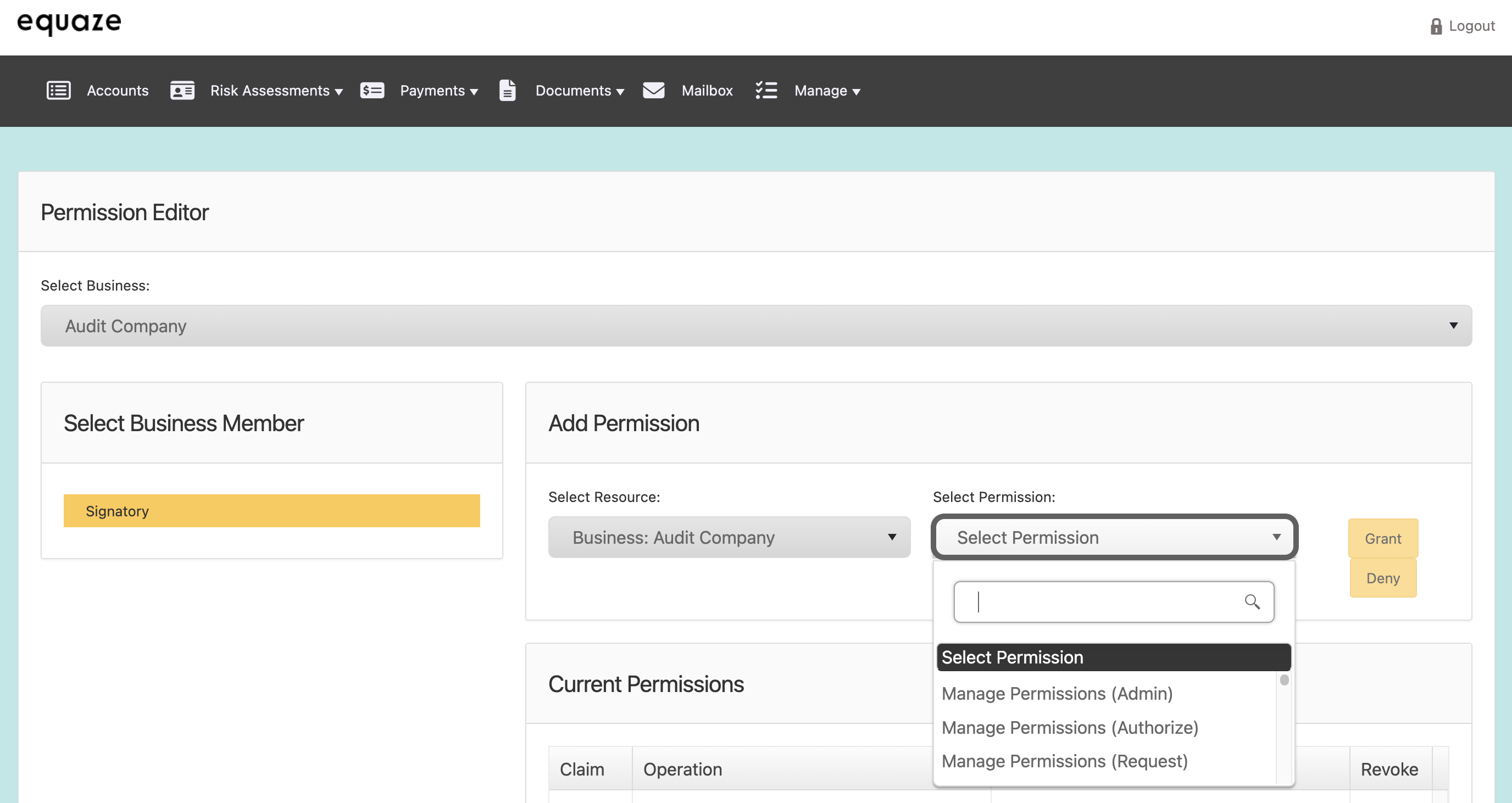
Denying Permission
Click on the “Deny” button.
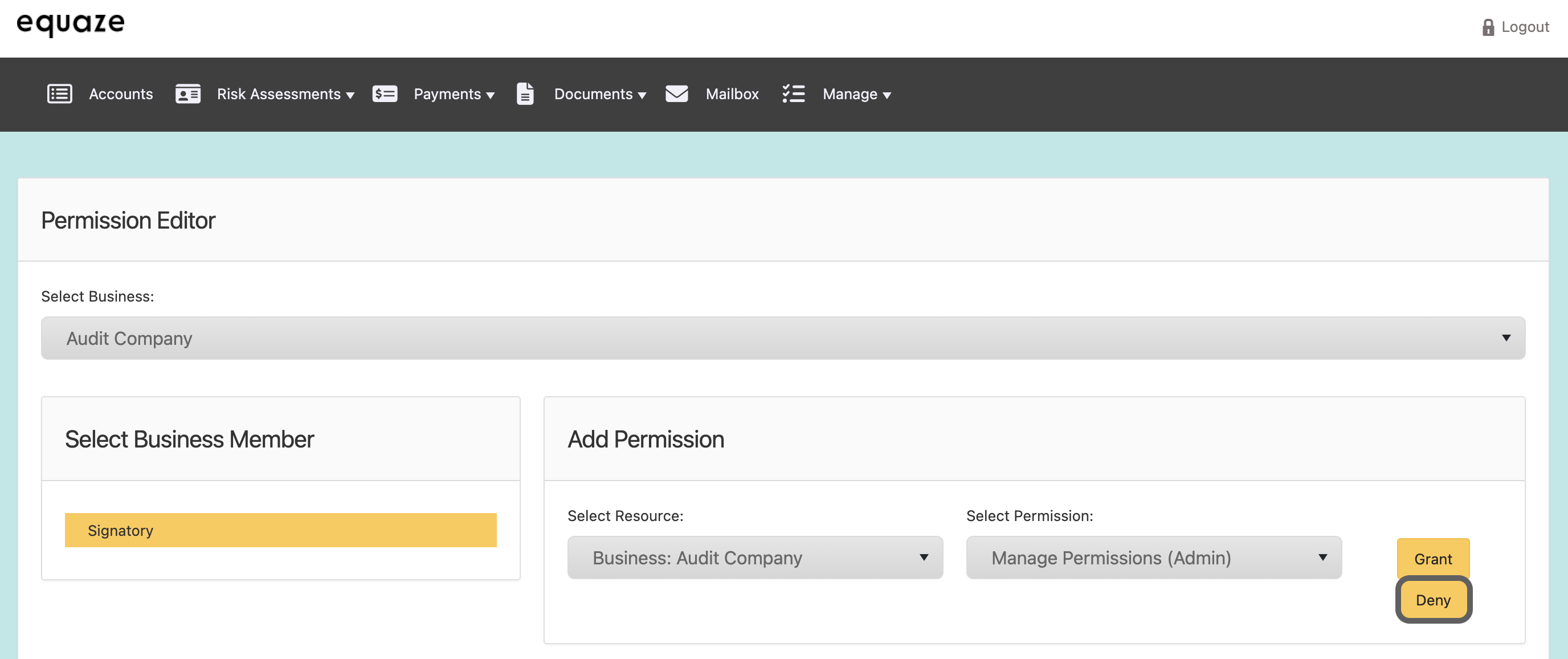
- An “Add?” pop-up message appears, indicating that the record has been updated.
Confirmation
Click on the “OK” button in the pop-up message.

Confirm that the “Record is updated” message is displayed.
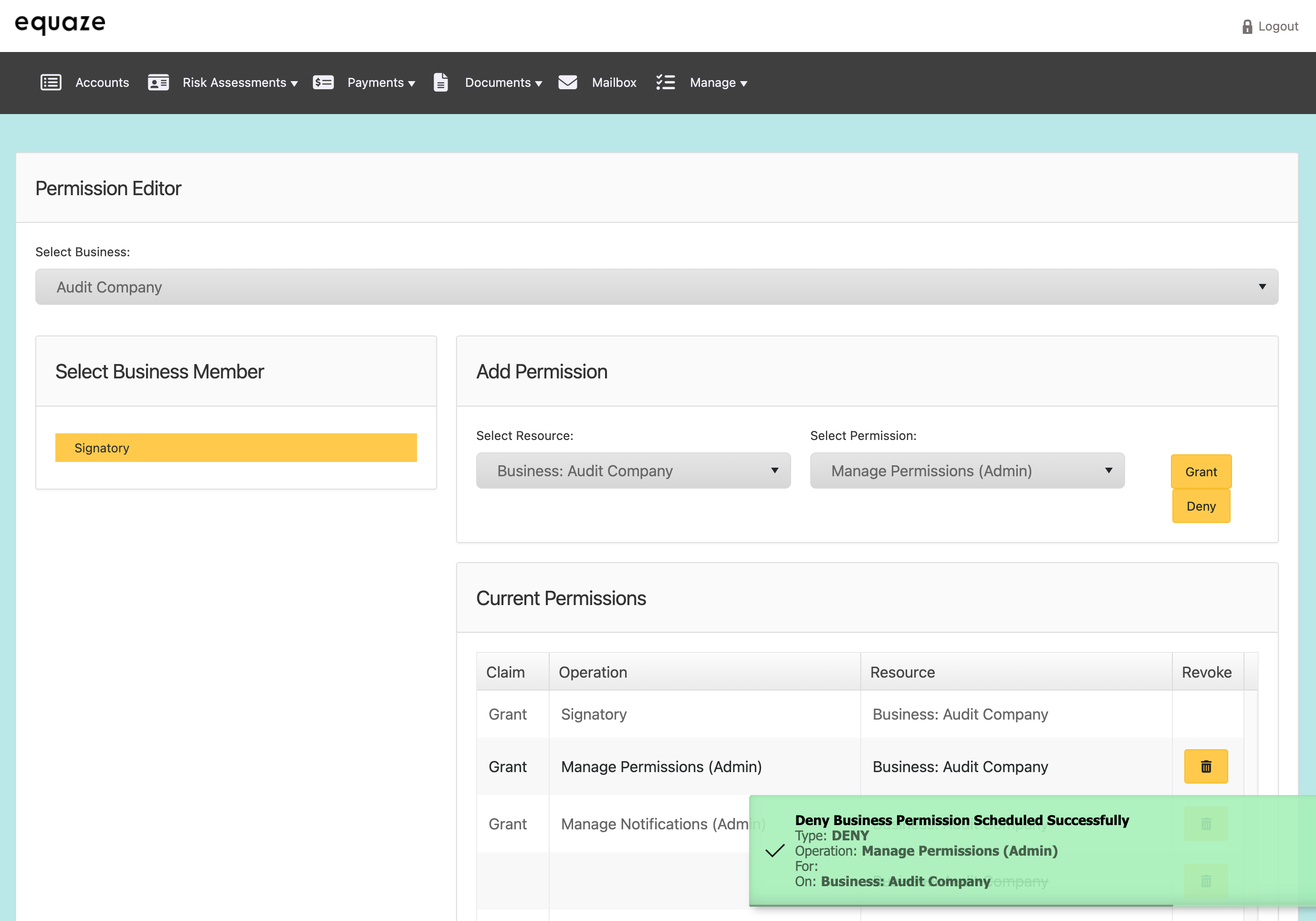
Verify that the denied permission is crossed out in the “Current permissions” list.



