Prerequisites
You will need the Bearer Token acquired during authentication is necessary for authorizing subsequent requests.
Create a Request for Authentication
Open Postman Securely:
Ensure that Postman is open and set up securely. This includes having a secure connection and verifying that you are working in a trusted environment.
Open a new request in Postman.
Set the method to POST.
Enter the URL: https://api.sim.enumis.co.uk/onlineaccount-api/json/reply/AuthenticateMfa

In the request body, provide the necessary authentication details:
{
“userName”: “YourUsername”,
“password”: “YourPassword”,
“mfaVerificationCode”: “YourMfaCode”
}
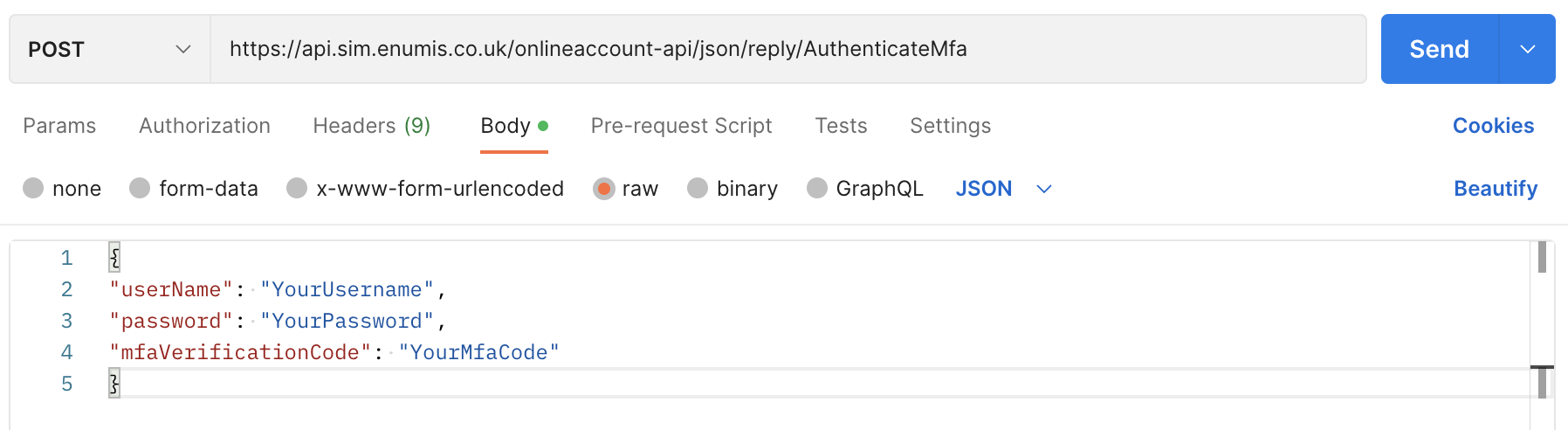
Replace “YourUsername,” “YourPassword,” and “YourMfaCode” with your actual login credentials and multi-factor authentication code.
Send the Authentication Request
Submit the Request:
Click on the “Send” button in Postman to submit the authentication request to the specified URL.
Copy the Bearer Token from the Response.
Retrieve Bearer Token:
Examine the response from the authentication request.
Locate the “bearerToken” field in the response body.
Copy the value of the “bearerToken.”
- This token serves as your authorization for subsequent requests. Keep it confidential and secure.
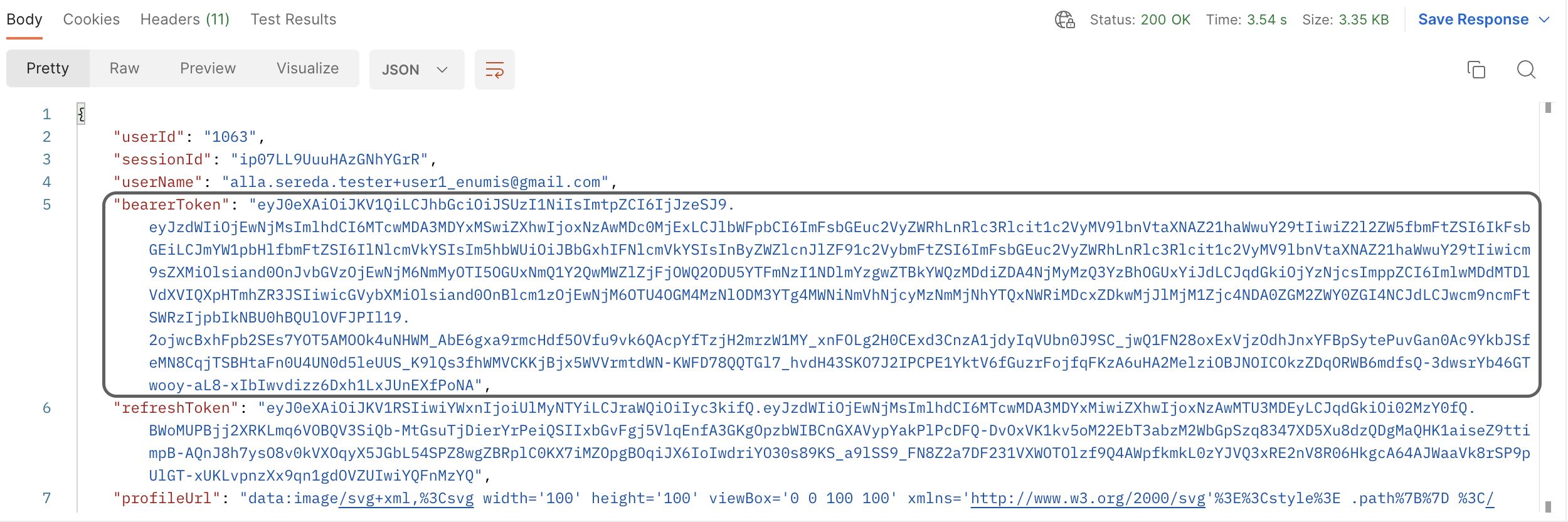
Generate API Key Request:
Create a new request for generating an API key.
Set the method to POST.
Enter the URL: https://api.sim.enumis.co.uk/onlineaccount-api/apikeys/RegenerateApiKeys

In the request body, provide the necessary details:
{
“environment”: “YourEnvironmentKey”
}
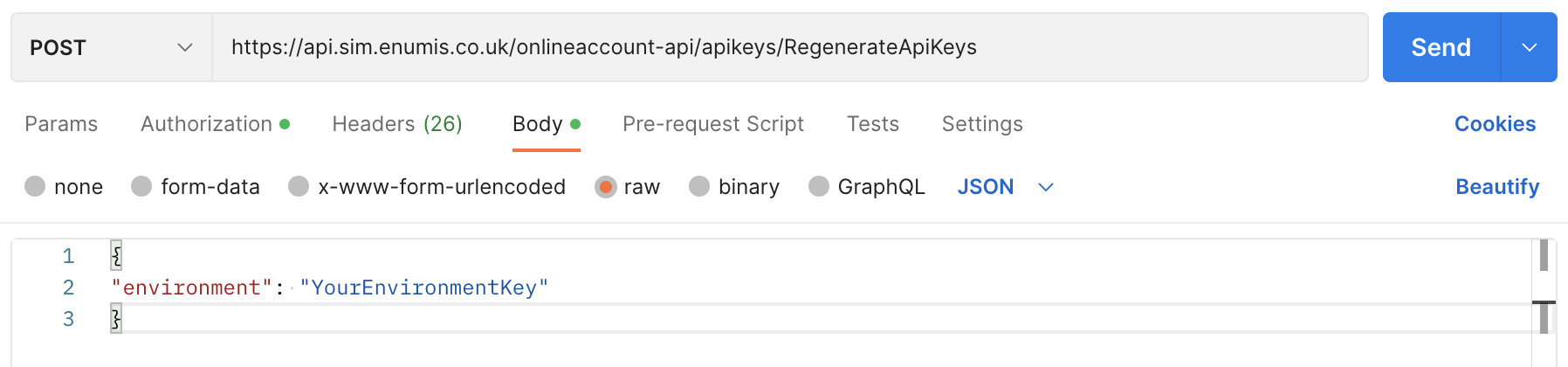
Replace “YourEnvironmentKey” with any key you want to use. You can create and regenerate these keys at will.
Set Authorization:
In the new request, go to the “Authorization” section.
Choose “Bearer Token” as the authorization type.
Paste the previously copied “bearerToken” into the provided field.
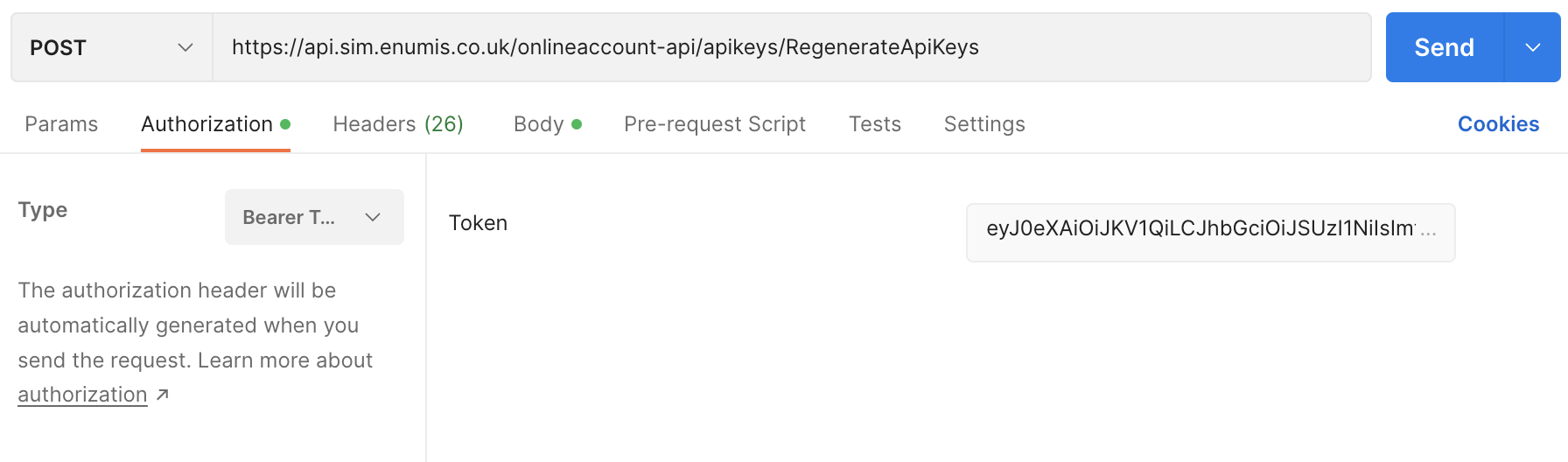
Send the API Key Generation Request
Submit the Request:
Click on the “Send” button to submit the request for generating an API key.
Retrieve API Key:
Examine the response from the API key generation request.
Locate the “key” field in the response body.
Copy the value of the “key.” This is your generated API key.
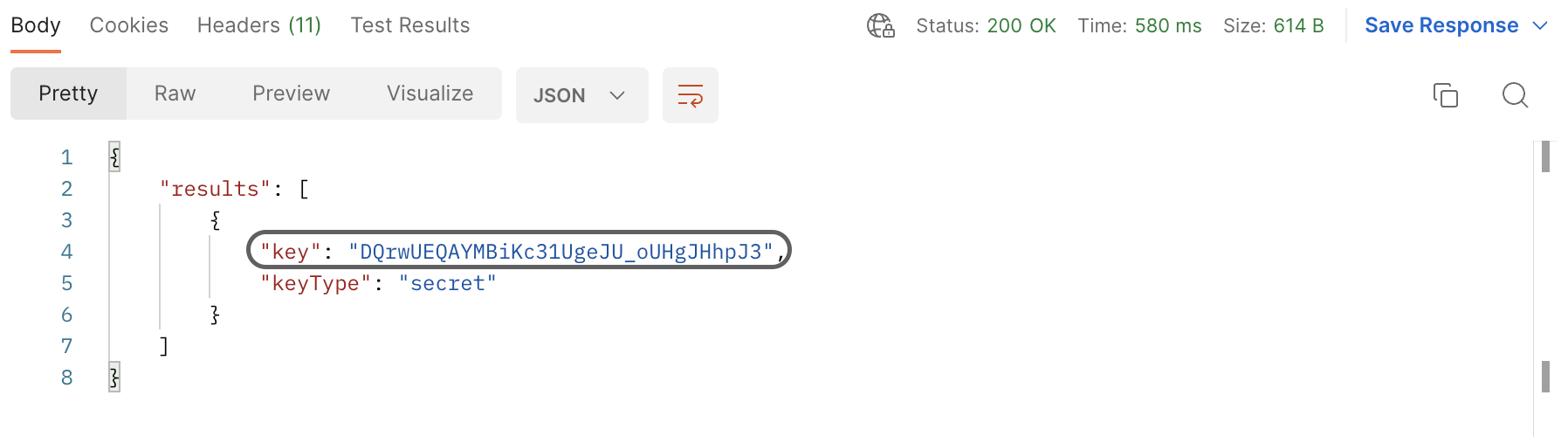
By carefully following these detailed steps, you have successfully authenticated, obtained a Bearer Token, and generated an API key for PKI requests in Postman. Ensure the security of both the Bearer Token and API key, as they are crucial for authorizing and making subsequent API requests.



