To delete a beneficiary, select the options Payments > Manage Beneficiaries in the menu first.
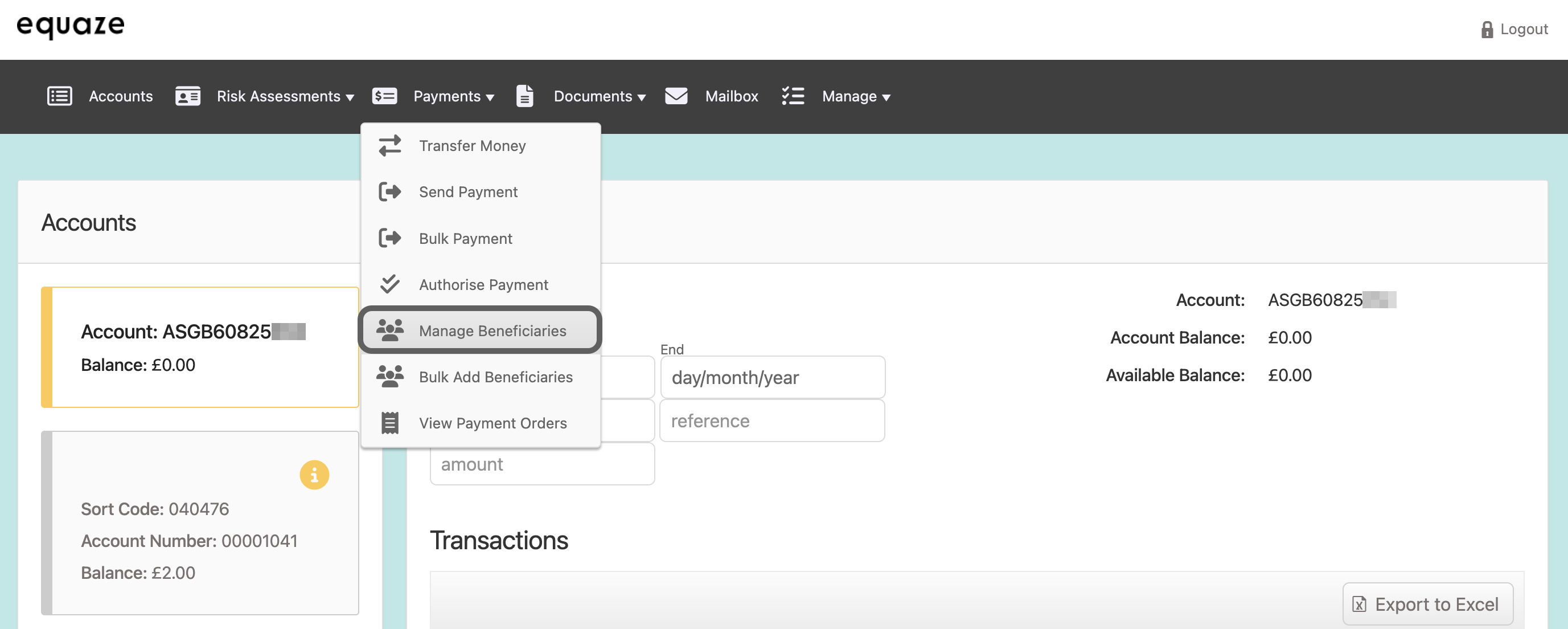
The Manage Beneficiaries page then appears, where you must select an account where the beneficiary you want to delete is associated.
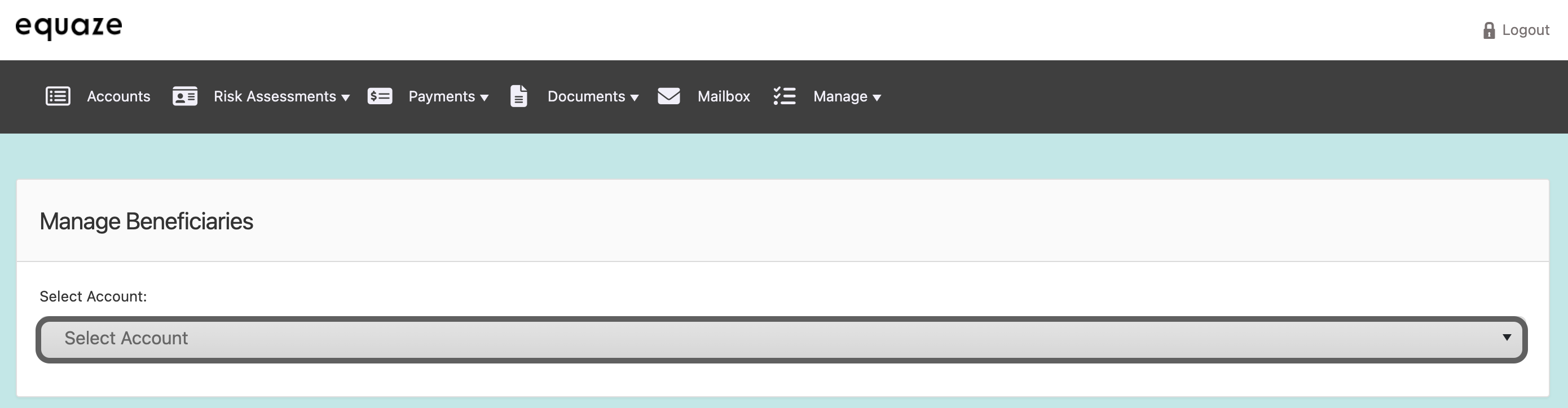
Selecting an Account
In the Select Account dropdown, select the account where your beneficiary is associated. Then, upon selecting, a list of beneficiaries under the specified account appears.
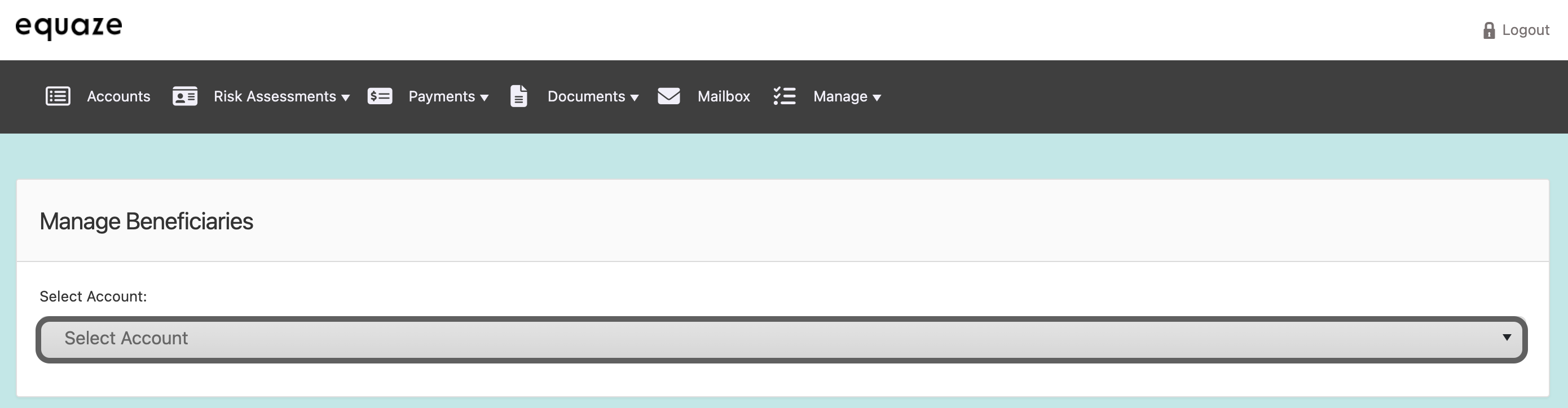
Selecting a Beneficiary
In the list, select the beneficiary you want to delete, and then click the button with the “trash can” icon. Doing so opens the Delete Beneficiary page, where you can see the details about the relevant beneficiary and can delete them.
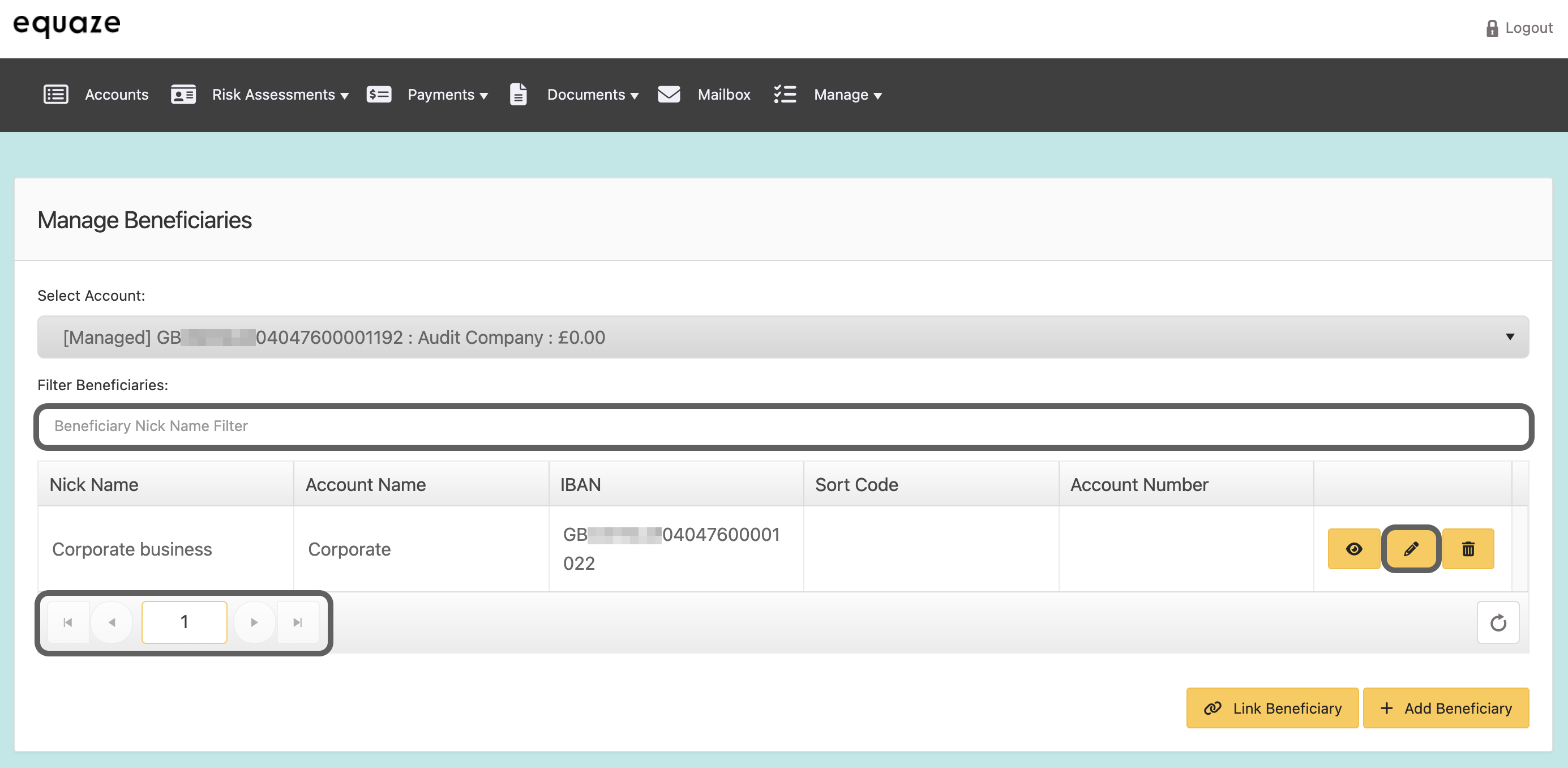
There are pagination controls at the bottom of the list. Assuming the list contains many records and you can’t see the beneficiary you want to delete, use the controls to move from one set of records to another. There is also the Filter Beneficiaries field to help you narrow down the beneficiaries displayed in the list.
Confirming the Deletion
In the Delete Beneficiary page, click Delete to start the deletion process.
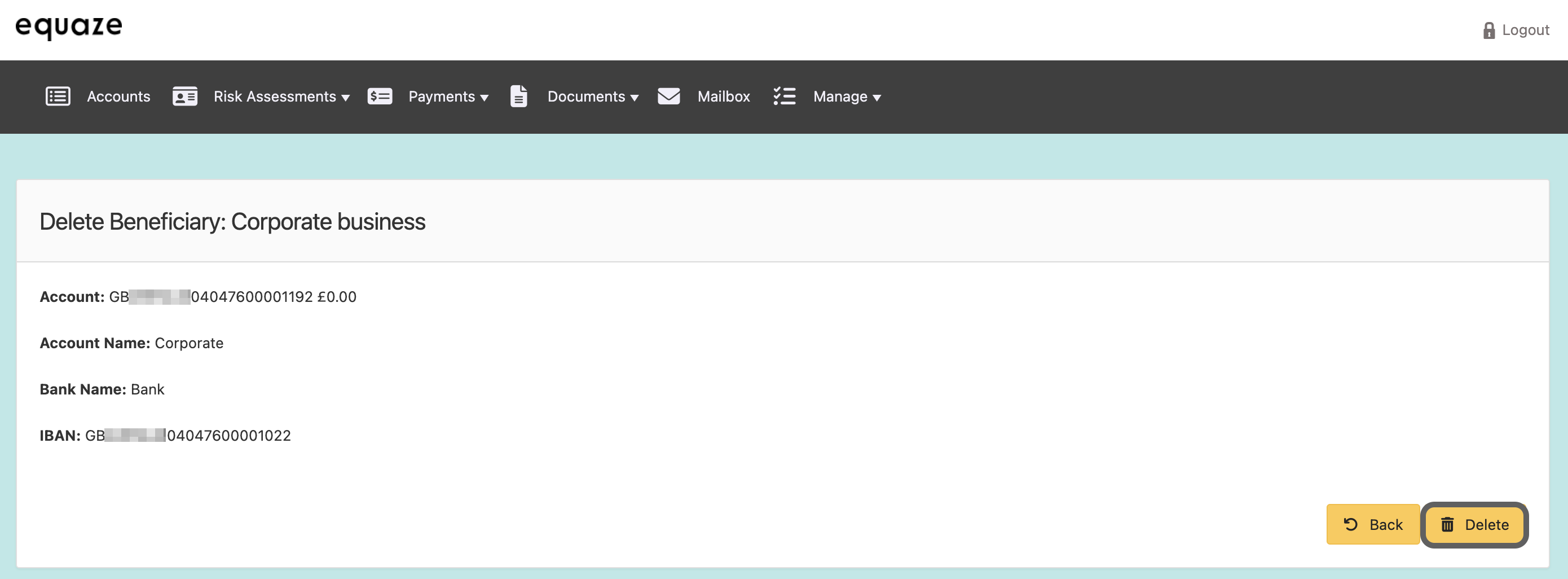
A message dialogue box then appears to confirm your choice. Click OK to finalise your selection and redirect you to the Manage Beneficiaries page.
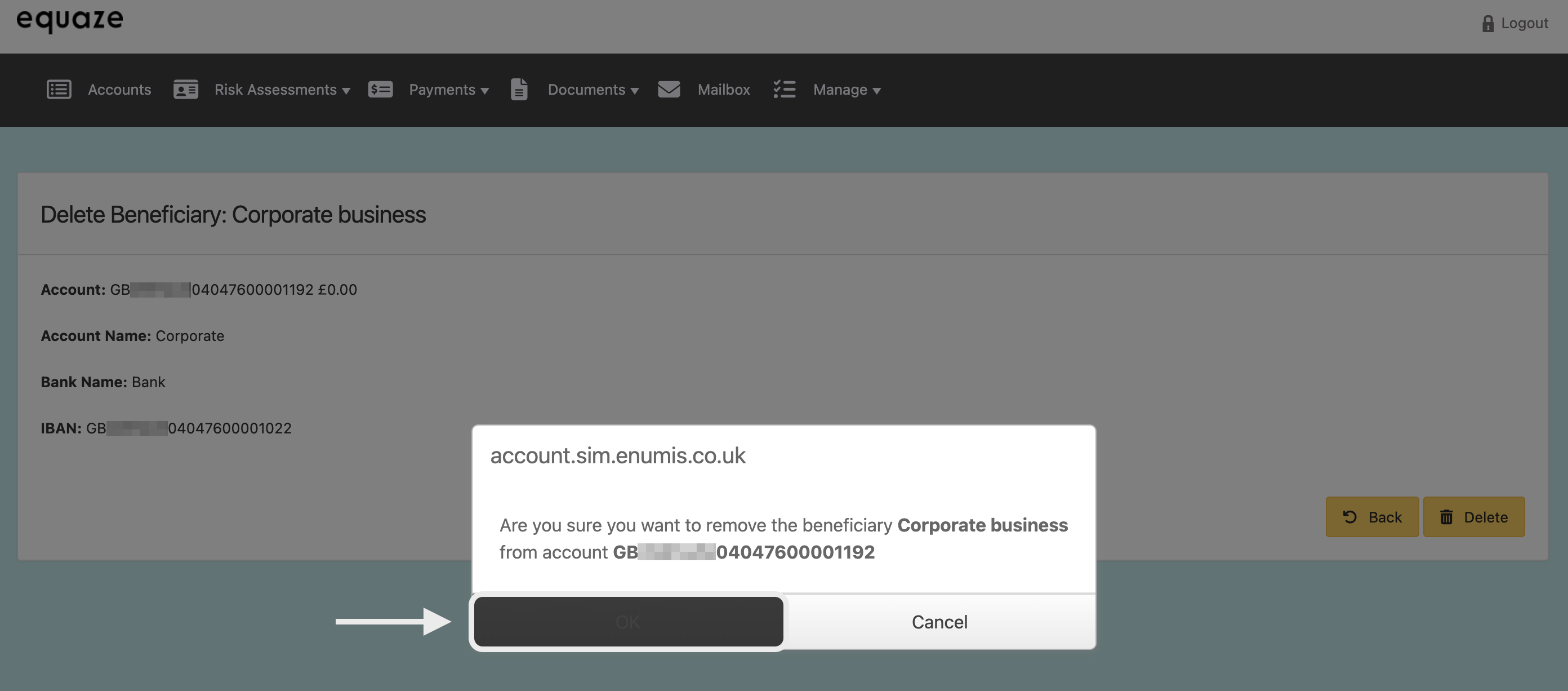
Note: If you are a non-sole authority user, deleting your beneficiary requires pending approval from a user with authorised permissions. It is pending in our system until the authorised user approves or rejects it. You are not allowed to delete your beneficiary directly.



