Your mobile number provided for SMS transaction signing will be used for both bank transfer payments and card payments.
Accessing SMS Authentication
Expand the “Manage” dropdown list in the website navigation menu.
Select “SMS” option to access your SMS Authentication details.
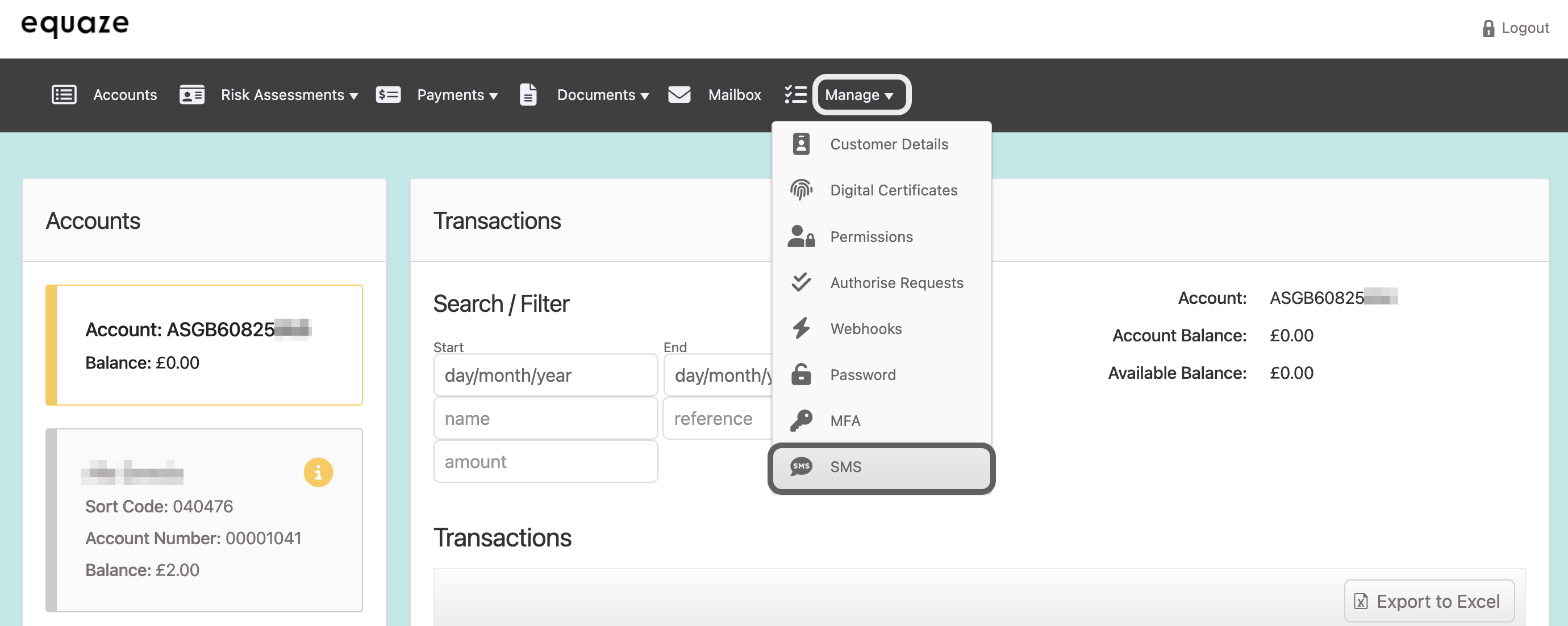
Initiating Mobile Number Change
On the “SMS Authentication” page, read the information and click the “Continue” button.
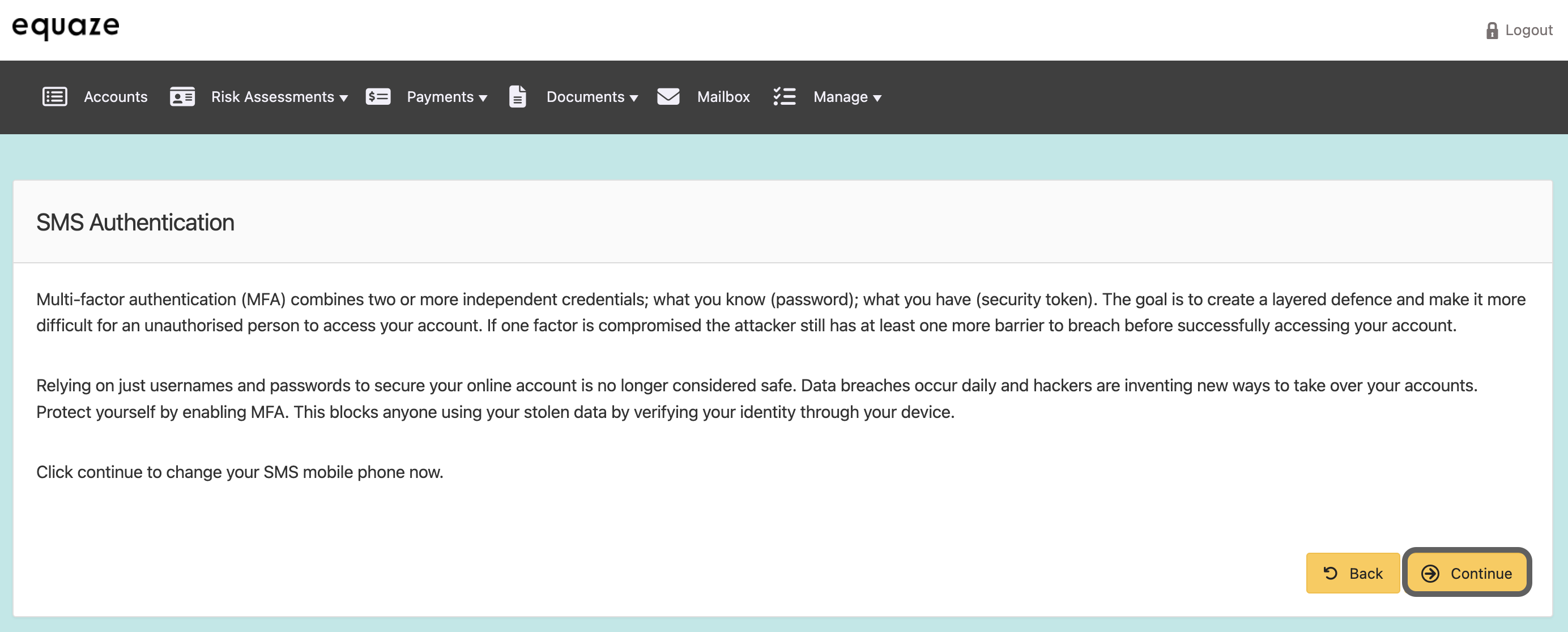
Mobile Number Update Process
On the “SMS Authentication” page, you’ll encounter fields for “New Mobile Number” and “Confirm Mobile Number.”
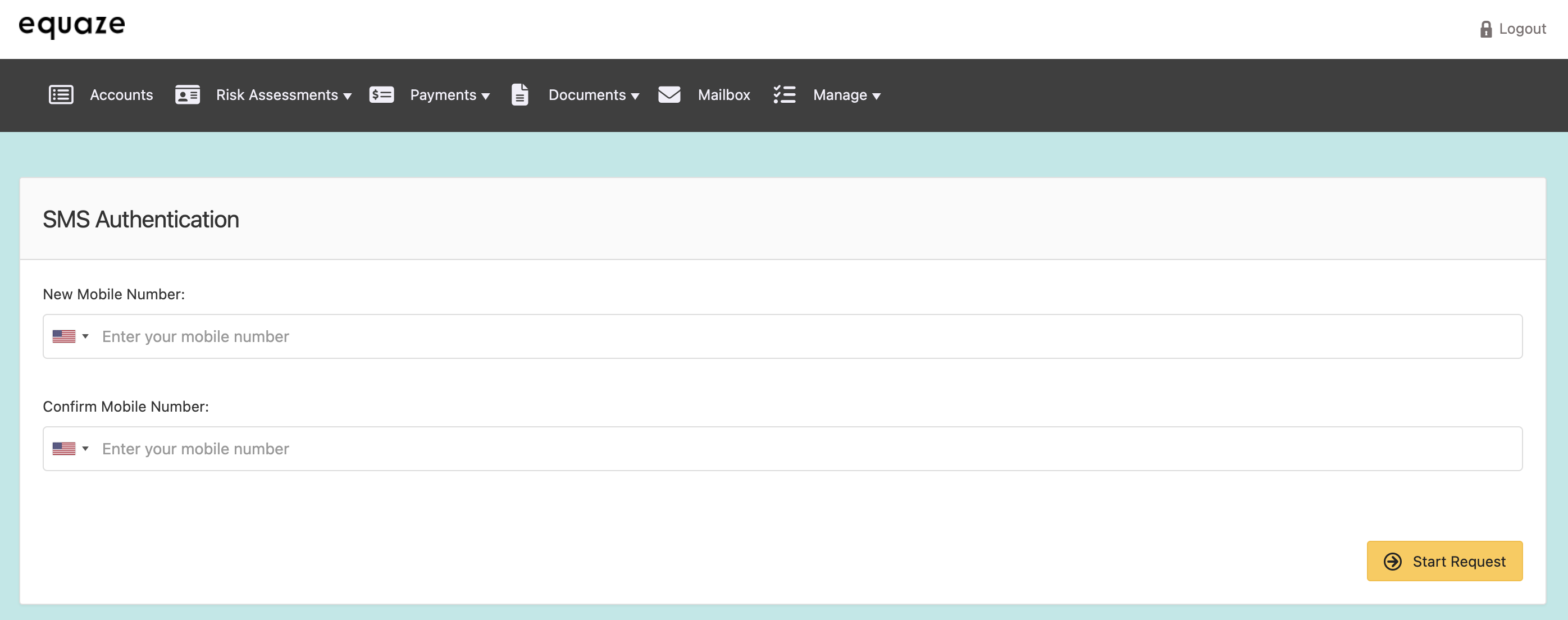
Enter the new valid mobile number in both fields.
- Notice the automatic change in the country flag based on the entered code.
Preparing for Verification
Initiate the verification process by clicking the “Start request” button.

Fields for “Email Verification Code” and “New mobile SMS Verification Code” will be presented.
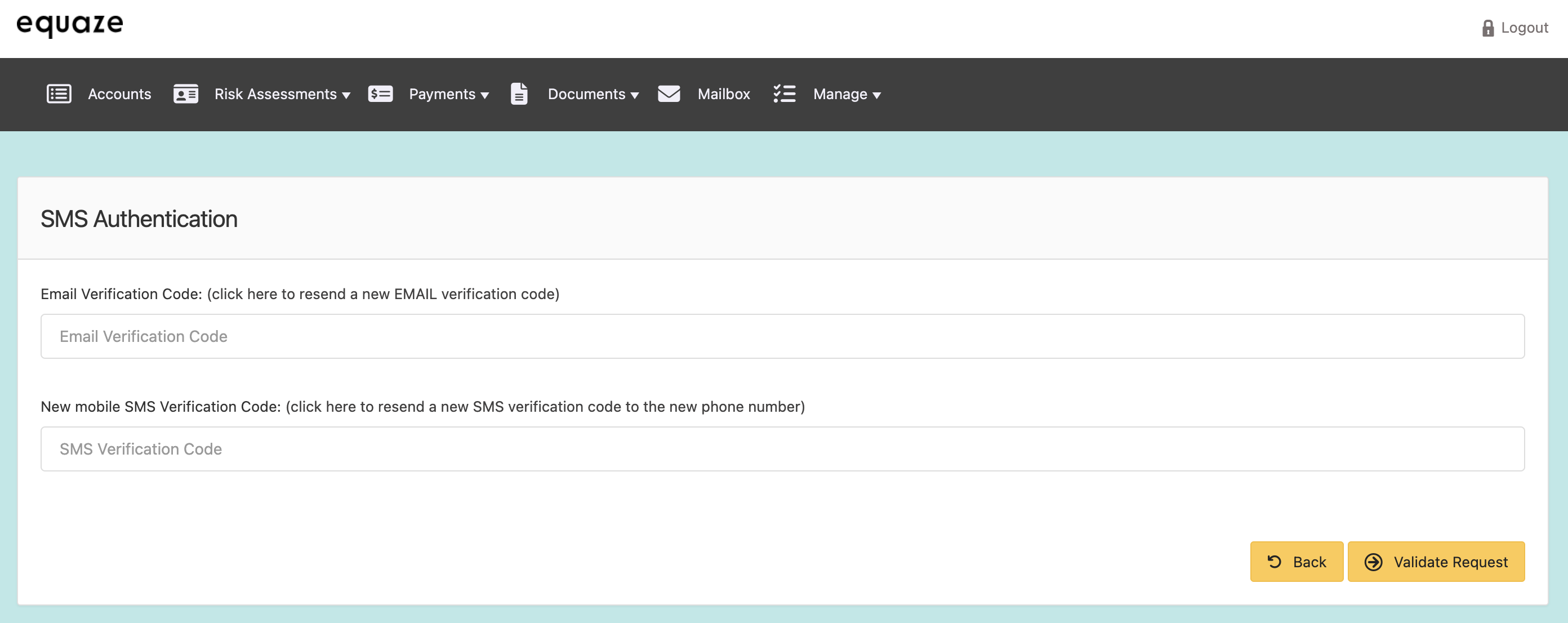
Verification with Codes
Enter Email verification code received on your email address.
Enter SMS code received on your new mobile number.
Validate your request by clicking “Validate request.”
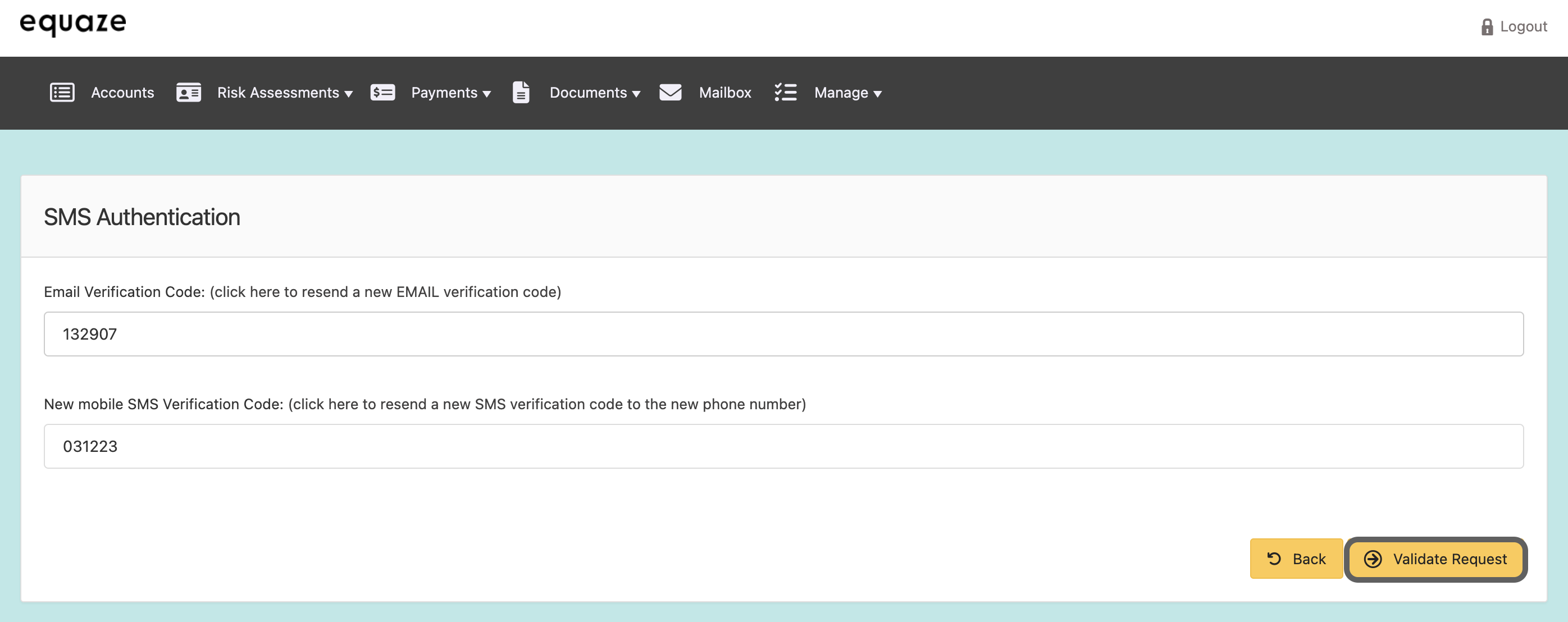
Subsequently, fields for “MFA Verification Code” and “Access Code” will be displayed.
Input the verification codes.
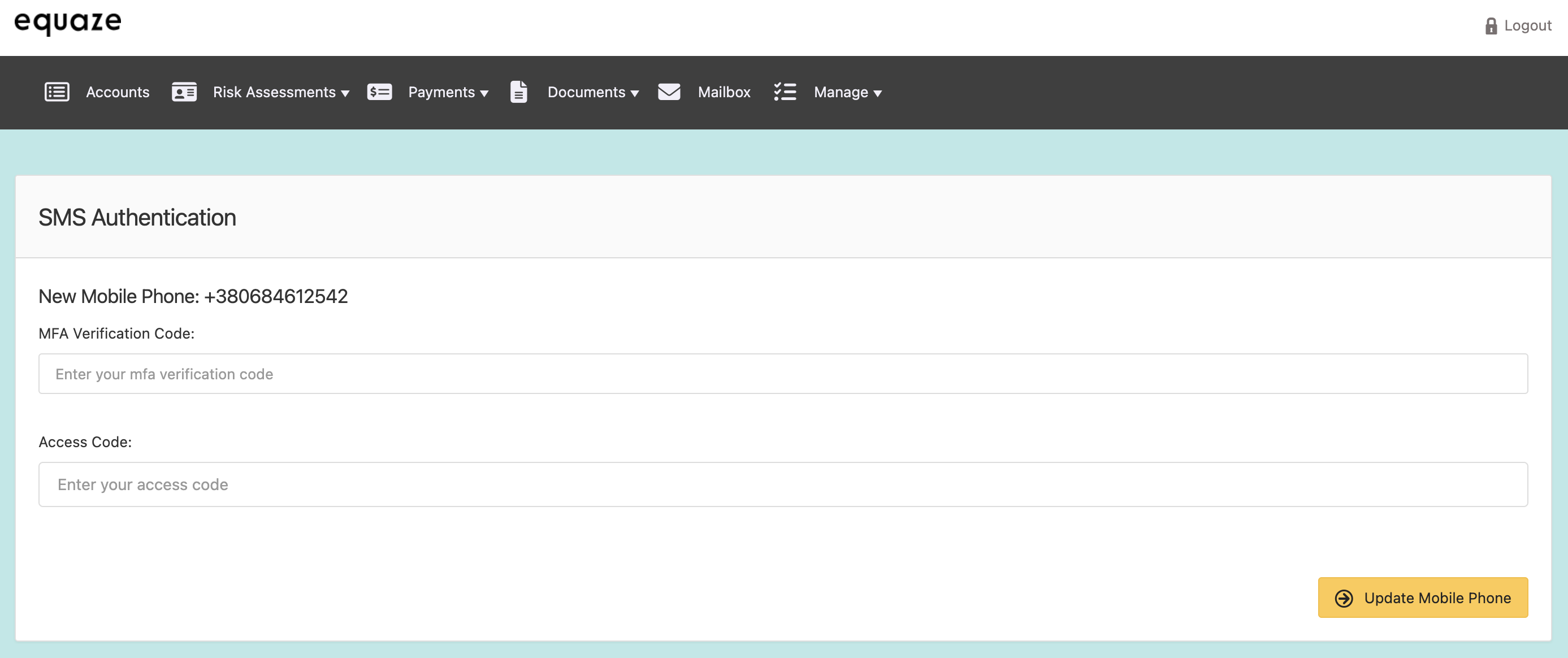
Finalizing Mobile Number Update
Click “Update mobile phone” to complete the process.
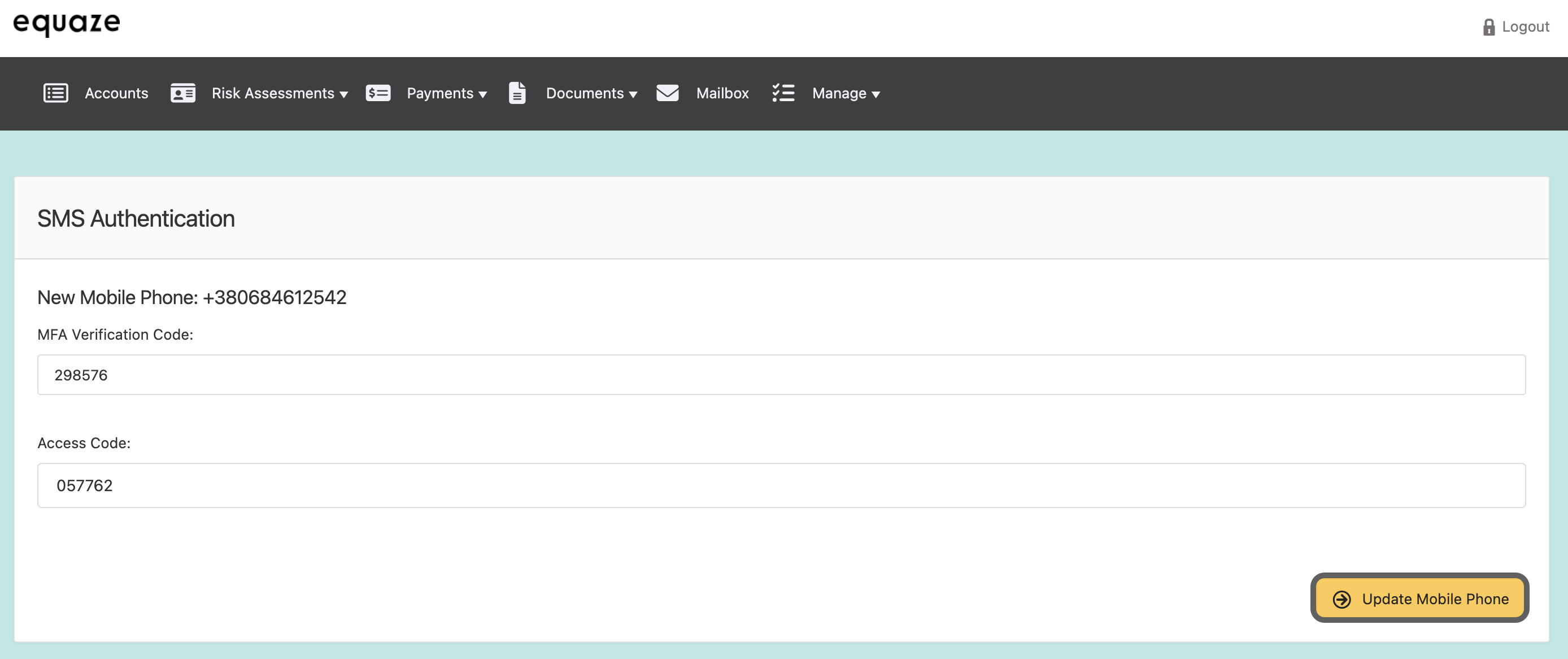
A success message confirming “SMS updated successfully” will be displayed.
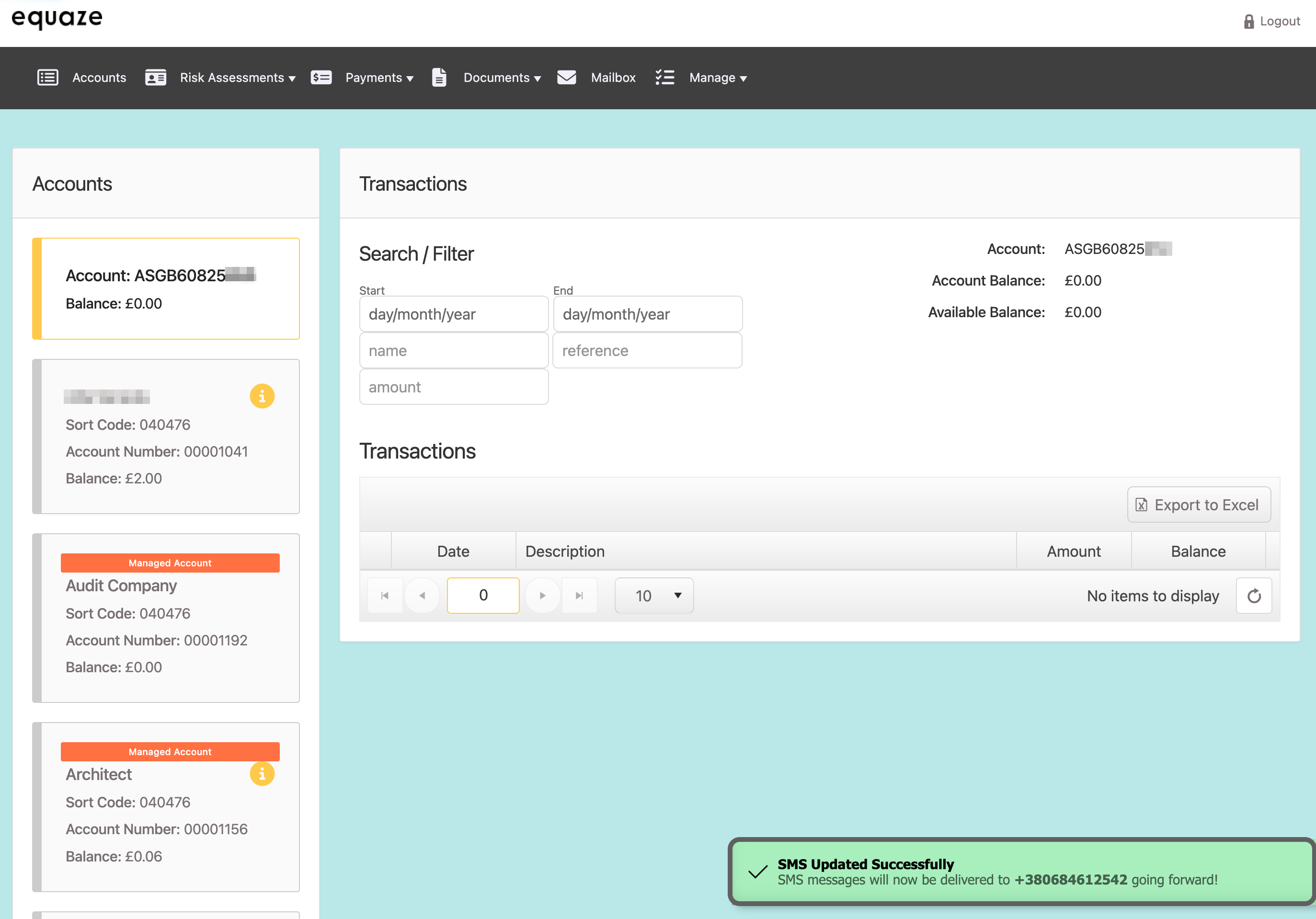
By following these detailed steps, you can efficiently update your mobile number within your account, ensuring a secure and accurate process.



