Navigate to “Manage” Dropdown:
Observe the webpage’s navigation bar for the “Manage” dropdown.
Click on the “Manage” dropdown to reveal additional options.
- The dropdown should be expanded smoothly, displaying various management options.
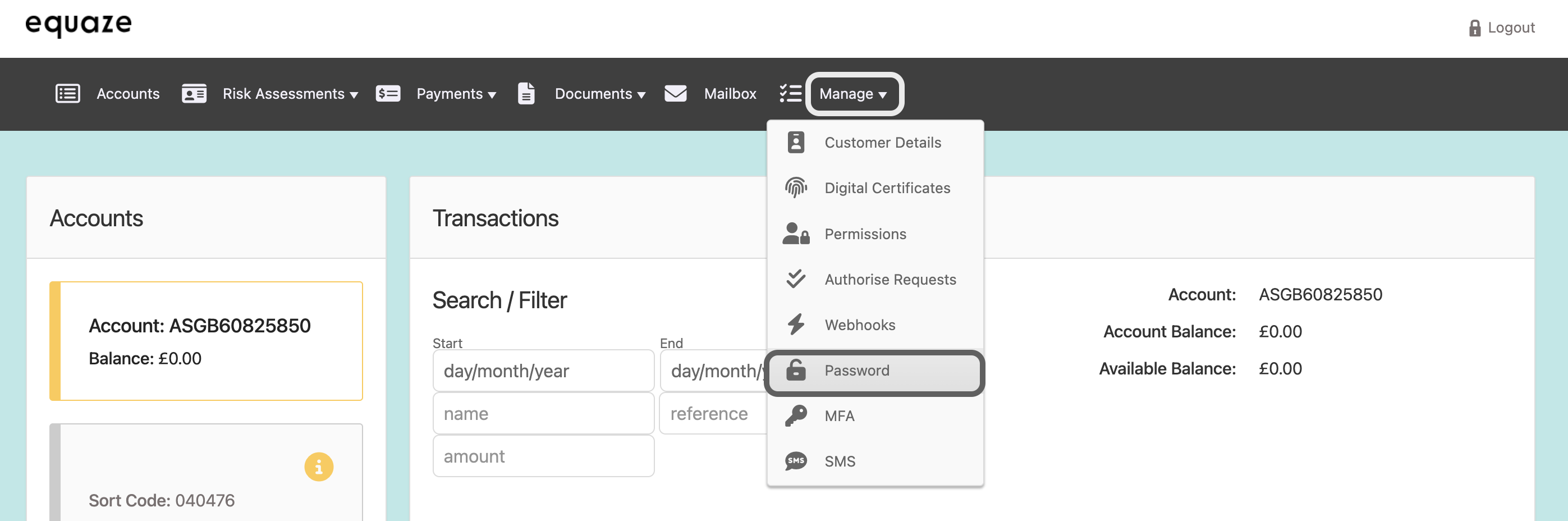
Access “Manage Password” Page:
Within the expanded options, specifically click on the “Password” option.
- Then, the browser should navigate to a “Manage Password” page.
Enter MFA Verification Code:
On the “Manage Password” page, locate the “MFA Verification Code” field.
Enter MFA code into the “MFA Verification Code” field.
- The system should accept the input without generating error messages.
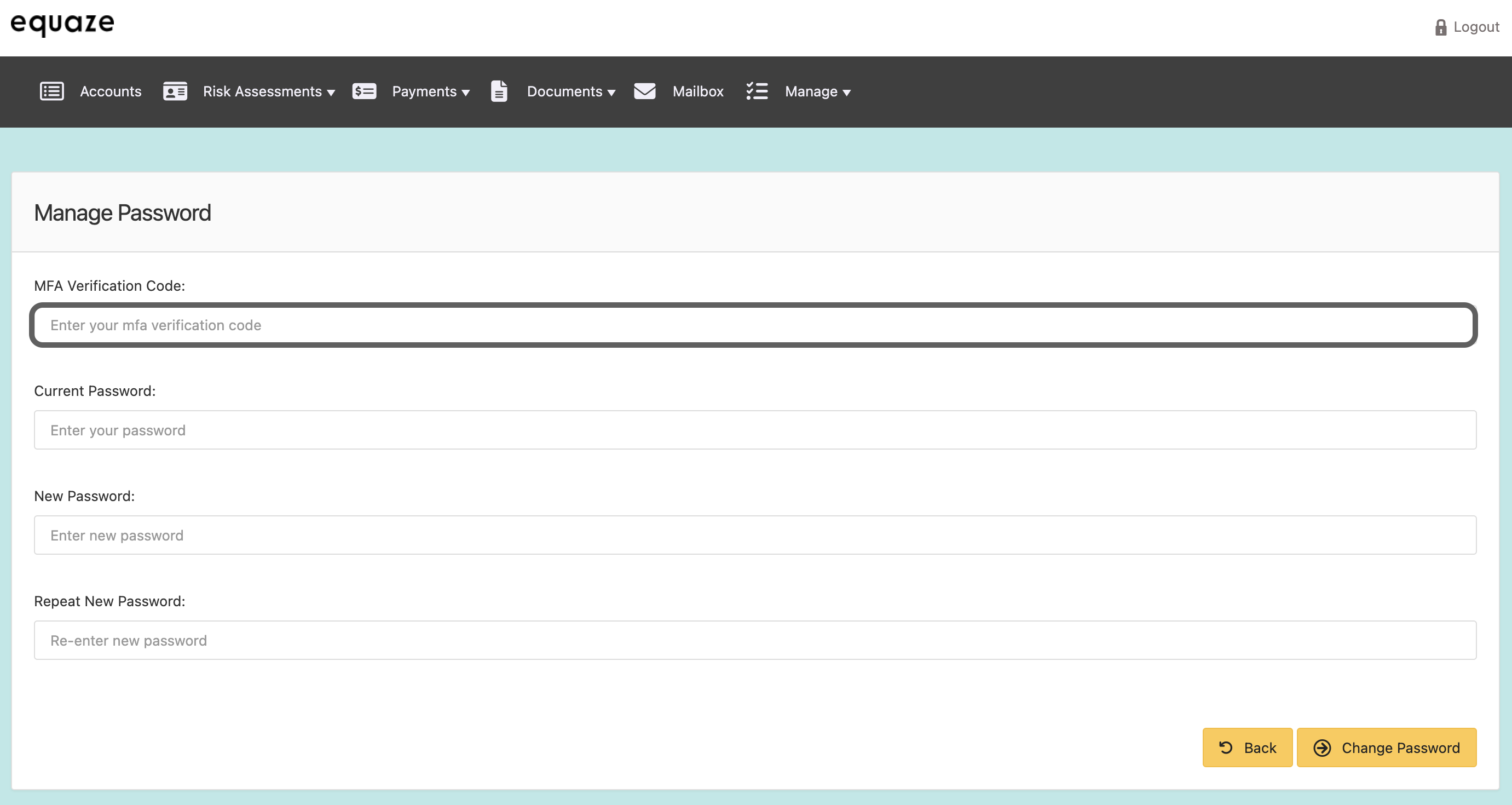
Enter Current Password:
On the “Manage Password” page, locate the “Current Password” field.
Enter your existing valid password into the “Current Password” field.
- The system should accept the input without generating error messages.
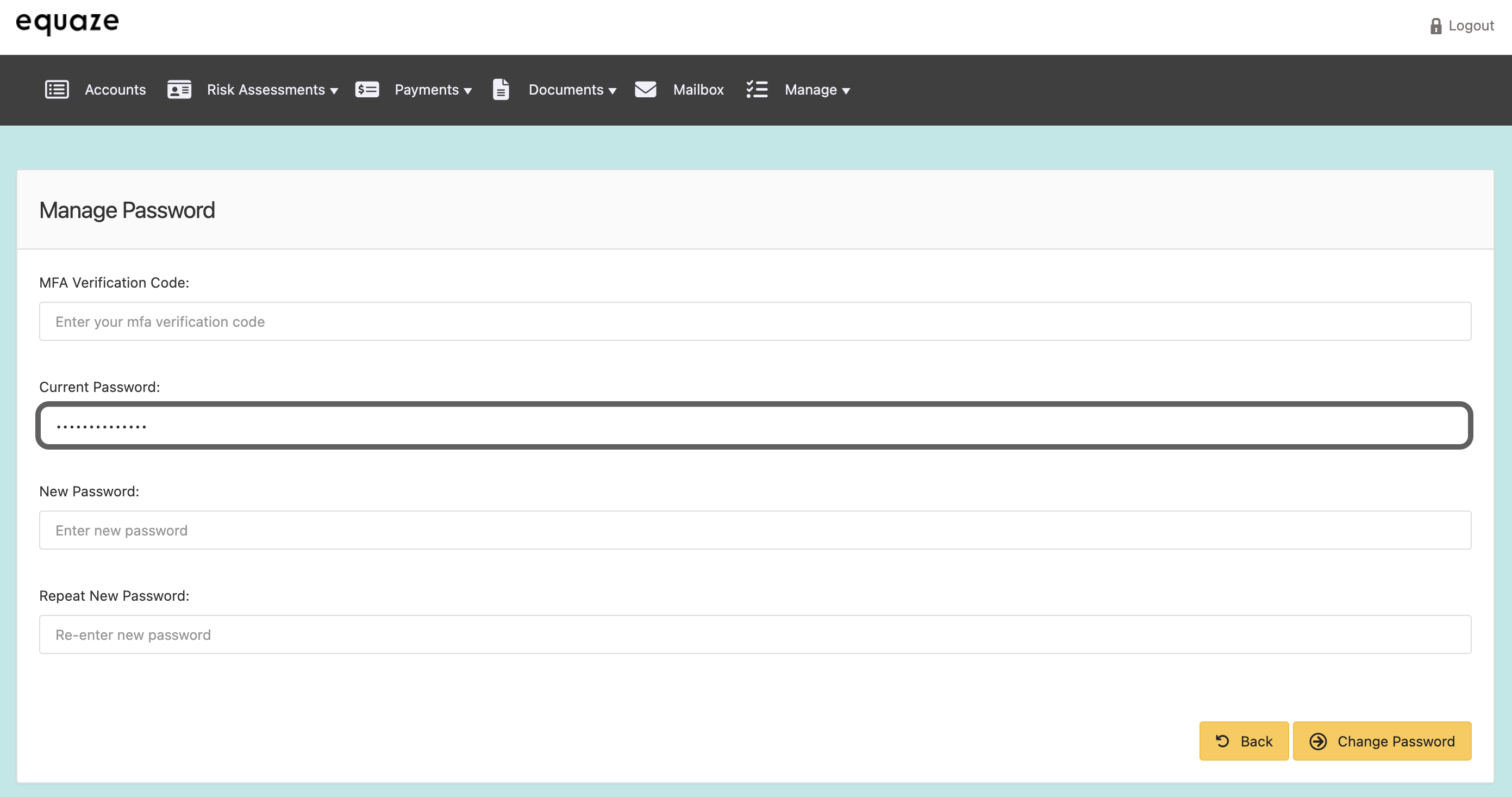
Enter New Password:
Find the “New Password” field on the page.
Enter a new valid password, adhering to any specified requirements.
- The system should accept the new password without issues.
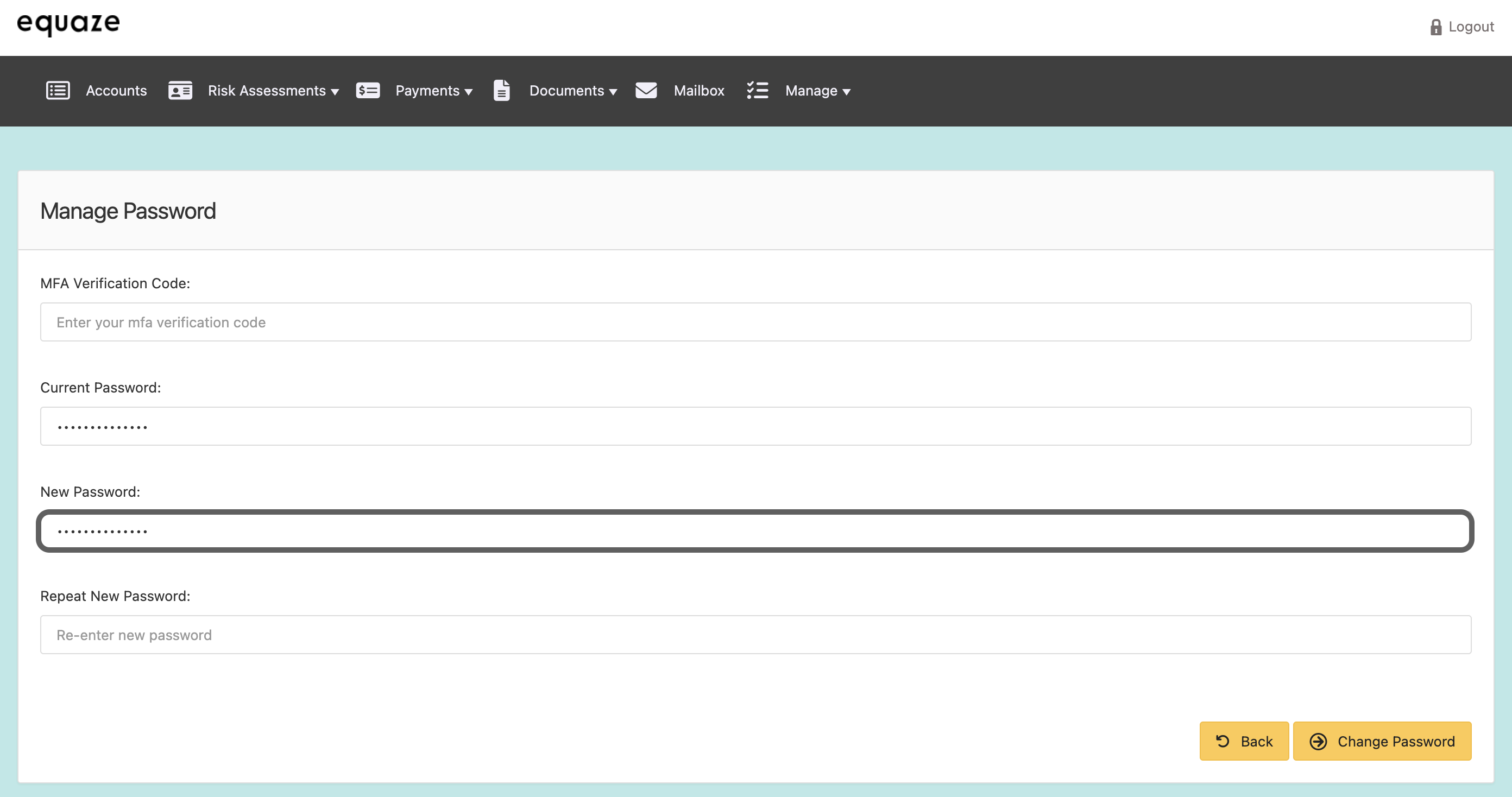
Confirm New Password:
Identify the “Repeat New Password” field.
Re-enter the new password for confirmation.
- Ensure that the entered password matches the one in the “New Password” field.
- The system should accept the confirmation without errors.
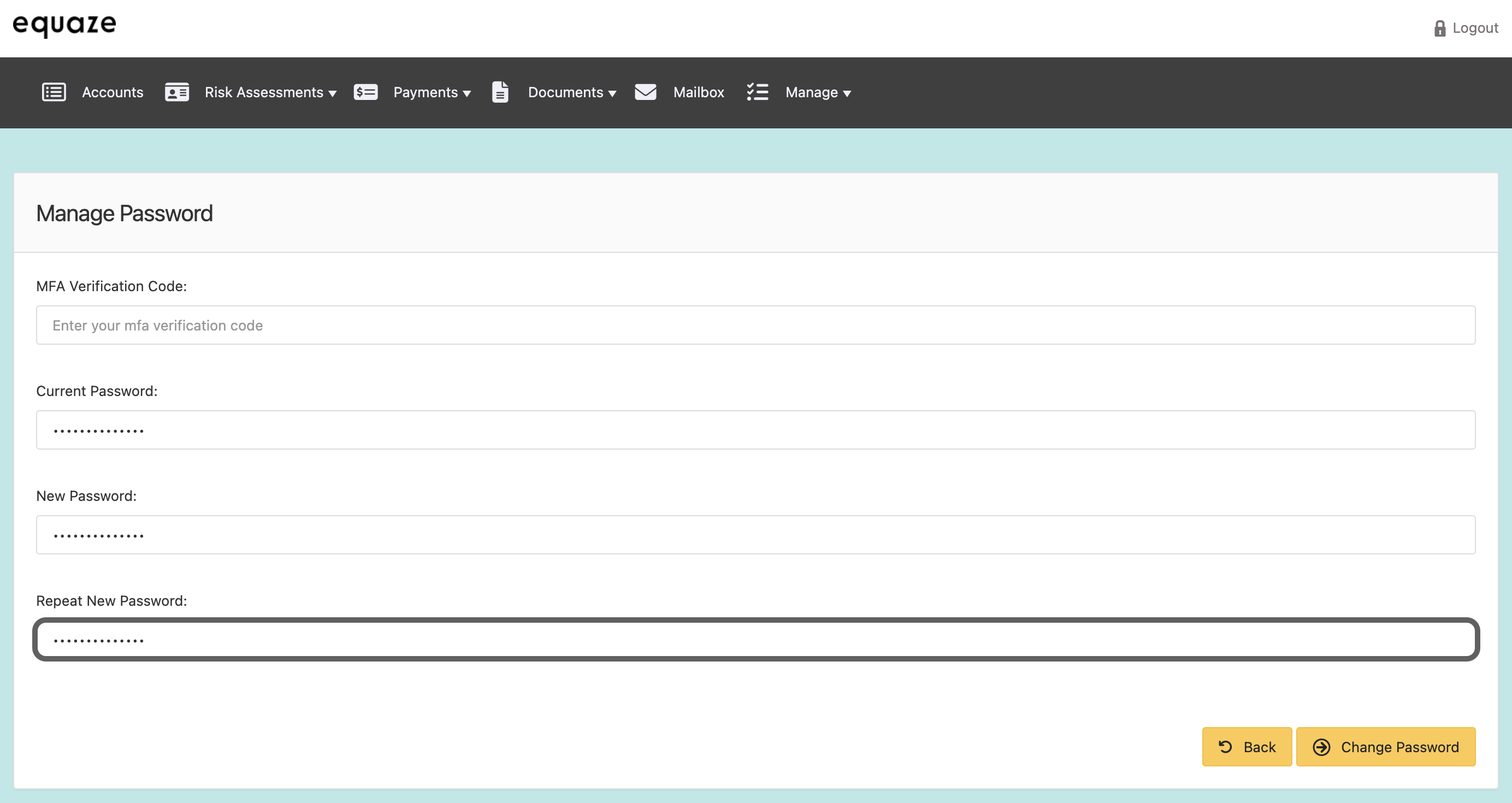
Initiate Password Change:
Locate and click on the “Change password” button.
- Observe the system’s response, ensuring it processes the password change request without displaying error messages.
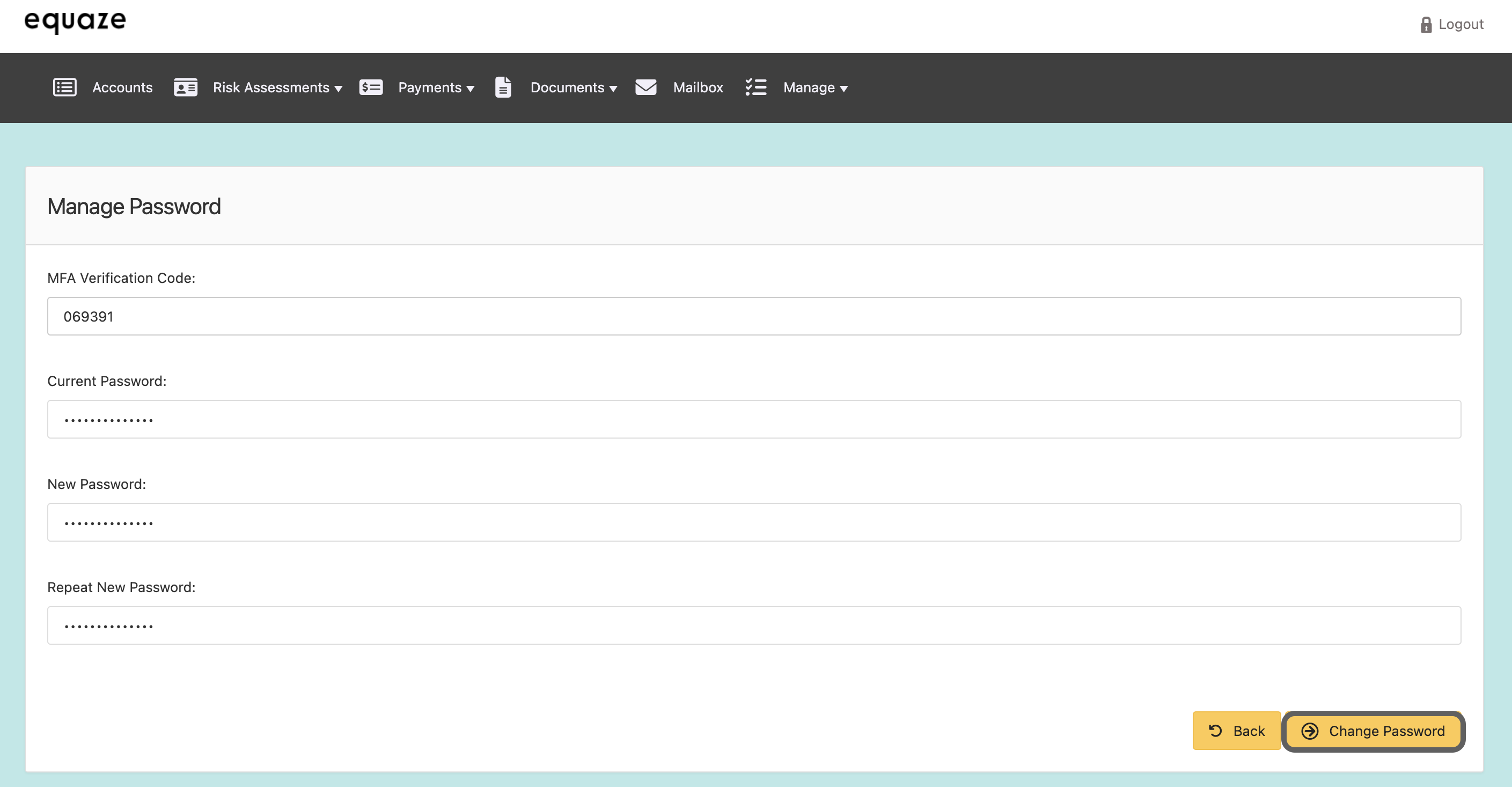
Verify Success Message:
Check for the success message: “Your password has been changed”.
- The message should be displayed prominently on the screen.
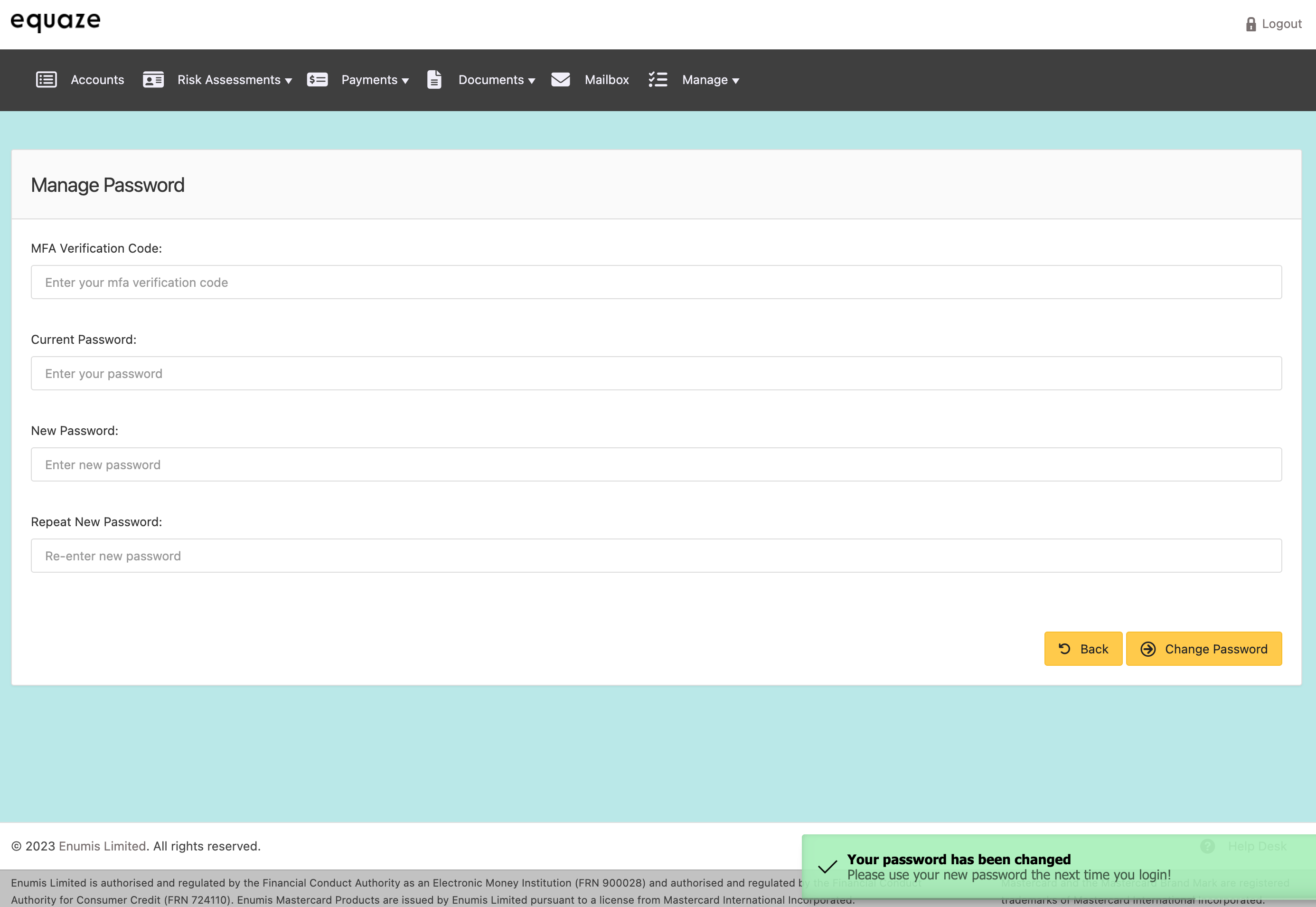
Logout (Optional):
If desired, find the logout option on the webpage.
Click on the logout button.
- The logout process should be successful.
Login with New Password (Optional):
Optionally, log back in using the new password.
- The new password should allow a successful login.



