Prerequisites
Have a valid Bearer Token ready, as it is required for authorizing the API key generation request.
Generate API Key Request
Open Postman.
Create a new request for generating an API key.
Set the method to POST.
Enter the URL: https://api.enumis.co.uk/onlineaccount-api/apikeys/RegenerateApiKeys

In the request body, provide the necessary details:
{
“environment”: “YourEnvironmentKey”
}
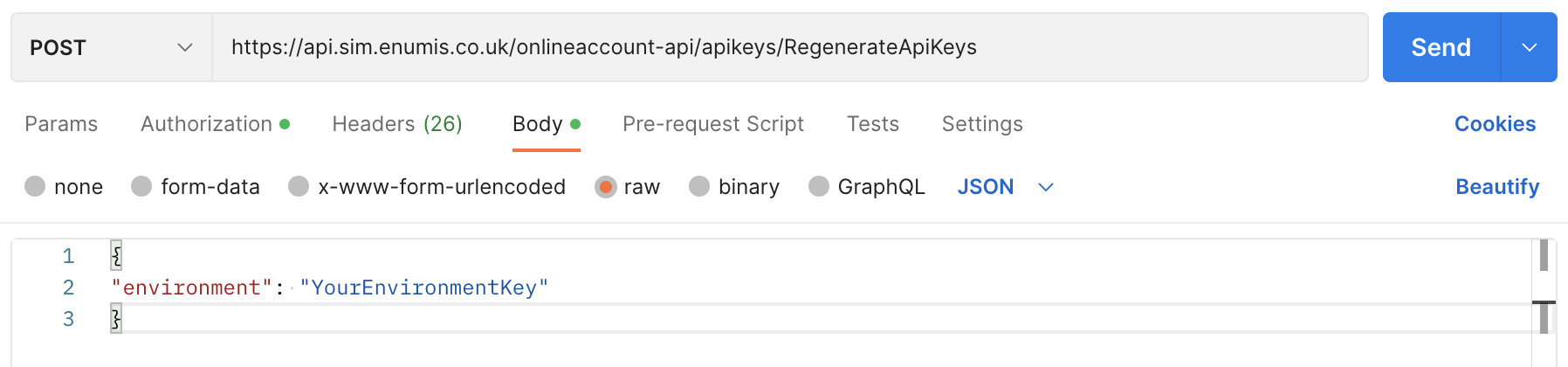
Replace “YourEnvironmentKey” with any key you want to use. You can create and regenerate these keys at will.
Fill in the Bearer Token in the Authorization Section
Set Authorization
In the new request, go to the “Authorization” section.
Choose “Bearer Token” as the authorization type.
Paste the previously copied “bearerToken” into the provided field.
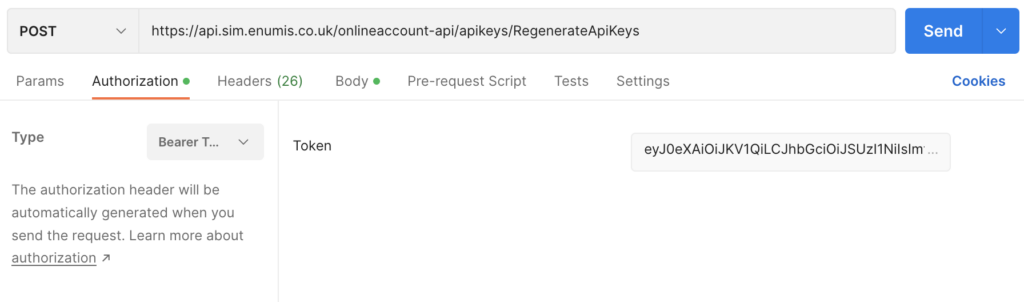
Send the API Key Generation Request
Submit the Request
Click on the “Send” button to submit the request for generating an API key.
Copy the Generated API Key
Retrieve API Key
Examine the response from the API key generation request.
Locate the “key” field in the response body.
Copy the value of the “key.” This is your generated API key.
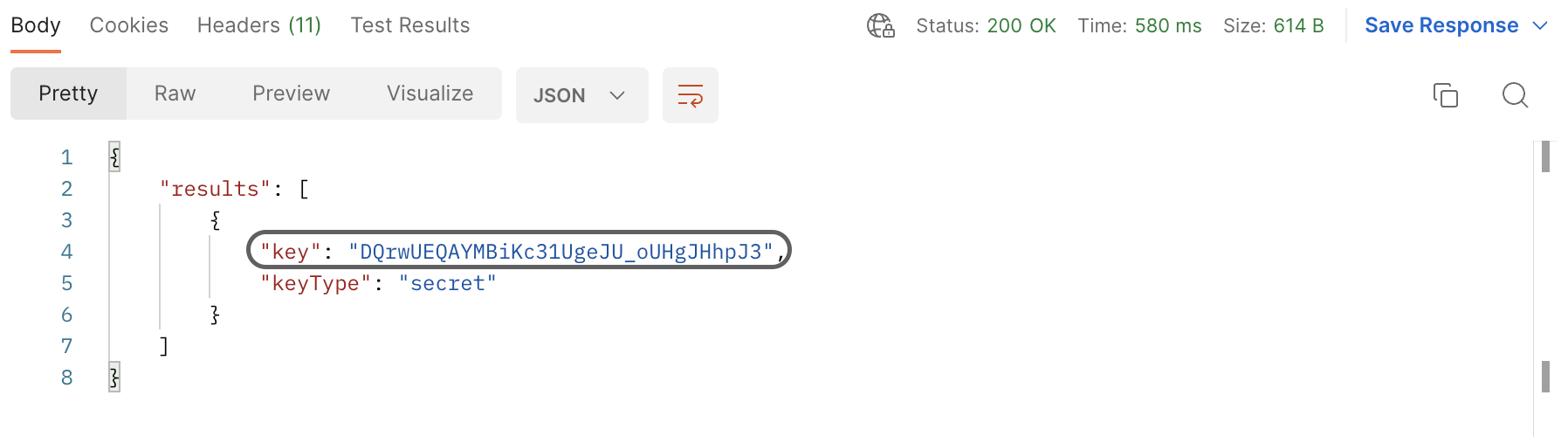
By carefully following these detailed steps, you have successfully authenticated and generated an API key. Ensure the security of API key, as it is crucial for authorizing and making subsequent API requests.



