Create a POST Request in Postman
Open Postman: – Postman is a tool that helps you interact with APIs. If you don’t have it, download and open it.
Create a POST Request
In Postman, click on the “New” button to start a new request.
Choose the request method as POST. It’s like telling the system you want to submit something.
Enter the specific web address (URL) where you want to send your request: https://api.sim.enumis.co.uk/onlineaccount-api/send/api

Authenticate the Request
- Paste API Key in “bearerToken”:
- In the world of APIs, you often need a special key to prove you’re allowed to access certain features. Paste your API key into the “bearerToken” field.
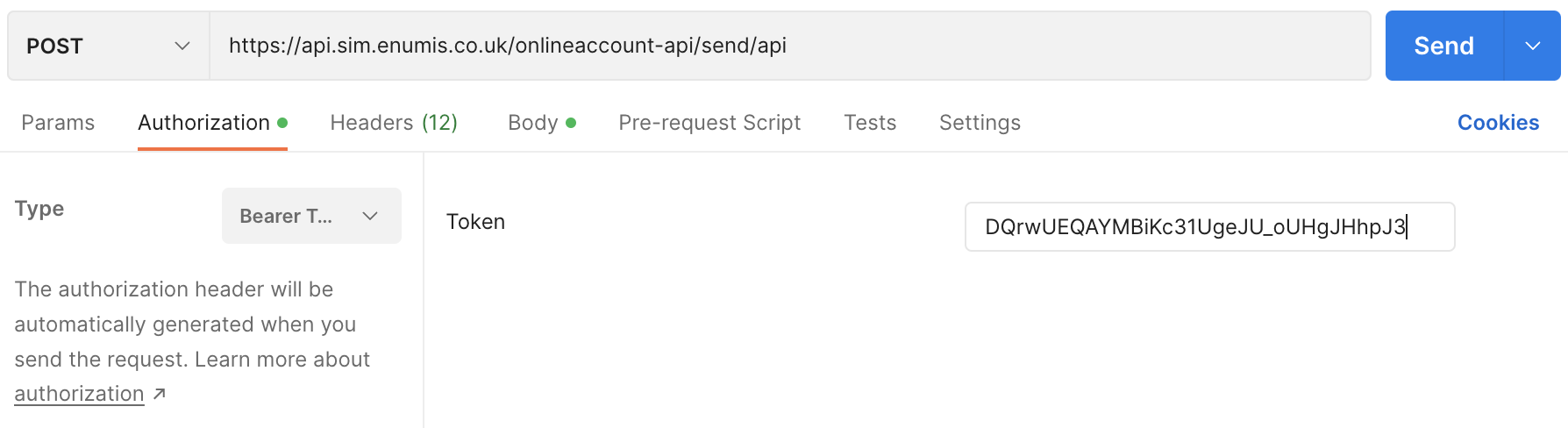
Fill in the Request Body
Now, let’s imagine you’re filling out a form. In the “Body” section, you’re providing specific details about your transaction. Each piece of information has a purpose:
- AccountNumber: Your Account Number (IBAN)
- allowCloseMatch (Optional):
- Ignore this if you opt out confirmation of payee API, else this field is optional.
- If you want to allow transactions to proceed with close matches in the beneficiary name, enter
"Y". - Not providing this field or using a value other than
"Y"will halt the transaction if there’s a Close Match for the beneficiary.
- paymentDate: Enter the transaction date in the format YYYY-MM-DD. For example, for November 1, 2024, you’d enter 2024-11-01.
- amount: Specify the transaction amount as a numerical value (e.g., 1000.00).
- BeneficiaryNickname: This is your nickname for the beneficiary.
- scheme: Scheme of the transaction.
- paymentReference: Provide a reference for this transaction that you or the beneficiary will recognize.
- certificateThumbprint: Your digital certificate Thumbprint
- OverrideCOP (Optional):
- Ignore this if you opt out confirmation of payee API, else this field is optional.
- If you want to not use COP temporarily for the specific transaction, enter
"Y" - Not providing this field or using a value other than
"Y", the beneficiary will go through COP normally.
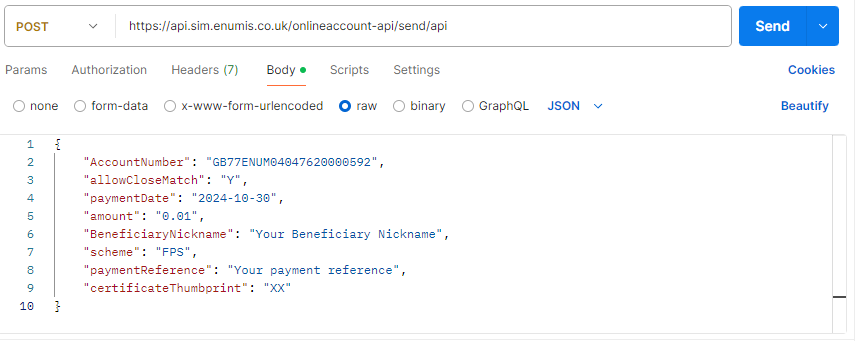
Copy the Completed Body.



