Prerequisites
You will be prompted to provide a certificate request, and this is where the certificate request generated earlier using tools like OpenSSL comes into play.
Navigate to Certificate Management
After successfully logging in, look for the navigation menu located at the top of the page.
Find and click on the “Manage” option to reveal a dropdown list.
Select Digital Certificates
Within the dropdown list, locate and select “Digital Certificates”.
- This section is where you can manage tasks related to your digital certificates, including generating new ones.
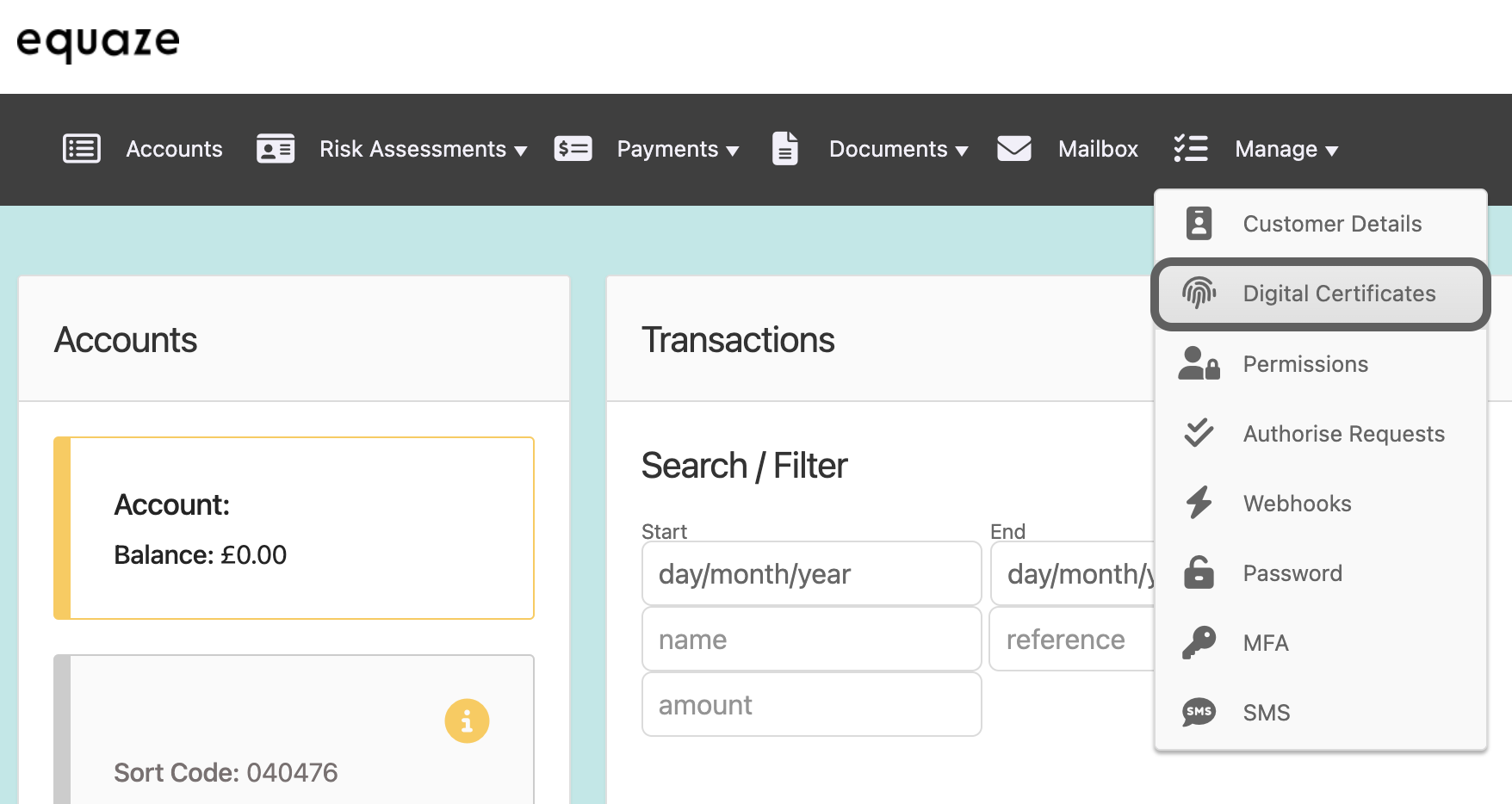
Select Digital Certificates
Within the Digital Certificates section, find and click on the “Add new” button.
- This action initiates the process of adding a new certificate to your account.
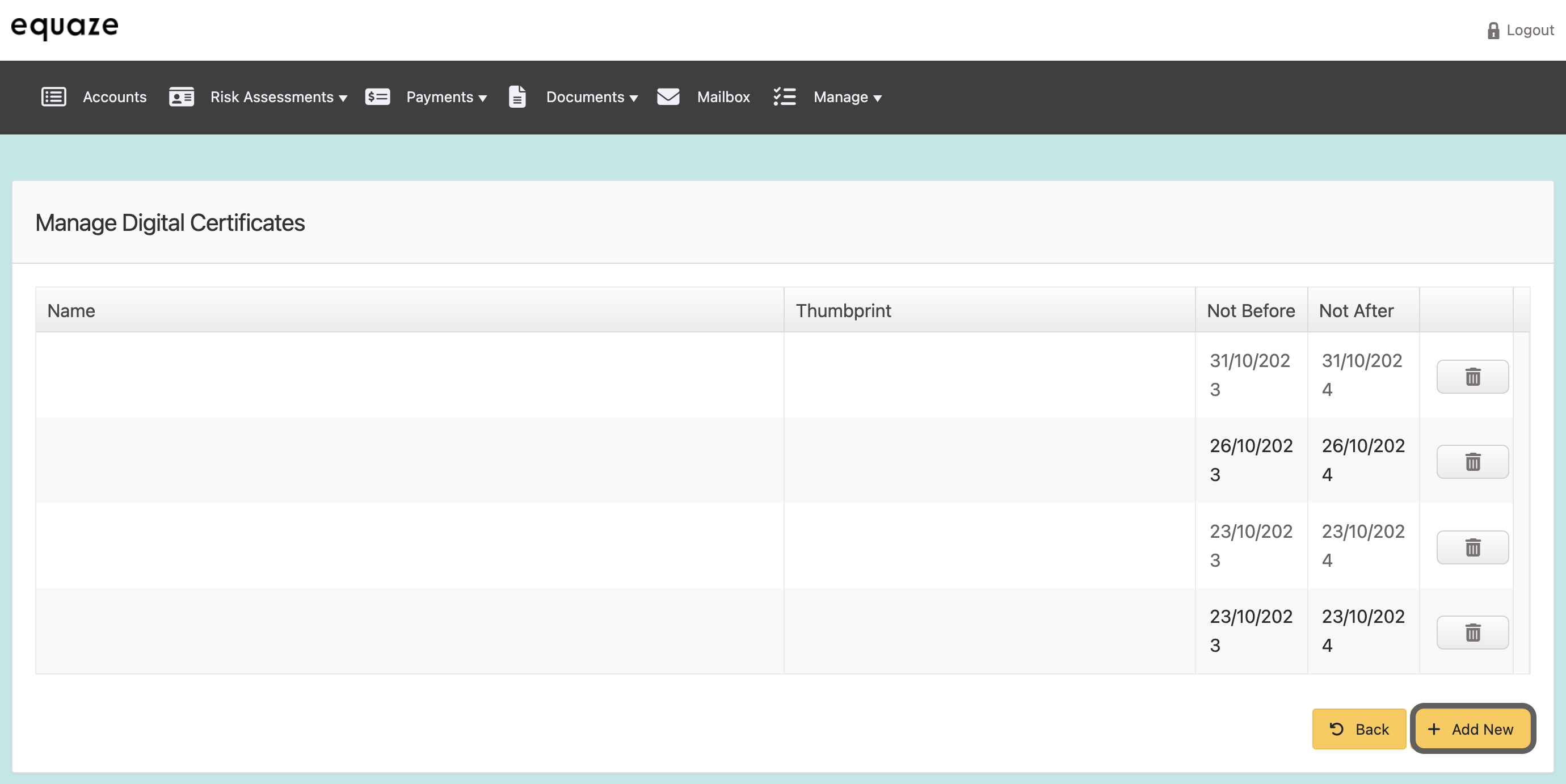
Paste Certificate Request
You’ll now be prompted to provide a certificate request. This is where you use the certificate request you generated earlier using tools like OpenSSL.
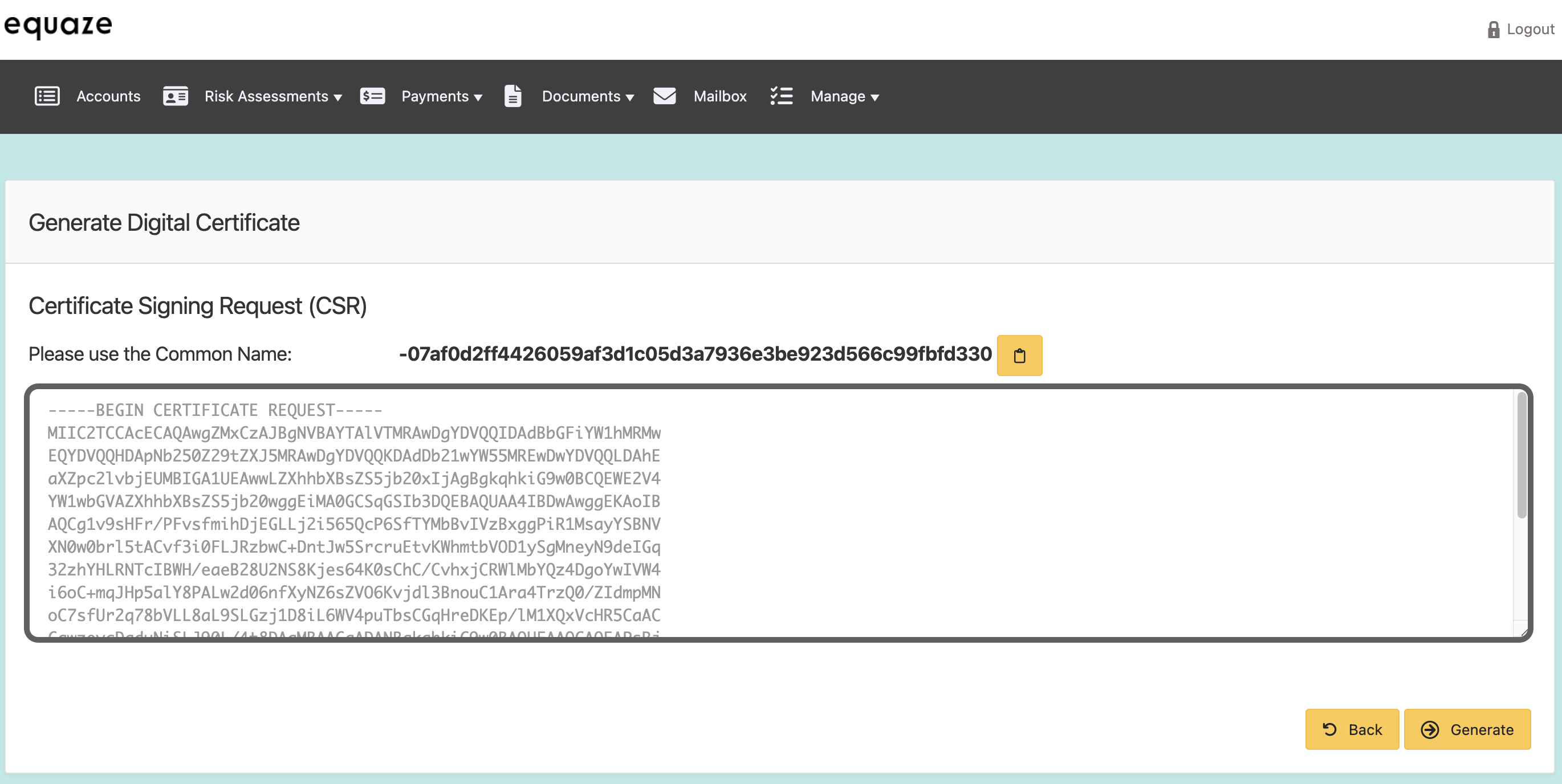
Generate Certificate
Once the certificate request is pasted, click on the “Generate” button.
- This instructs the system to process your request and generate a new certificate tailored to your specifications.
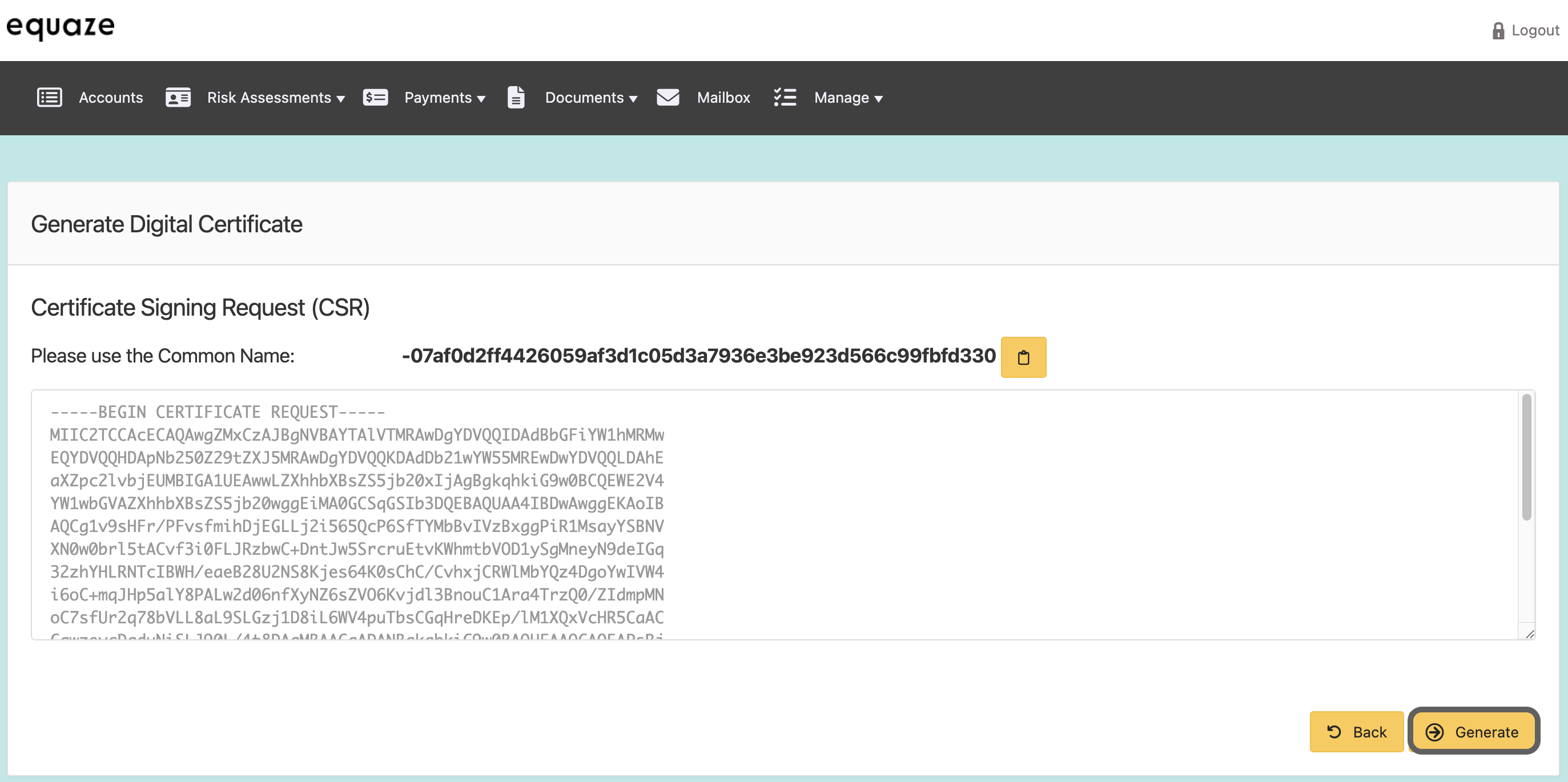
Copy Certificate Data
Following the certificate generation, find the “Certificate” section.
Click on the “Copy” icon next to the certificate data.
- This data is vital and should be stored securely for future use.
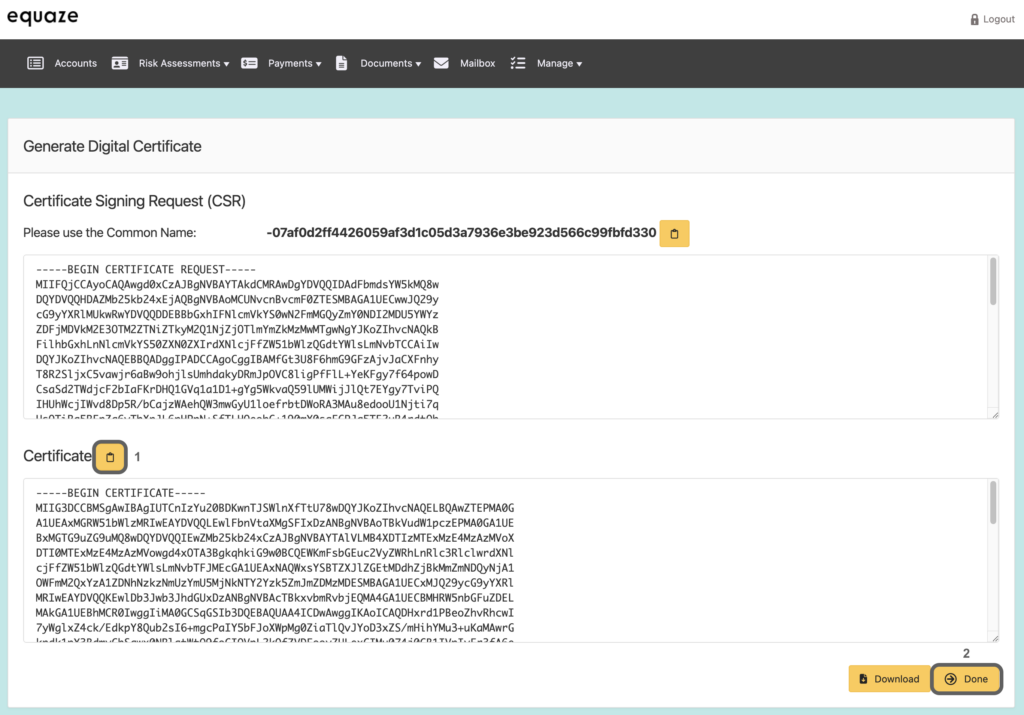
Copy Certificate Data
Open a simple text editor such as Notepad (Windows) or TextEdit (Mac).
Create a new file and paste the copied certificate data into it.
Save the file in a secure location.
- This file acts as a record of your certificate and its details.
Complete the Process
Click on the “Done” button to finalize the certificate generation process.
- This indicates that your certificate is now active and ready for use.
Copy Thumbprint
Navigate to the “Manage Digital Certificates” page.
Locate the “Thumbprint” associated with the certificate you just generated.
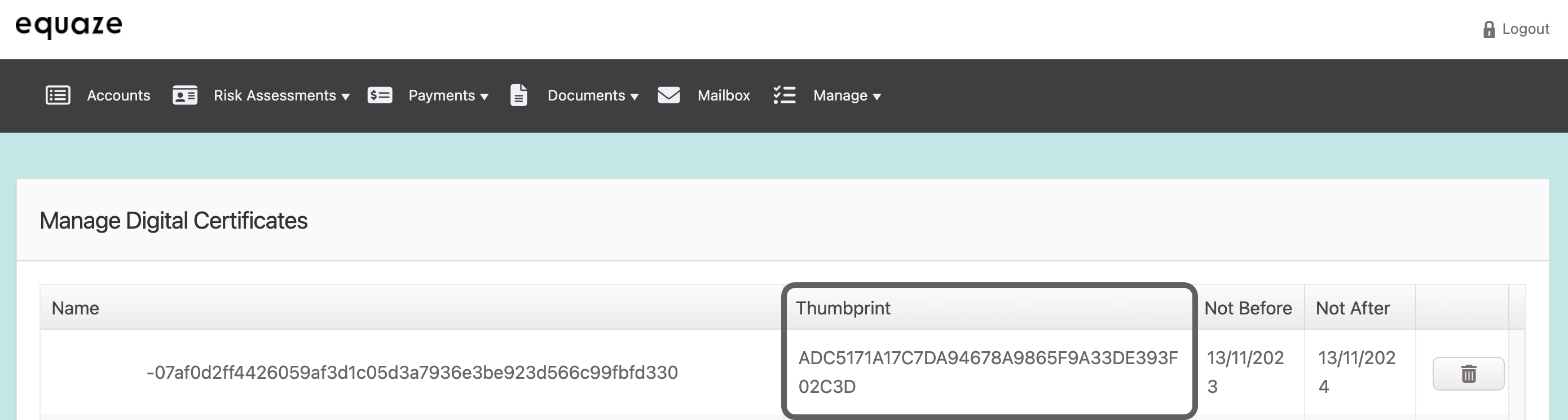
Copy this thumbprint; it serves as a unique identifier for your certificate.
By meticulously following these steps, you’ve successfully completed the detailed process of generating and managing a certificate in your Online Account. Always prioritize the security of your certificate data.



