Navigate to “Documents” Dropdown
Find the “Documents” dropdown situated in the header of the website.
Click on the “Documents” dropdown to reveal additional options.
- The dropdown should be expanded smoothly, displaying various document-related options.

Access “Account Statements” Page
From the expanded options, specifically click on the “View account statements” option.
Then, the browser navigates to an “Account statements” page.
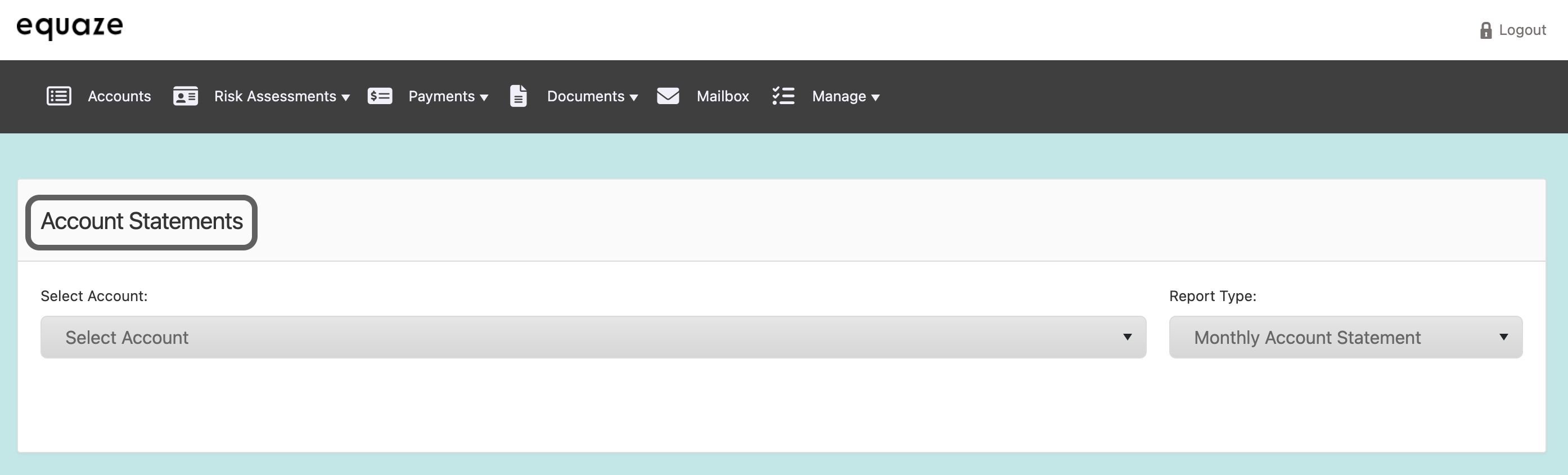
Select Account
Identify and click on the “Select account” dropdown menu for selecting the account.
Review the list of available source accounts and choose the desired one.
- The selected source account should be displayed in the field.
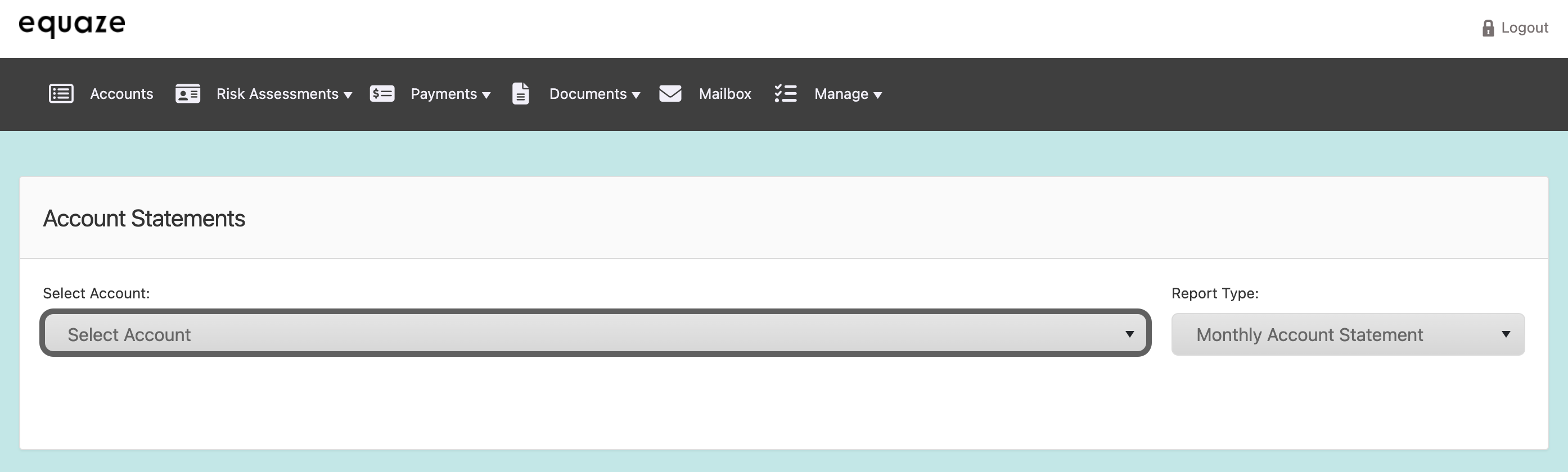
Access “Report Type” Dropdown
On the “Account statements” page, locate the “Report type” dropdown.
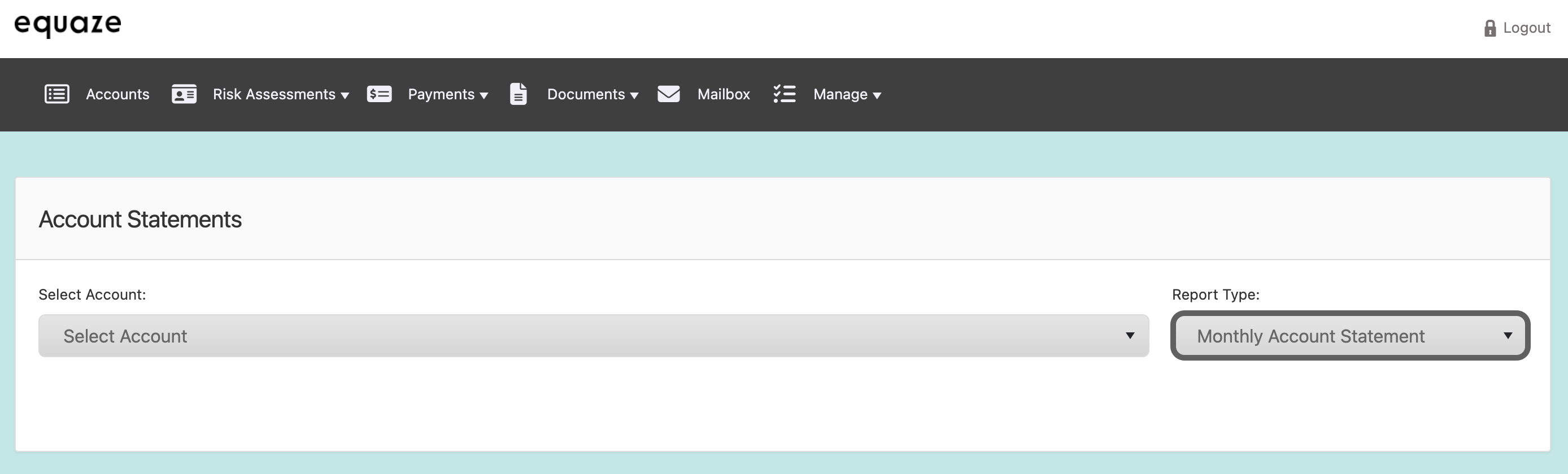
Click on the “Report type” dropdown to expand the list of available options.
Select an Option in “Report Type” Dropdown
Click on one of the options in the expanded “Report type” dropdown.
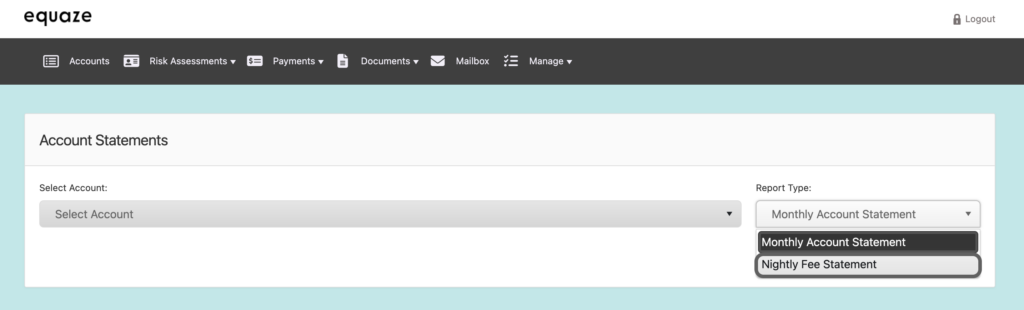
- The selected option should be highlighted, indicating it has been chosen.
- The relevant statements information should be displayed on the page.
Download Statement Information as PDF
Still on the “Account statements” page, locate and click on the “Download PDF” button.
A pop-up message titled “Download Account Document?” should be displayed.
Confirm Download
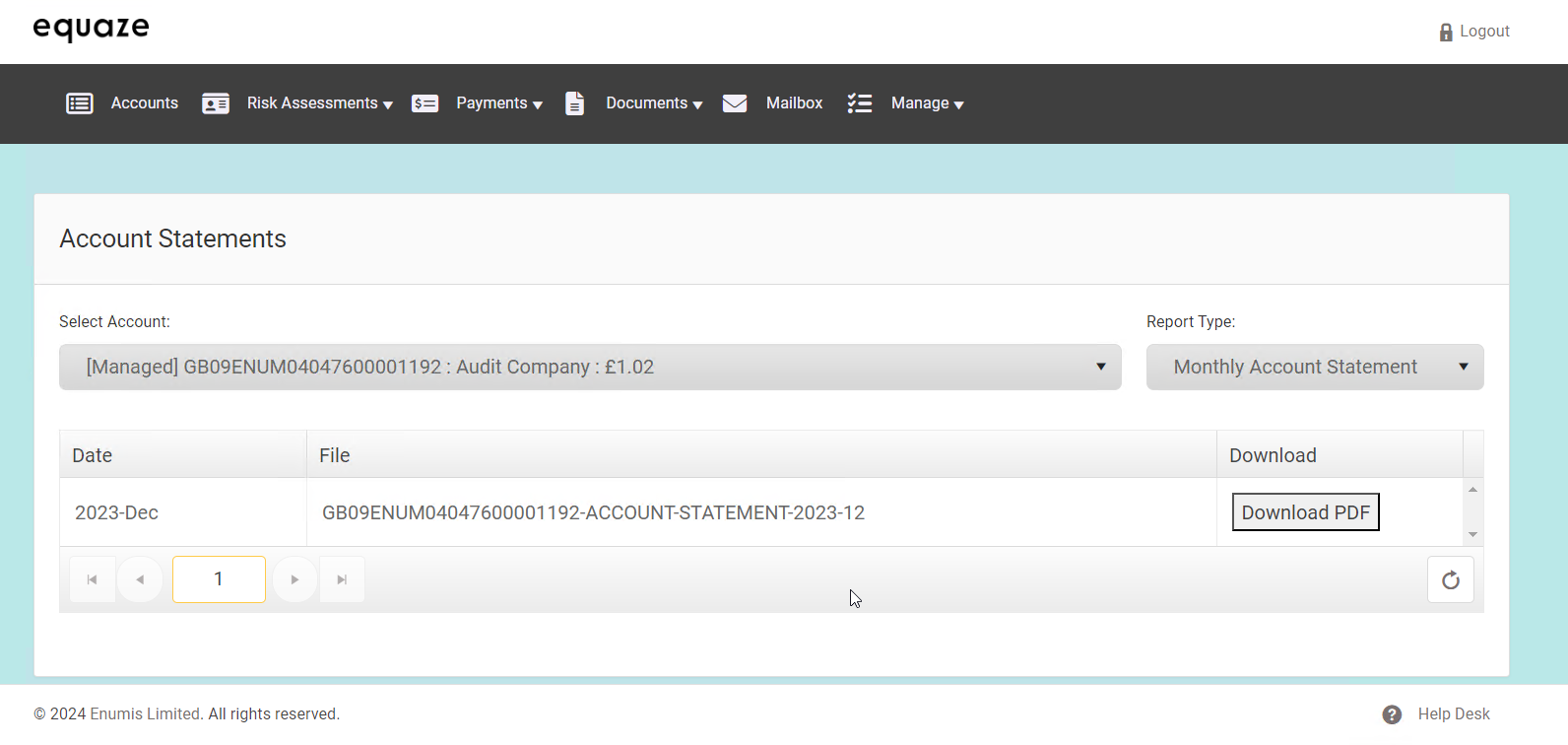
Within the pop-up message, click on the “OK” button.
- The PDF file should be downloaded to your PC.
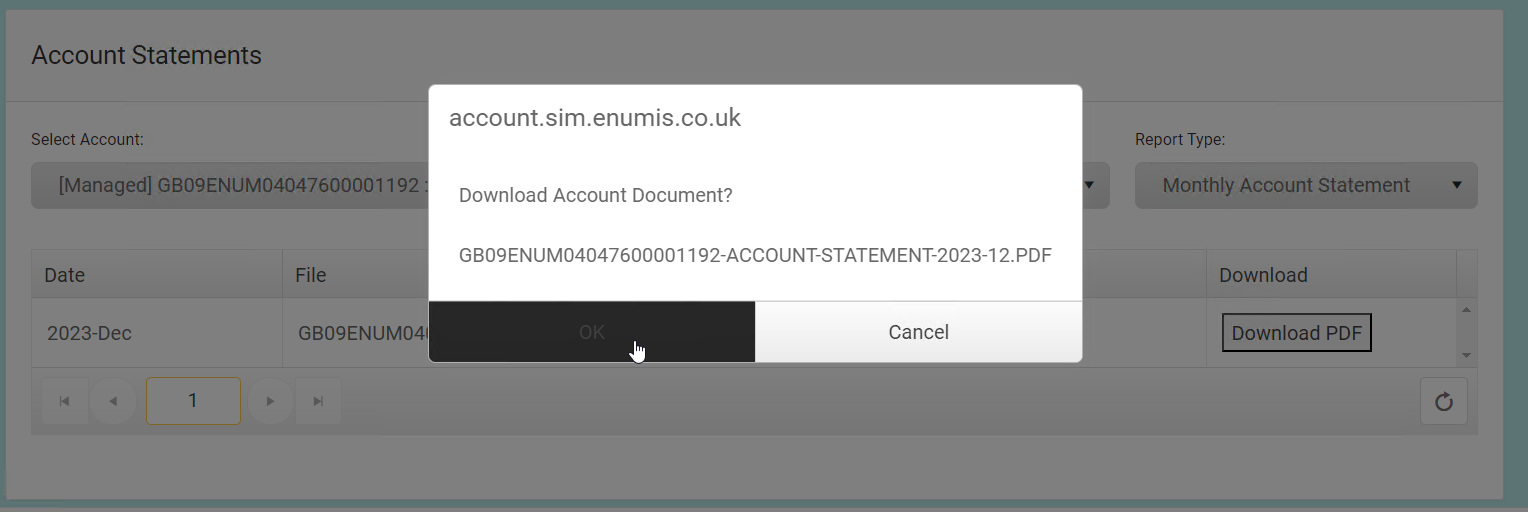
Confirm the success of the download.
By following these detailed steps, you can thoroughly validate the process of selecting a report type, viewing statement information, and downloading it as a PDF on the website.



