Navigating to Payments
Locate and click on the “Payments” option situated in the header of the website.
- This section is the gateway for managing various financial transactions.
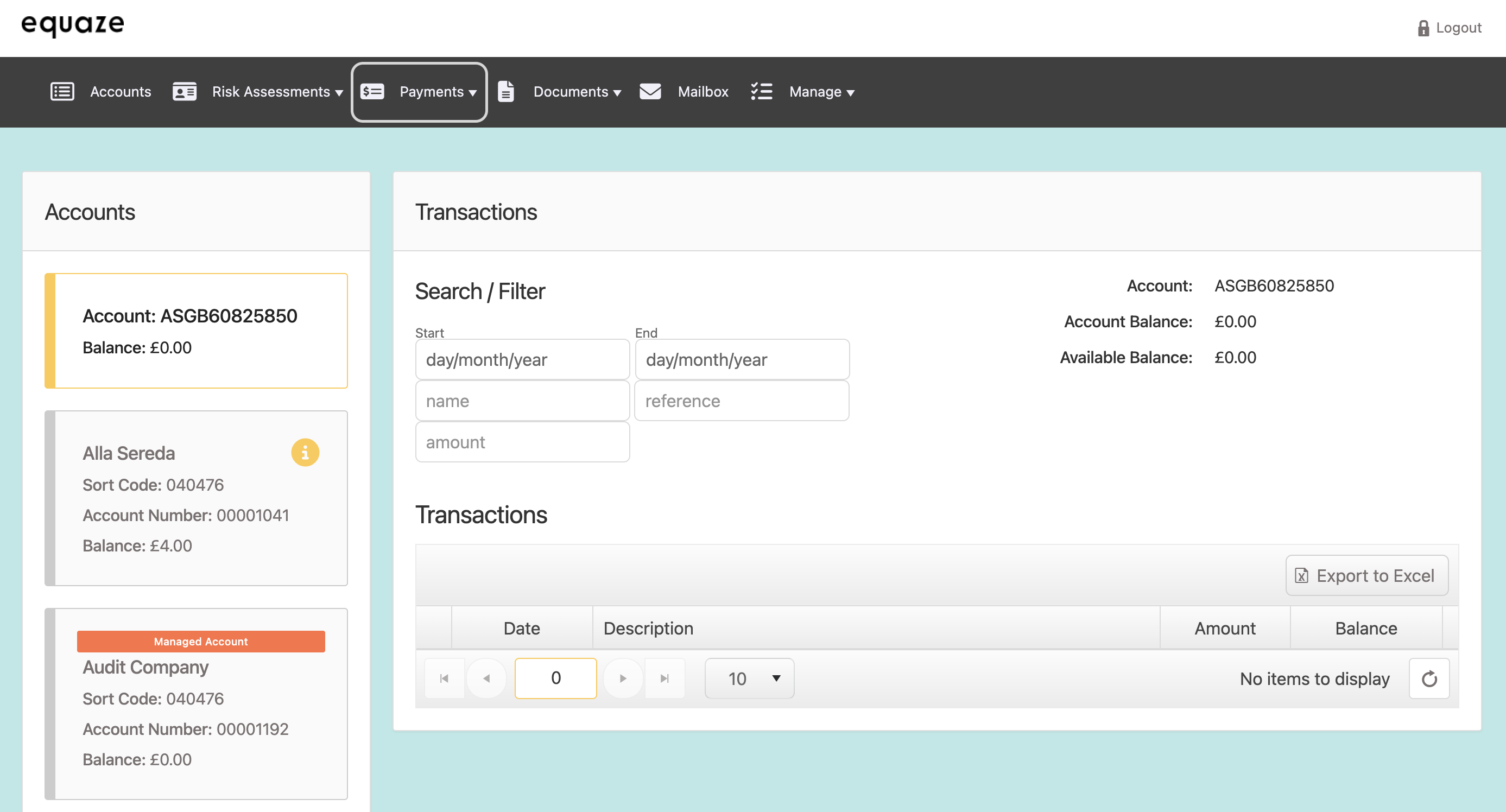
Selecting Transfer Money
Within the “Payments” section, find and click on the “Transfer Money” option from the dropdown list.
- This specific option is designed for initiating fund transfers between accounts.
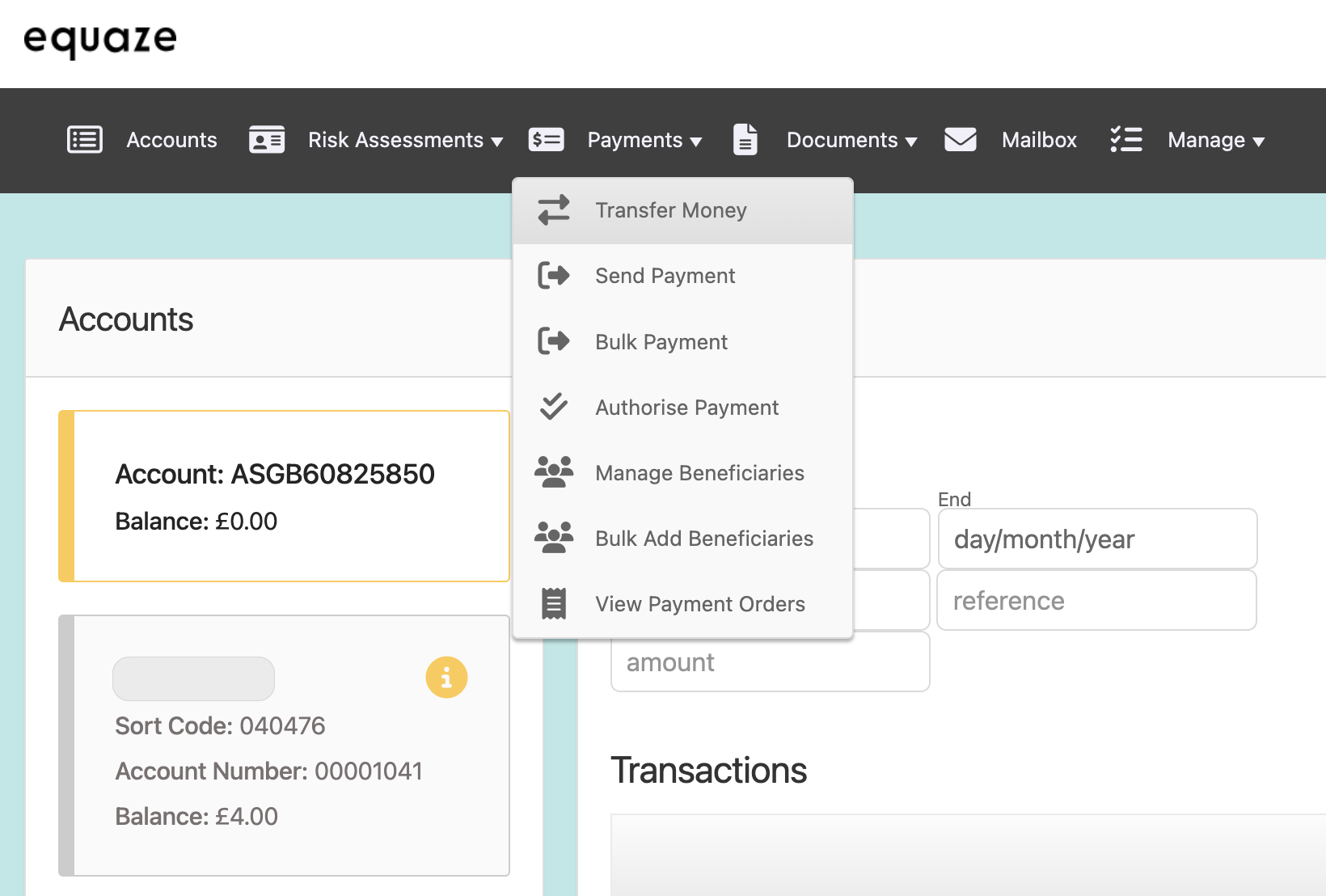
Choosing Source Account
After selecting “Transfer Money,” look for the “Source Account” dropdown list and click on it.
- This allows you to choose the account from which you intend to transfer money.
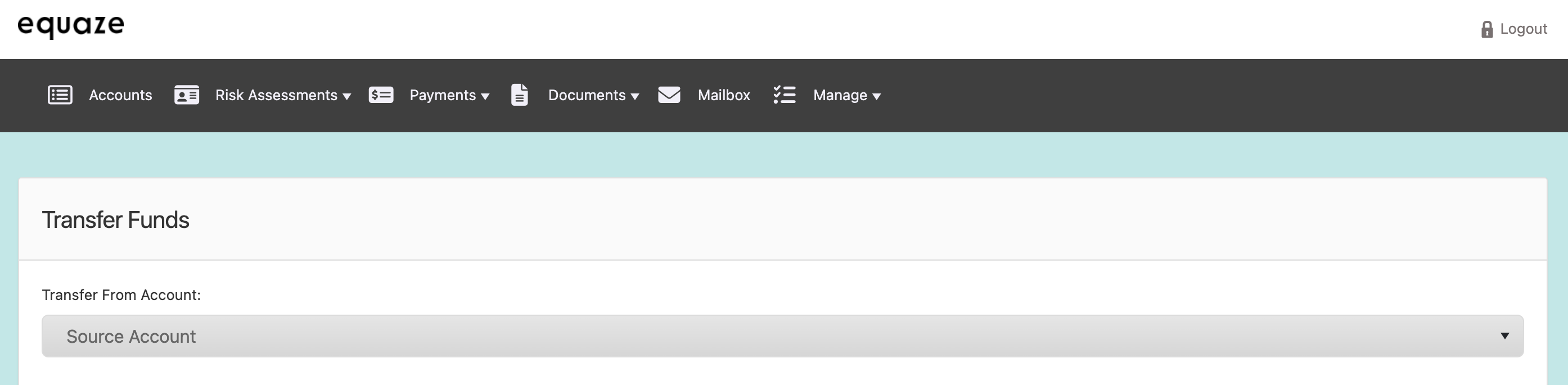
Selecting Destination Account
Locate and click on the “Destination Account” dropdown list.
- Here, you can select the specific card or account where you want to transfer the funds.
- Ensure you choose the correct destination.
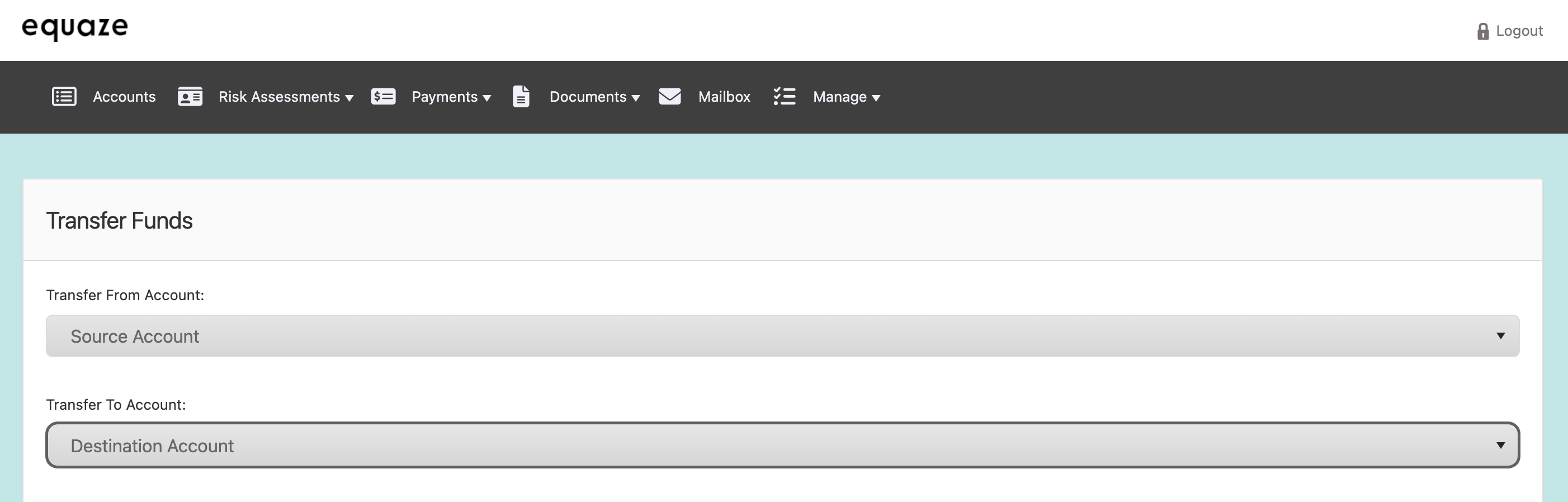
Entering Transfer Amount
In the designated field, labeled “Amount to transfer”, input the specific numerical value you wish to transfer.
- This is the amount of money that will be moved from the source to the destination account.
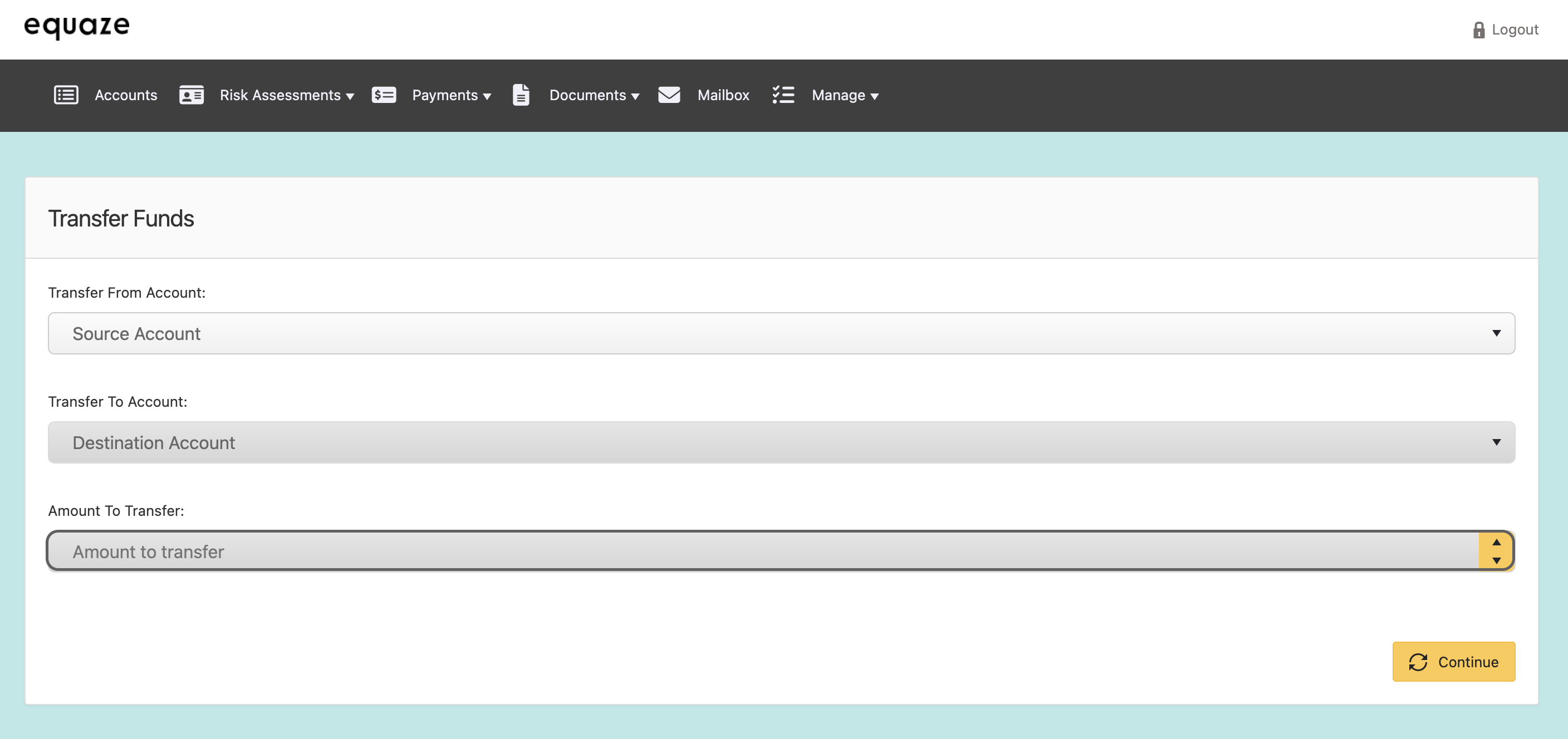
Verifying Details
- Before proceeding, take a moment to review the selected source and destination accounts, as well as the entered transfer amount.
- Confirm that the details are accurate to prevent any errors in the transfer.
Initiating Transfer
Once satisfied with the entered information, click on the “Continue” button to proceed with the fund transfer.
- This action signals the system to process and execute the transfer.
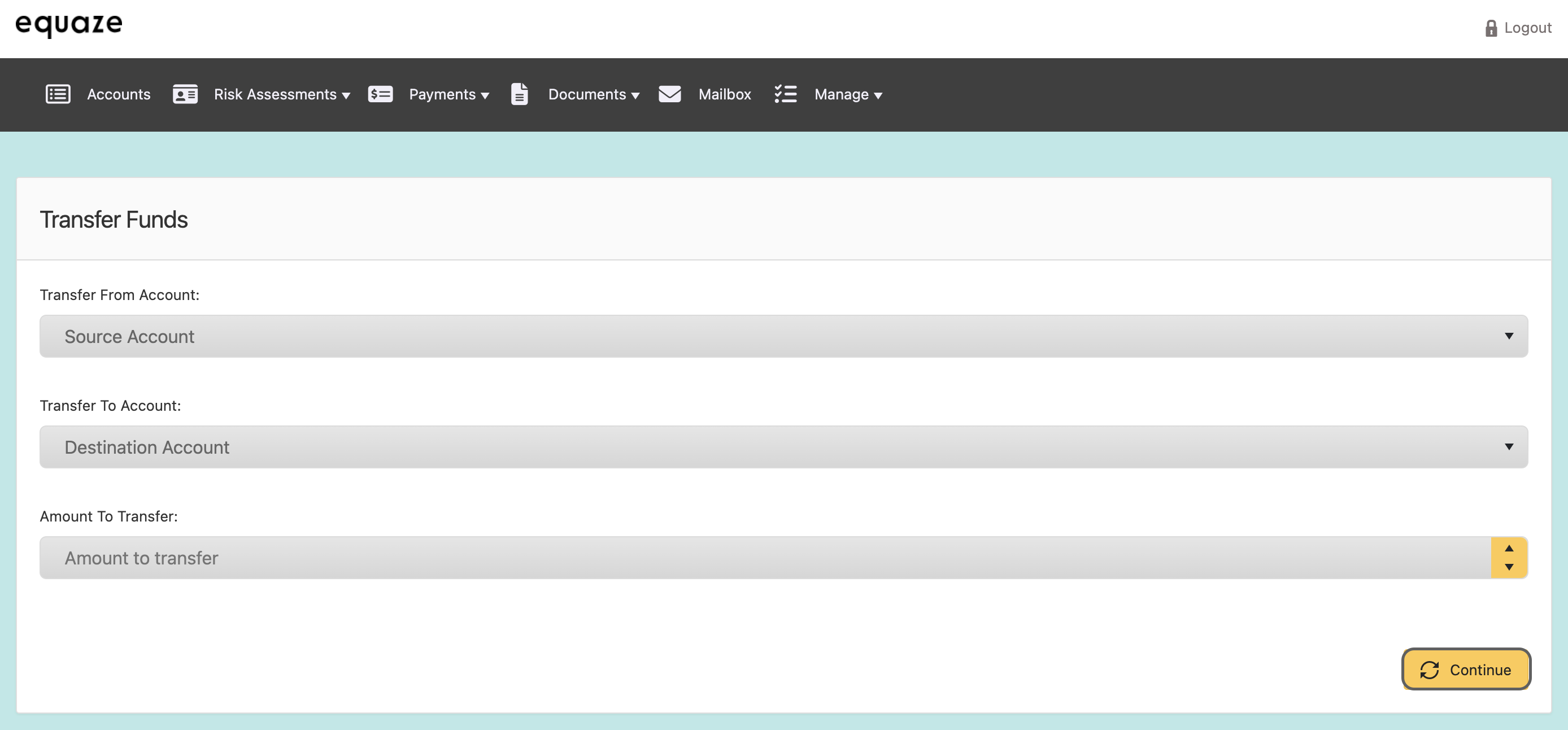
Completion
The transfer process is now completed.
- Look for a confirmation message indicating the success of the transaction.
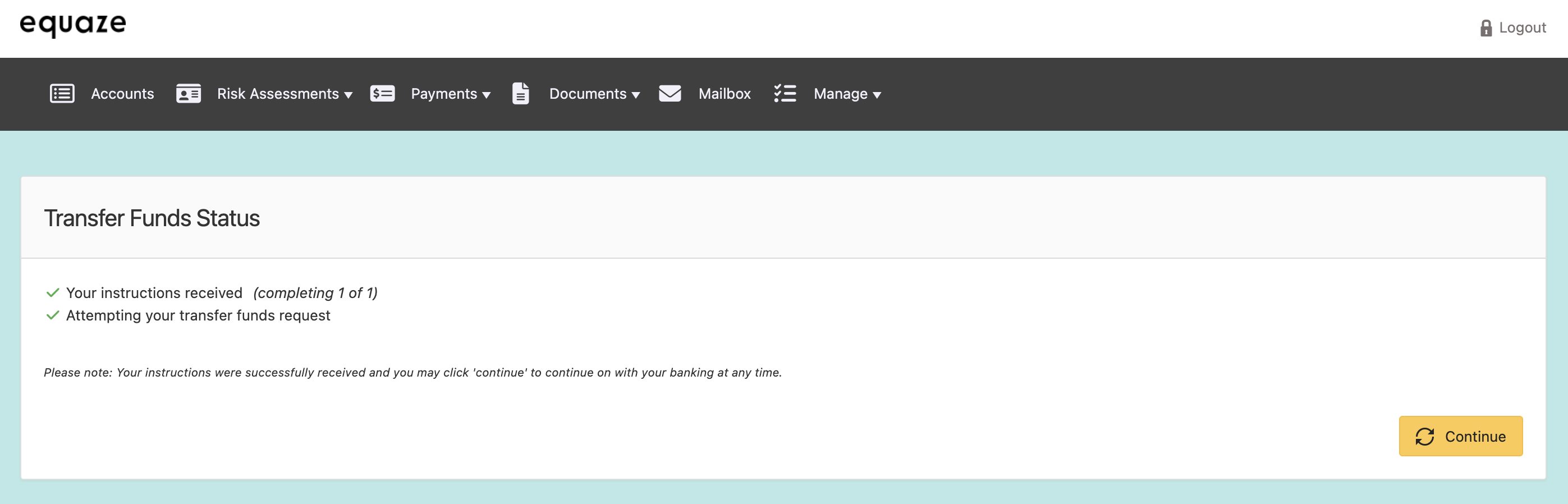
By following these detailed steps, you can navigate through the platform and execute a successful fund transfer from one account to another, where the destination is a card or account. Always exercise caution and attention to detail to ensure the accuracy of your financial transactions.



