Note: You must have the appropriate “Authorise Payment” permission to approve a payment.
To authorise a payment, select the options Payments > Authorise Payment. Any payments that are eligible for you to authorise are shown to you.
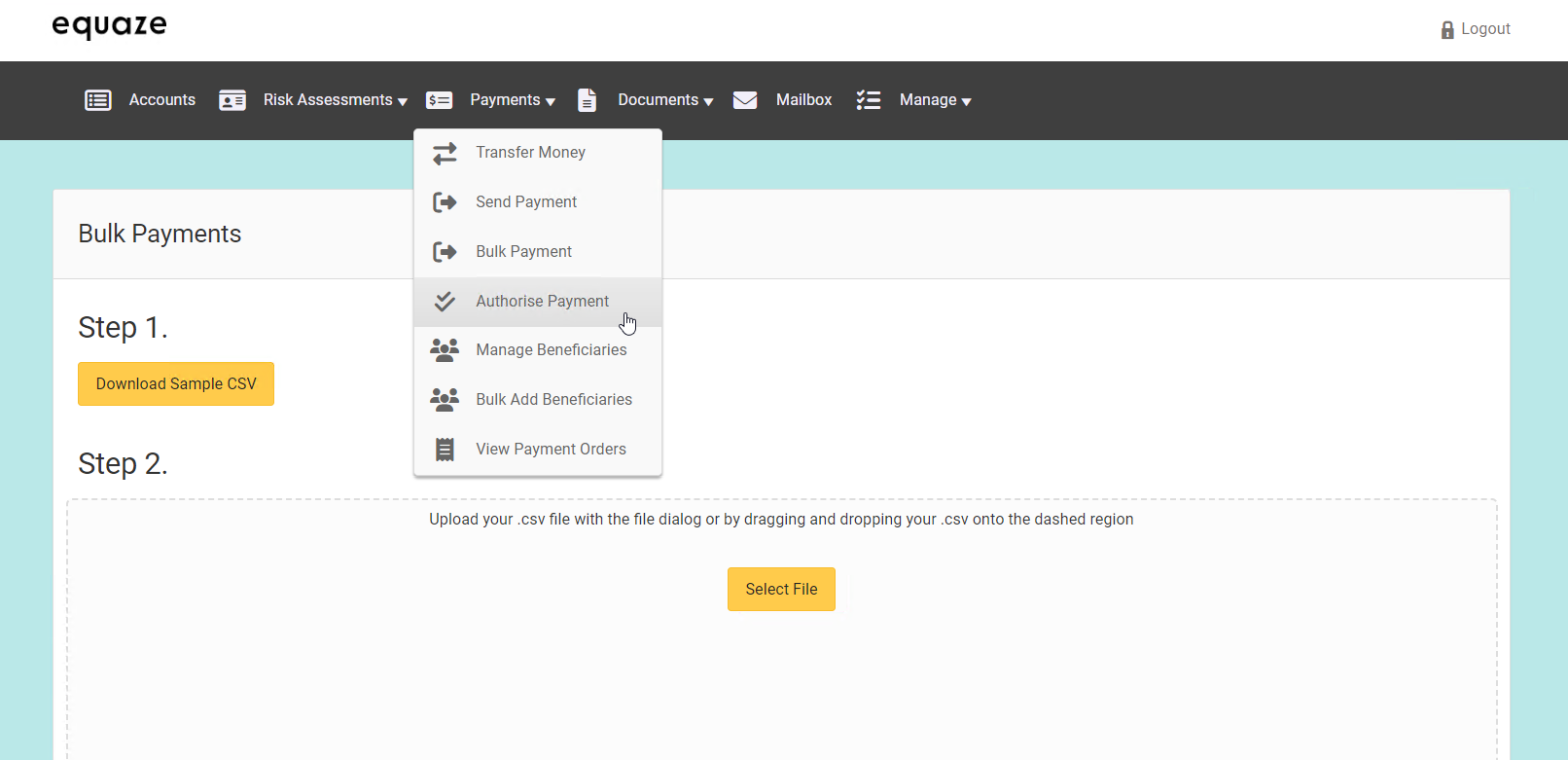
Note: As a user who can authorise payment requests, you can only approve or reject payments which are not your own. Remember, a user can’t authorise a payment request they have made.
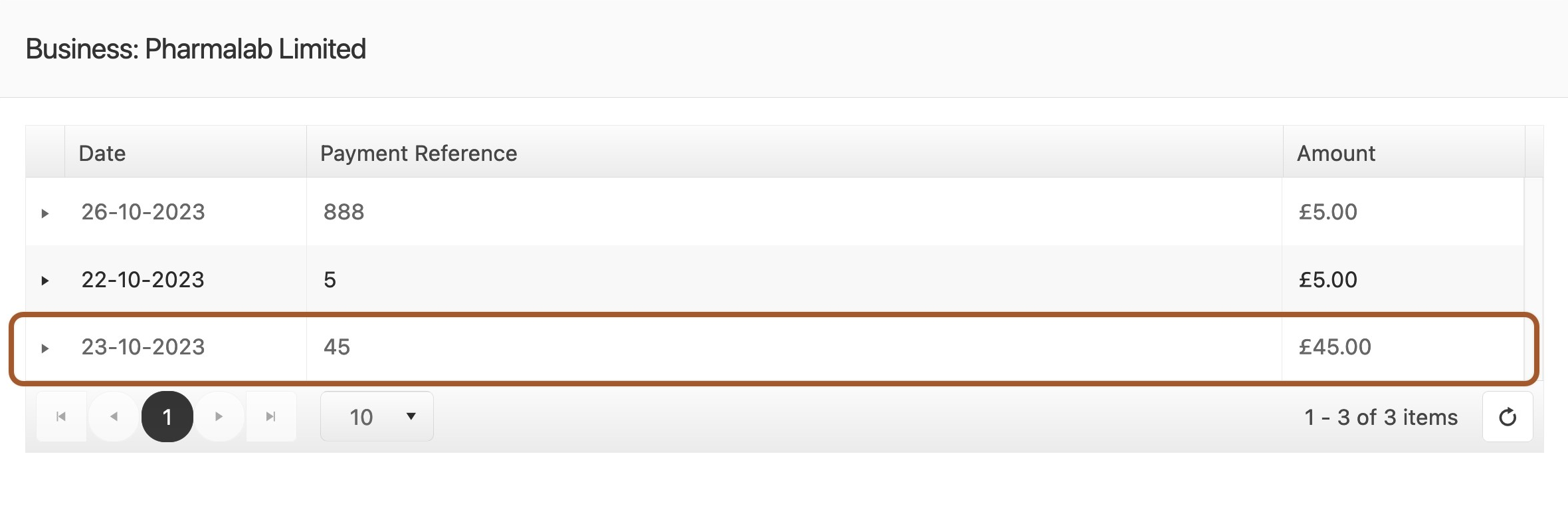
Selecting a Payment Request
Select one payment request in the list to authorise, and click its ▸ (right-pointing triangle) character to show its details.
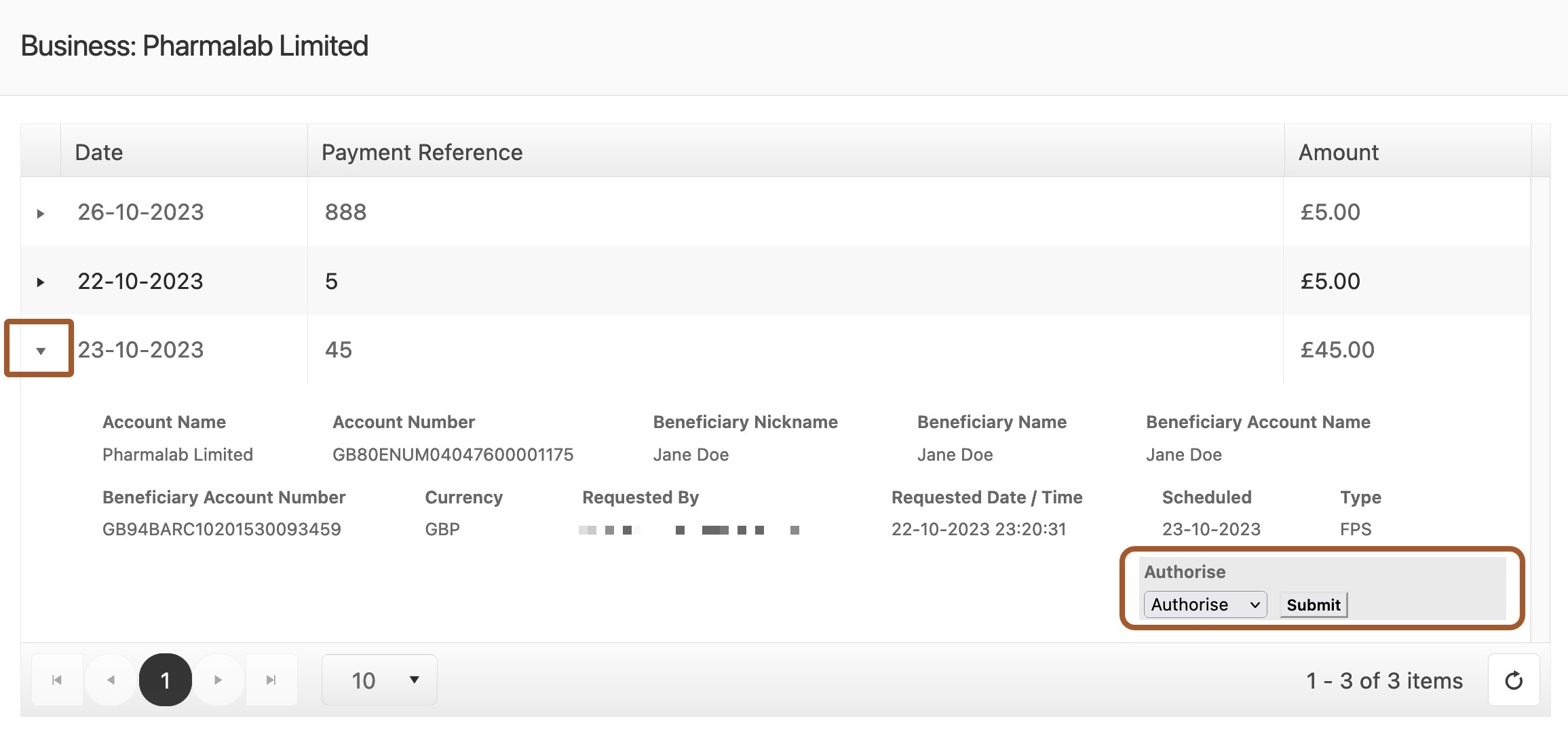
Next, in the Authorise dropdown selection, choose “Authorise” and then click Submit.
Next, click OK in the dialogue box to confirm your choice and begin SMS verification.
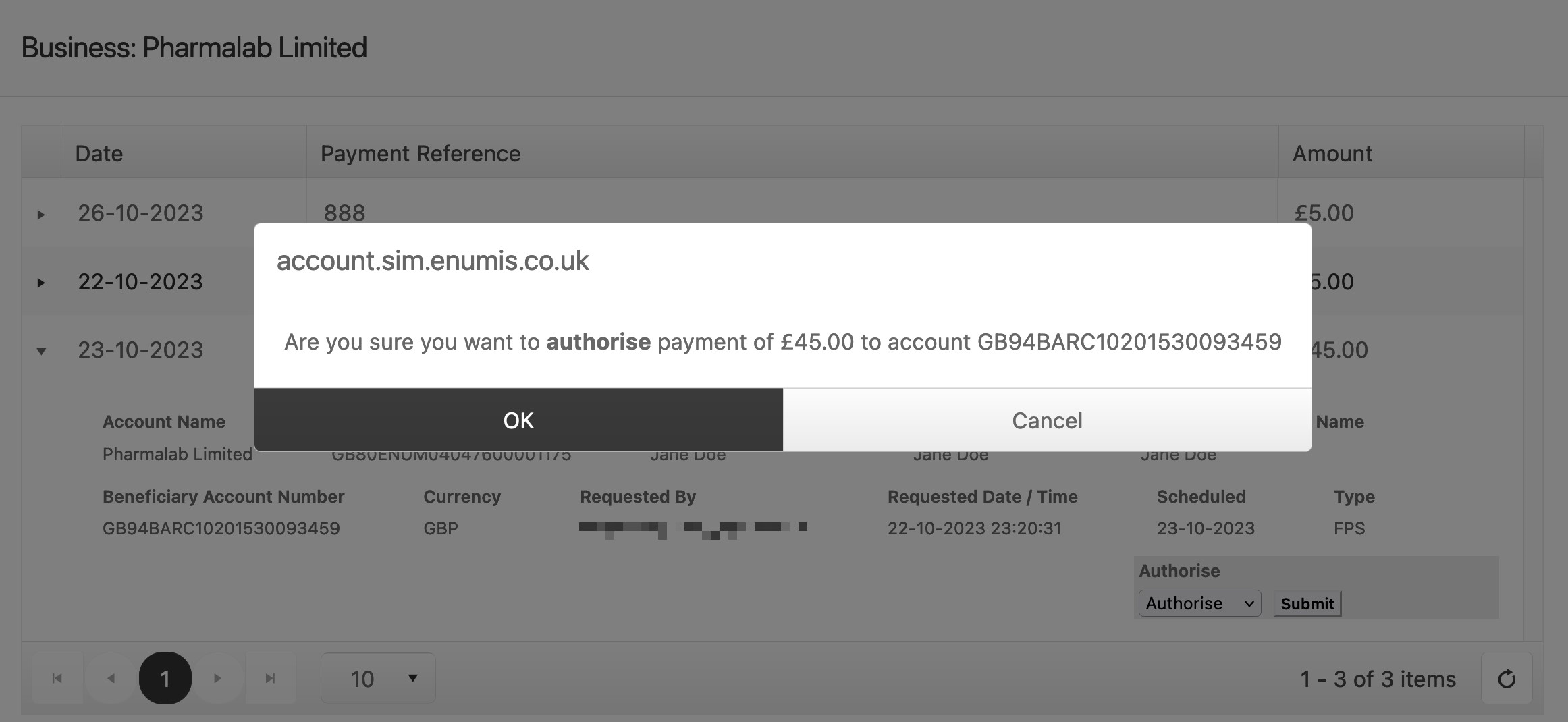
Verifying the Authorisation
You must pass SMS verification to complete the authorisation. In the step above, you will have received an SMS to your mobile which will provide you with a verification code. It is important to check the SMS carefully to confirm the amount and the last 4 digits of the bank account match the details of the payment you are attempting to authorise. Also, notice that an input field appears between the Authorise dropdown selection and the Submit button.
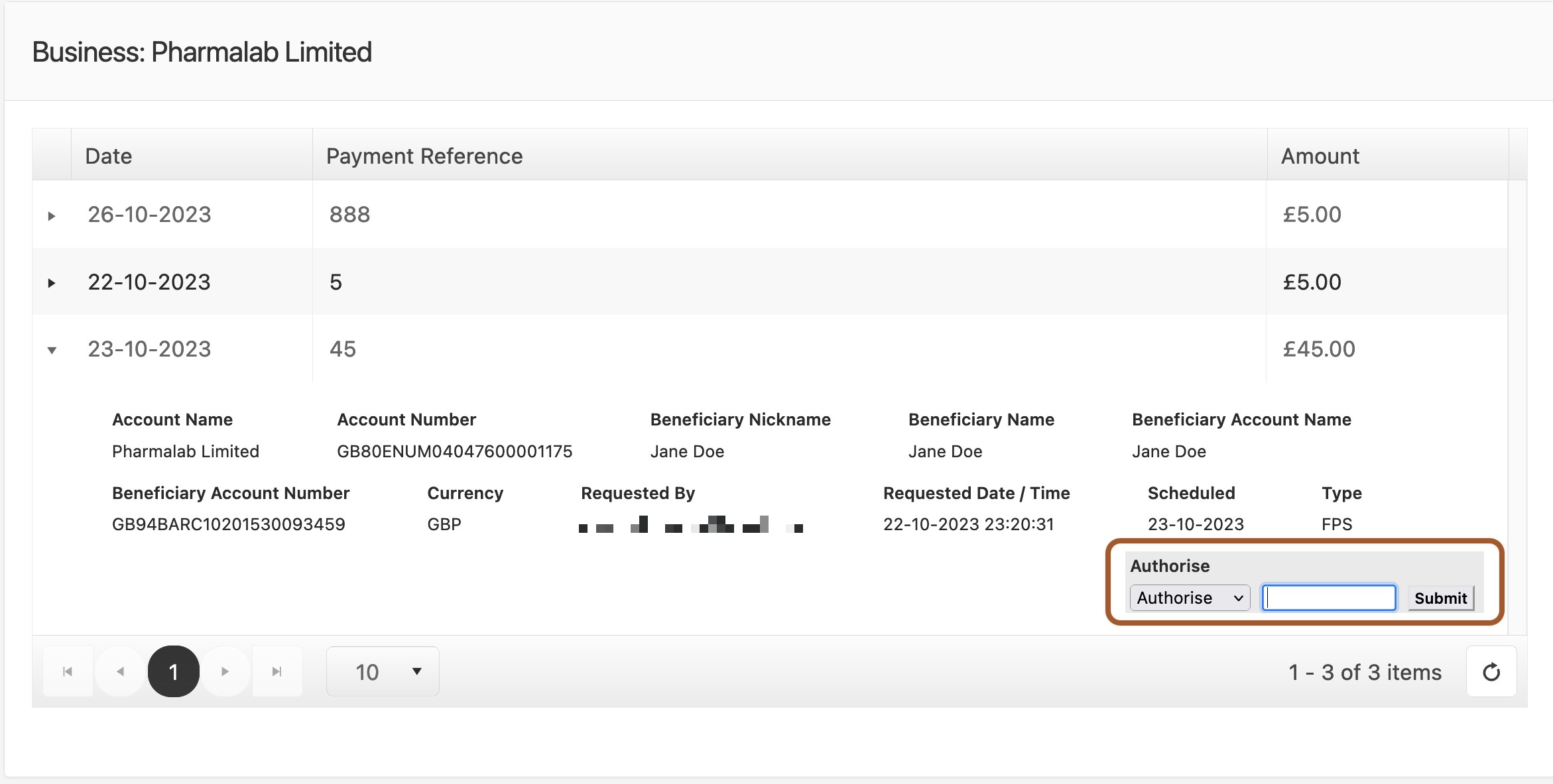
Next, enter the verification code in the input field and click Submit to confirm verification.
Finally, click OK to complete verification and finalise the authorisation.
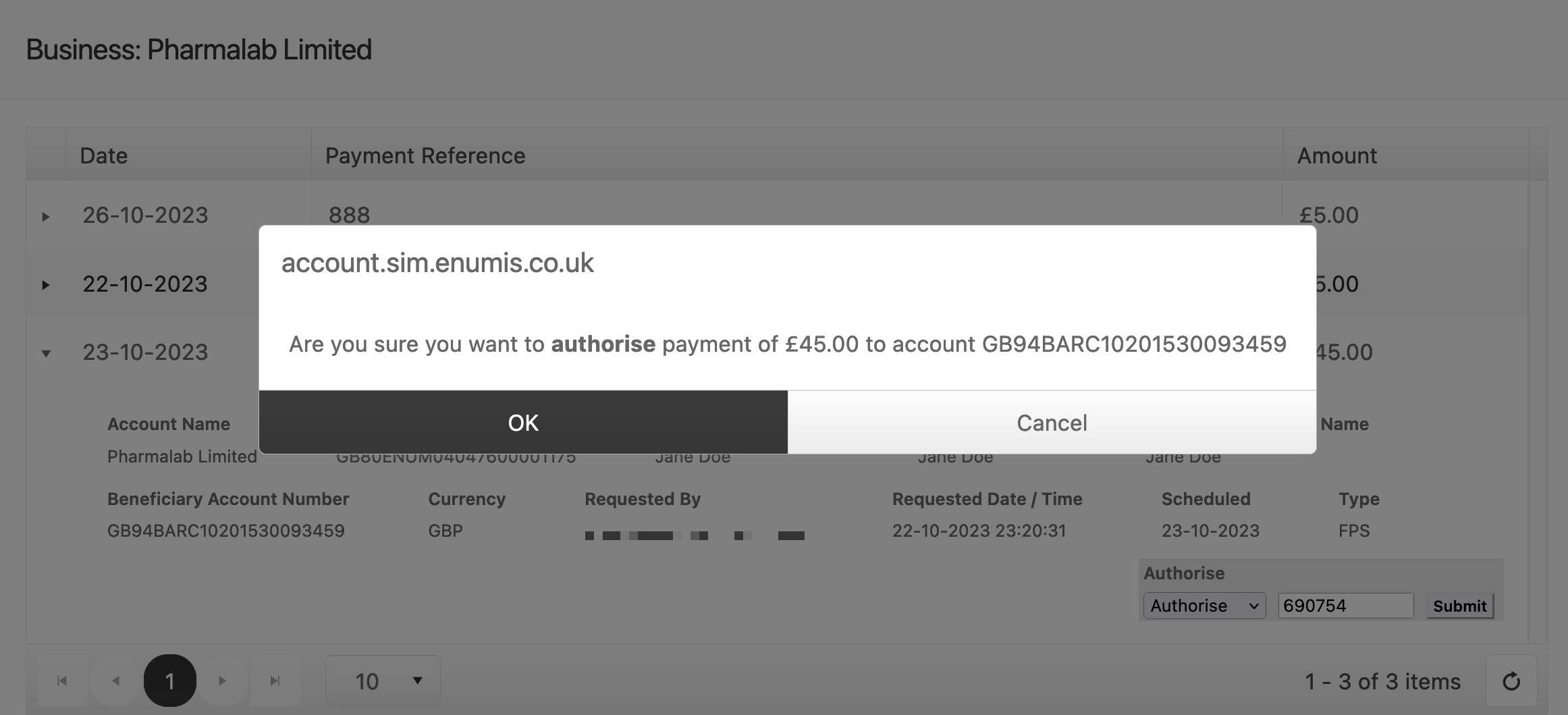
Once authorisation of the payment request is successful, our system begins to process it. If the payment is future dated, it will be processed at approximately 8am on the scheduled date. The list of pending payments is also updated to reflect the successful operation.



